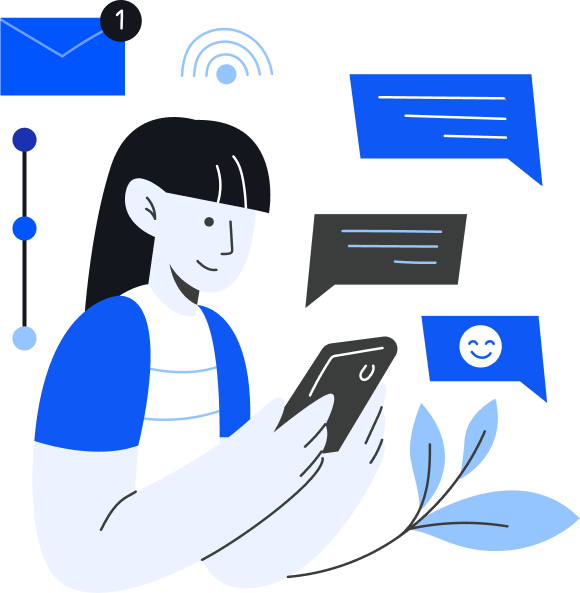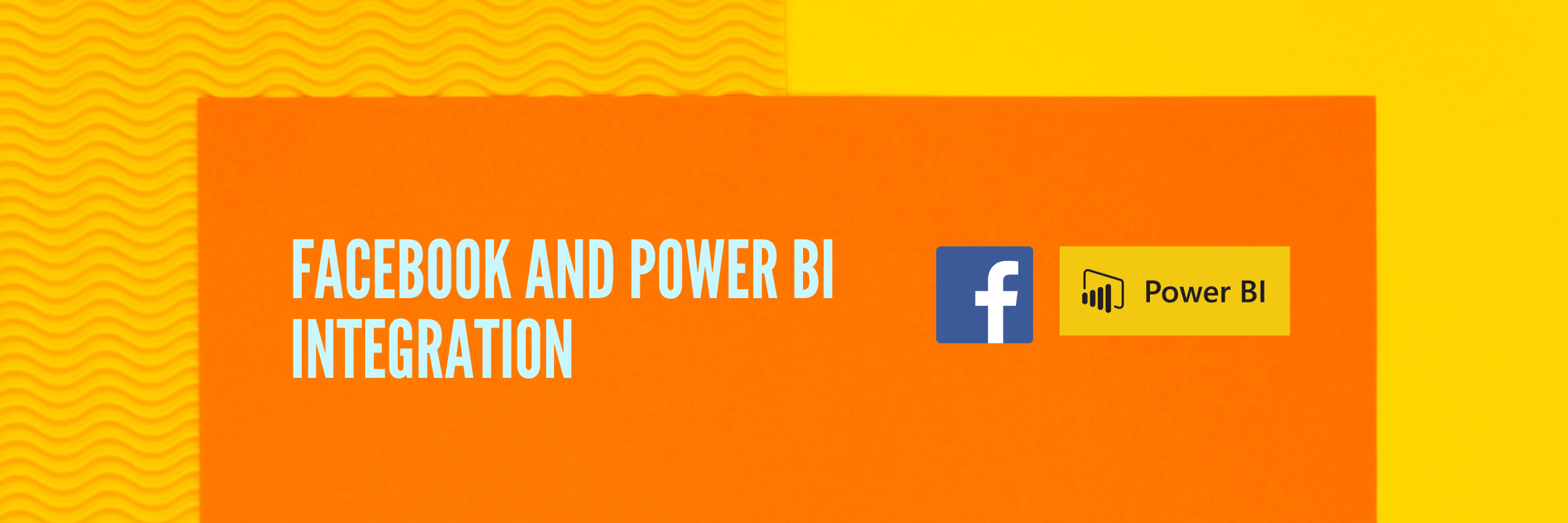
How To Connect Facebook Ads To Power BI in 5 Simple Steps?
Tarsem Singh | May 14, 2024 , 9 min read
Table Of Content
In today’s digital age, harnessing the power of data is crucial for businesses to stay competitive and make informed decisions. Facebook, one of the most popular social media platforms, offers valuable insights that can drive business success.
By integrating Facebook with Power BI, a leading business intelligence tool, digital marketers and business owners can unlock a new level of data analysis and create interactive dashboards that provide actionable insights.
This comprehensive guide will explore how to connect Facebook Ads to Power BI, leverage the integration to drive business growth and address common FAQs.
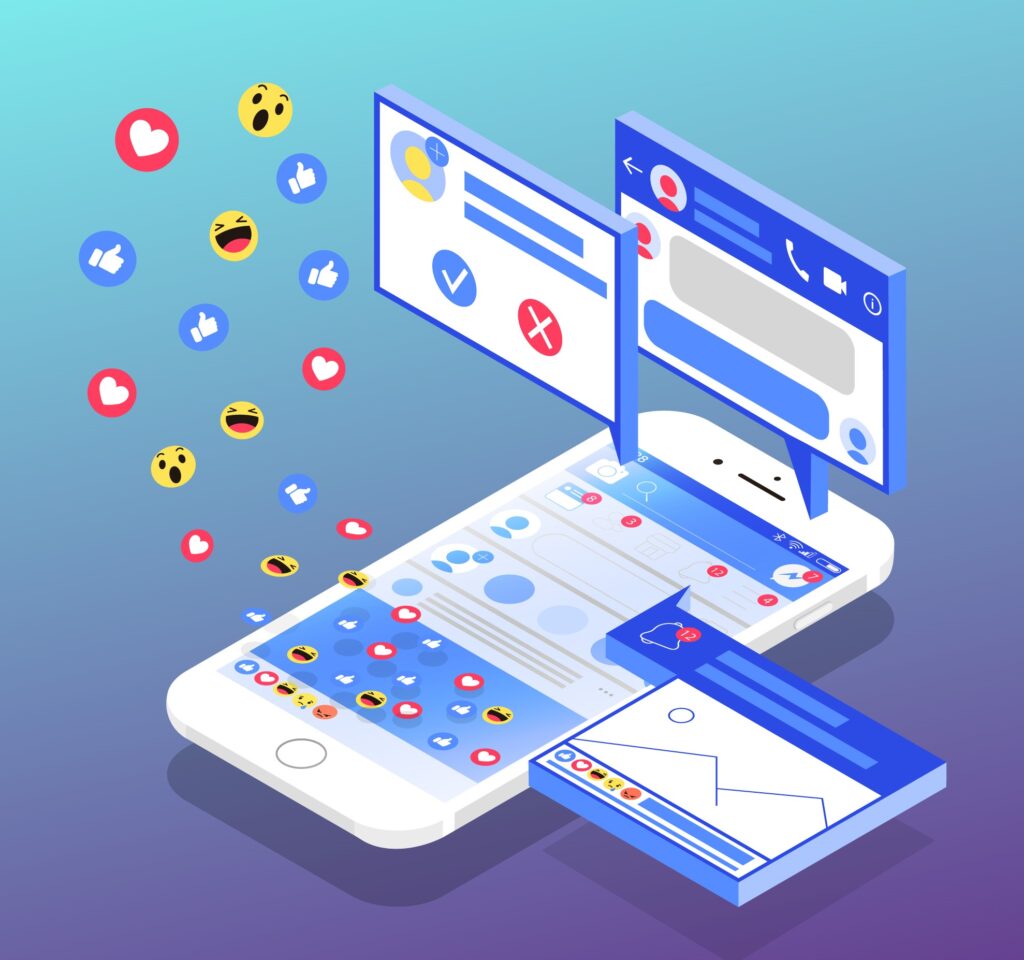
Benefits of Facebook Integration with Power BI
- Benefits of Facebook Integration with Power BI
- How to Connect Facebook Ads to Power BI
- Creating Interactive Dashboards with Power BI
- Leveraging Facebook Insights for Data-Driven Decisions
- Maximizing the Potential of Power BI and Facebook Integration
- Conclusion
- FAQ: Answering Common Questions about Facebook Integration with Power BI
Integrating Facebook with Power BI offers several key benefits for digital marketers and business owners:
a. Centralized Data Analysis: By connecting Facebook Ads to Power BI, you can consolidate all your marketing data in one central platform. This eliminates the need to manually gather data from multiple sources and enables you to analyze and visualize it in a unified manner.
b. Real-Time Insights: Power BI allows you to access real-time data from your Facebook Ads campaigns. This means that you can monitor the performance of your ads, track engagement metrics, and make timely adjustments to optimize your marketing efforts.
c. Advanced Data Modeling: Power BI provides robust data modeling capabilities, allowing you to create complex relationships and calculations based on your Facebook Ads data. This enables you to gain deeper insights and uncover hidden patterns that can inform your marketing strategies.
d. Interactive Dashboards: With Power BI, you can design interactive dashboards that present your Facebook Ads data in visually appealing and user-friendly formats. These dashboards can be customized to suit your specific needs and shared with team members or clients for collaborative decision-making.
e. Data-Driven Decision Making: By integrating Facebook with Power BI, you can make data-driven decisions based on accurate and up-to-date insights. Whether it’s optimizing ad spend, targeting specific audience segments, or evaluating campaign performance, Power BI empowers you to make informed choices that drive business growth.
How to Connect Facebook Ads to Power BI
Connecting Facebook Ads to Power BI is a straightforward process that can be done using either the native Facebook connector or a third-party tool. Let’s explore both options in detail:
Option 1: Native Facebook Connector
The native Facebook connector in Power BI allows you to directly import data from your Facebook Ads account. Here’s how to connect Facebook Ads to Power BI using the native connector:
- Launch Power BI and click on “Get Data” in the Home tab.
- Select “Online Services” and then choose “Facebook Ads” from the list of available connectors.
- Enter your Facebook Ads credentials to establish the connection between Power BI and your Facebook Ads account.
- Once connected, you can select the specific metrics and dimensions you want to analyze and import them into Power BI.
- Power BI will import the selected data and provide you with various options to transform, clean, and model the data according to your requirements.
- With the imported data, you can now create visualizations, build interactive dashboards, and gain valuable insights from your Facebook Ads campaigns.
Option 2: Using a Third-Party Tool
In addition to the native Facebook connector, you can also use third-party tools like Improvado or EasyInsights to connect Facebook Ads to Power BI. These tools offer more advanced features and customization options for data extraction and loading. Follow the specific instructions provided by the chosen tool to establish the connection and import your Facebook Ads data into Power BI.
Creating Interactive Dashboards with Power BI
Once you have connected Facebook Ads to Power BI, you can start creating interactive dashboards to visualize and analyze your data. Here’s a step-by-step guide on how to create engaging dashboards using Power BI:
Step 1: Log into Power BI:
Launch Power BI and sign in with your credentials. If you don’t have an account, you can create one for free.
Step 2: Import Facebook Data:
Click on the “Get Data” button in the Home tab to import your Facebook Ads data. Select the appropriate connector (native Facebook connector or third-party tool) and follow the prompts to establish the connection and import the data.
Step 3: Transform and Clean Data:
Once the data is imported, you may need to perform some data transformation and cleaning operations to ensure the accuracy and quality of the data. Power BI provides a range of tools and functions to help you achieve this, such as data modeling, merging tables, removing duplicates, and applying filters.
Step 4: Designing Visualizations:
With your data prepared, it’s time to design visualizations that effectively communicate your insights. Power BI offers a wide range of visualization options, including charts, tables, maps, and custom visuals. Experiment with different visualizations to find the most effective way to present your data and tell a compelling story.
Step 5: Sharing and Collaborating on Dashboards:
Once your dashboard is ready, you can share it with others in your organization or clients for collaborative decision-making. Power BI allows you to publish dashboards to the web, embed them in other applications, or share them with specific individuals or groups. You can also set up automatic data refreshes to ensure that your dashboards always display the latest information.
Leveraging Facebook Insights for Data-Driven Decisions
Now that you have successfully integrated Facebook with Power BI and created interactive dashboards, it’s time to leverage the insights derived from your Facebook Ads data to make data-driven decisions. Here are some key areas where Power BI can help you gain valuable insights:
a. Analyzing Ad Performance: Power BI allows you to track key performance indicators (KPIs) such as impressions, clicks, conversions, and ad spend. By visualizing these metrics on your dashboard, you can identify high-performing ads, optimize underperforming ones, and allocate your budget effectively.
b. Tracking Audience Engagement: With Power BI, you can monitor metrics like engagement rate, reach, and click-through rate (CTR) to measure the effectiveness of your Facebook Ads in engaging your target audience. By analyzing these metrics, you can tailor your content and targeting strategies to better resonate with your audience.
c. Monitoring Campaign ROI: Power BI enables you to calculate and visualize your return on investment (ROI) for your Facebook Ads campaigns. By tracking metrics such as cost per acquisition (CPA) or return on ad spend (ROAS), you can evaluate the profitability of your campaigns and make informed decisions on budget allocation.
Maximizing the Potential of Power BI and Facebook Integration
To fully maximize the potential of Power BI and Facebook integration, consider implementing the following strategies:
a. Utilizing Advanced Data Modeling: Power BI offers advanced data modeling capabilities, such as creating calculated fields, defining relationships between tables, and implementing complex calculations. Leverage these features to gain deeper insights and uncover hidden patterns in your Facebook Ads data.
b. Incorporating External Data Sources: In addition to Facebook Ads data, you can integrate other external data sources into Power BI to enrich your analysis. For example, you can combine Facebook data with data from Google Analytics, CRM systems, or email marketing platforms to gain a more comprehensive view of your marketing efforts.
c. Automating Data Refreshes: Set up scheduled data refreshes in Power BI to ensure that your dashboards always display the most up-to-date information. This allows you to monitor your Facebook Ads performance in real-time and make timely adjustments to your marketing strategies.
Conclusion
Integrating Facebook Ads with Power BI offers a powerful combination that can revolutionize how businesses analyze and leverage their social media marketing data. By connecting Facebook Ads to Power BI, you can unlock valuable insights, create interactive dashboards, and make data-driven decisions that drive business success. Whether you are a digital marketer looking to optimize your ad campaigns or a business owner seeking to understand your target audience better, Facebook integration with Power BI is a game-changer. Start harnessing the power of data analysis today and unlock new growth opportunities for your business.
Remember, the integration of Facebook with Power BI opens up a world of possibilities for data analysis and informed decision-making. Embrace this powerful combination and take your marketing efforts to new heights.
FAQ: Answering Common Questions about Facebook Integration with Power BI
Here are some commonly asked questions about integrating Facebook with Power BI:
Q. Can I connect multiple Facebook Ads accounts to Power BI?
Yes, Power BI allows you to connect multiple Facebook Ads accounts and import data from each account into separate dashboards. This is particularly useful if you manage multiple campaigns or work with different clients.
Q. Can I customize the metrics and dimensions imported from Facebook Ads?
Yes, Power BI provides flexibility in selecting the specific metrics and dimensions you want to import from Facebook Ads. This allows you to focus on the key performance indicators that are most relevant to your business goals.
Q. Can I combine Facebook Ads data with data from other platforms in Power BI?
Absolutely! Power BI allows you to integrate data from various sources, including Facebook Ads, Google Analytics, CRM systems, and more. By combining data from different platforms, you can gain a holistic view of your marketing efforts and identify cross-channel insights.
Q. How often does my Facebook Ads data refresh in Power BI?
The frequency of data refreshes depends on your specific settings. Power BI allows you to schedule automatic data refreshes at desired intervals, such as daily, hourly, or even in real-time. This ensures that your dashboards always reflect the most recent data.
Related Blogs

Enterprise Business Intelligence: Key Benefits and Implementation Strategies
Learn how Enterprise Business Intelligence can improve decision-making and performance in organizations. Explore its benefits and effective implementation strategies.
Tarsem Singh
Apr 29 ,
16 min read
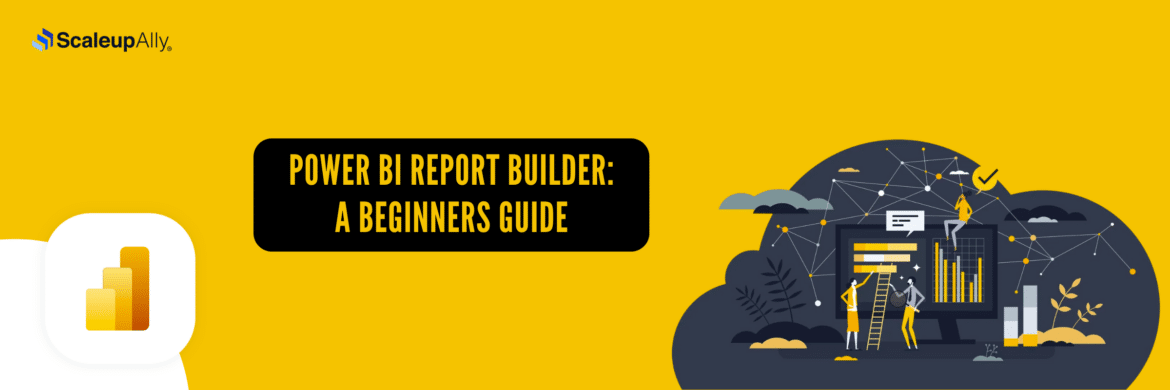
Power BI Report Builder: A Beginners Guide
Discover how to use Power BI Report Builder with this step-by-step guide. Learn installation, dataset connections, report design, and how to publish professional paginated reports.
Tarsem Singh
Apr 29 ,
9 min read
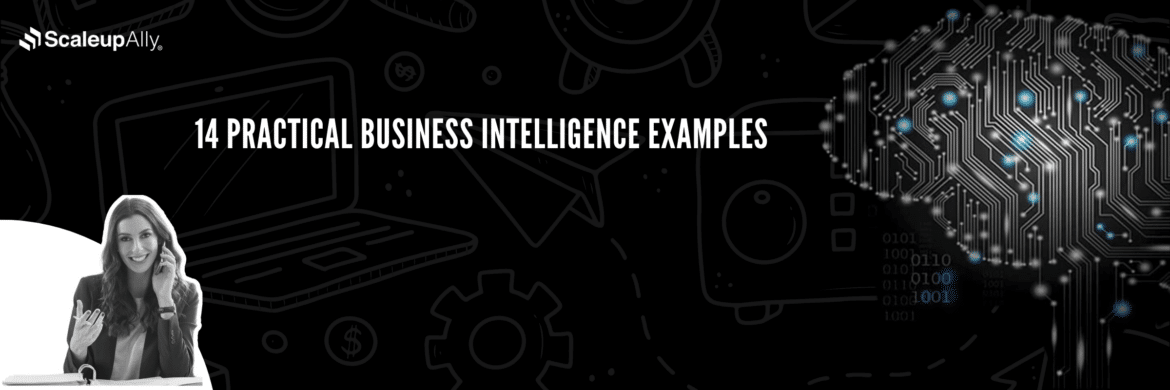
16 Practical Business Intelligence Examples
Explore 14 real-world examples of business intelligence. Learn how BI can improve your bottom line and customer satisfaction.
Tarsem Singh
Apr 29 ,
15 min read