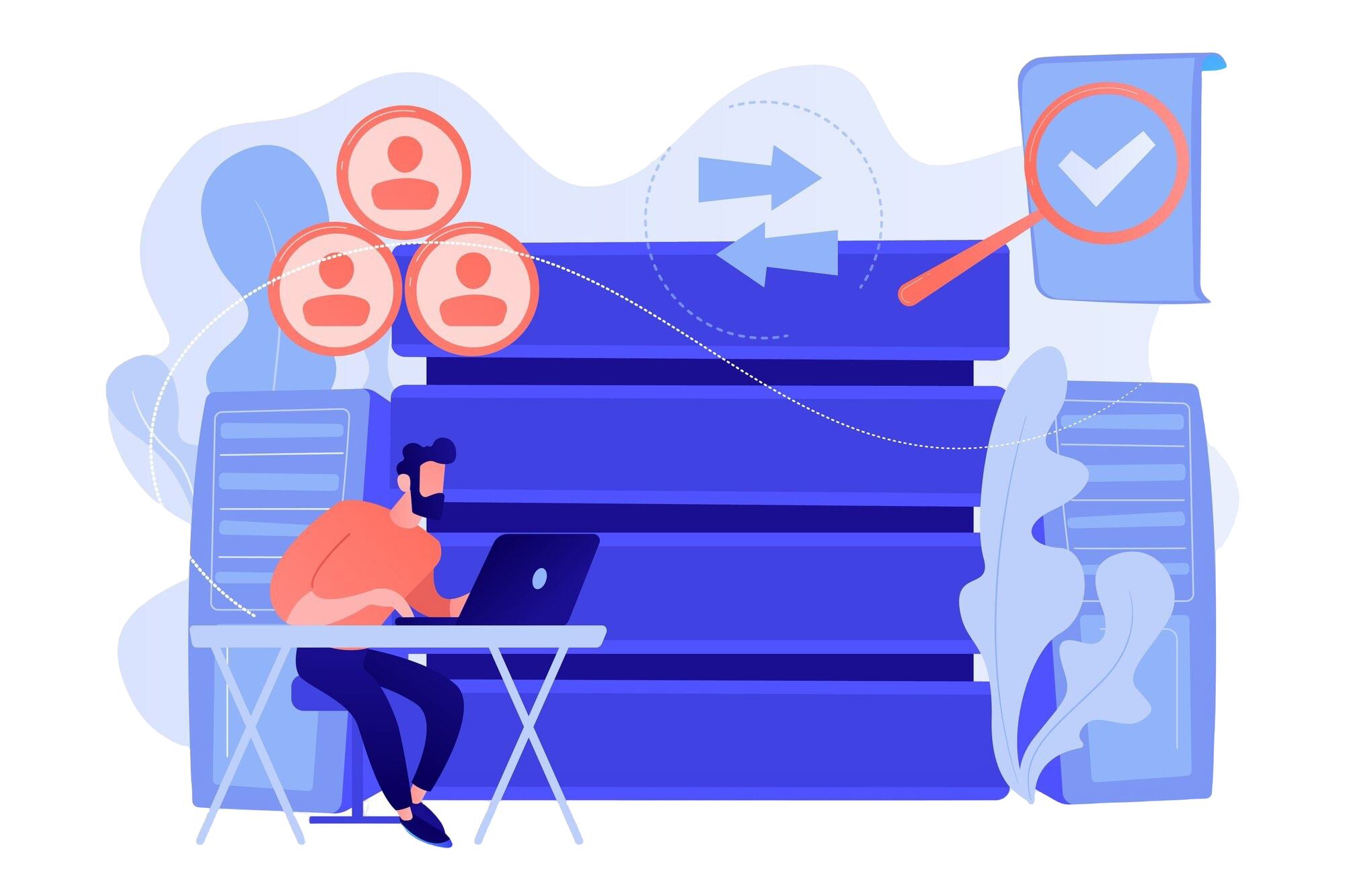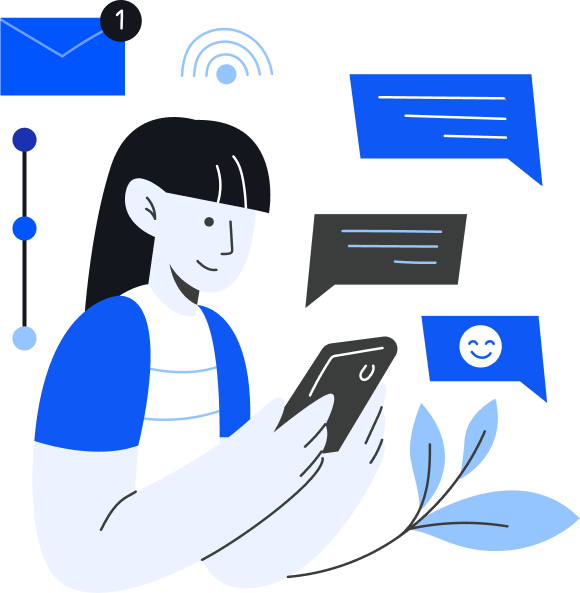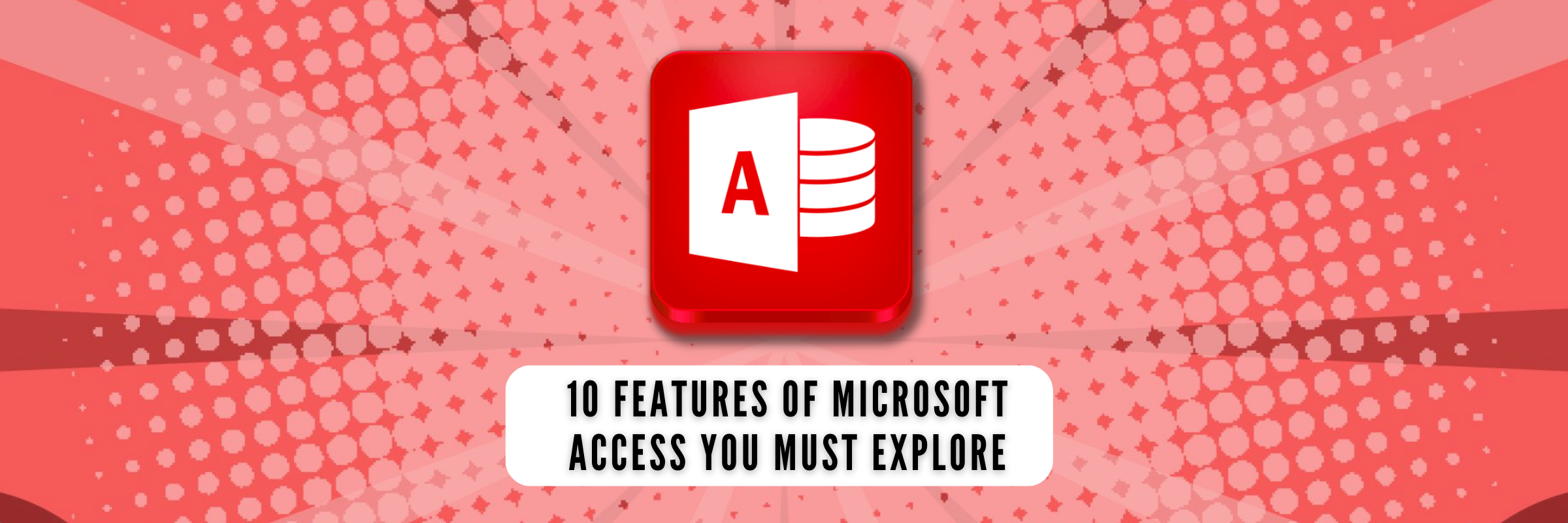
12 Features of Microsoft Access You Must Explore
Tarsem Singh | July 1, 2024 , 16 min read
Table Of Content
Are you making the most of Microsoft Access, or are you just scratching the surface?As a data-driven world, efficient data management is crucial for businesses and individuals alike.
MS Access, a powerful database management system developed by Microsoft, provides the tools and features necessary to effectively organise, analyse, and utilise data.
In a nutshell, Microsoft Access is a game-changer. With features like robust data querying, seamless integration with other Microsoft products, and powerful reporting capabilities, it’s the Swiss Army knife of database management.
In this blog post, we’ll take you on a journey through the 10 best features of MS Access that you absolutely must explore. By the end of this article, you’ll have a comprehensive understanding of why Microsoft Access deserves a prime spot in your toolkit.
Microsoft Access, commonly referred to as MS Access, is a relational database management system (RDBMS) developed by Microsoft. It is part of the broader Microsoft Office suite of productivity software and is designed to help users create, manage, and manipulate databases.
Features of MS Access
MS Access boasts an array of features that make it an indispensable tool for data management. From creating and managing databases to designing tables, using queries, building forms, and generating reports, MS Access offers a comprehensive suite of tools to streamline data management processes. Let’s delve into each of these features in detail.
1. Right and optimum utilization of data
To fully utilise the power of MS Access, it is essential to understand how to structure and organise data effectively. Proper normalisation techniques, such as breaking down data into smaller tables and establishing relationships, can improve data integrity and query performance. Additionally, optimising indexes and applying appropriate data types can enhance database efficiency. MS Access provides tools and guidelines to help users make the most of their data and achieve optimal performance.
Also read: Advantages & Disadvantages of MS Access
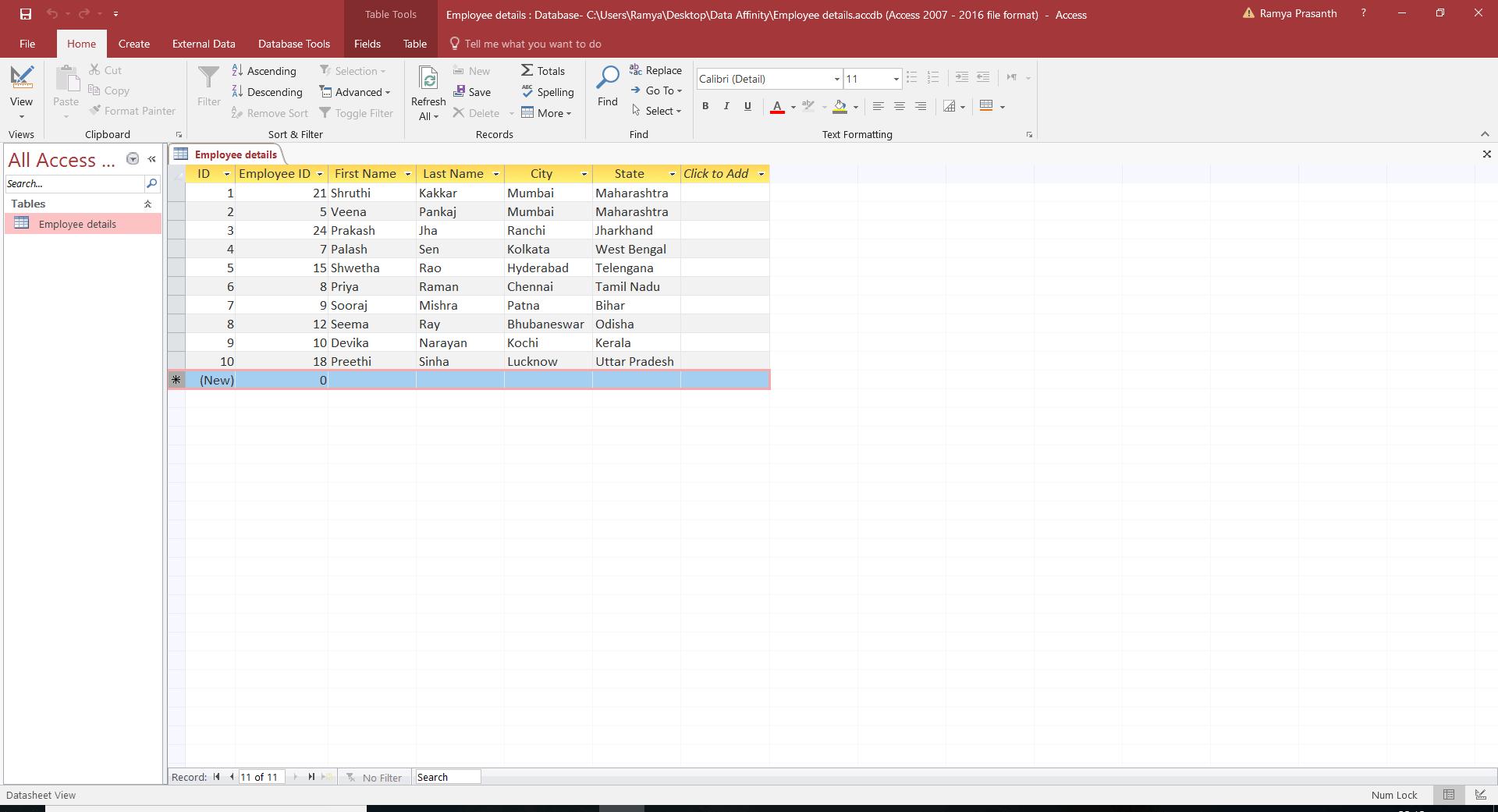
2. Import and Export
MS Access allows you to import data from external sources, such as Excel spreadsheets or text files, to populate your databases. This feature is particularly useful when migrating data from legacy systems or integrating data from different sources. Similarly, you can export data from MS Access to other formats for further analysis or sharing purposes. Whether you need to export data to Excel, CSV, or XML, MS Access provides flexible options to meet your requirements.
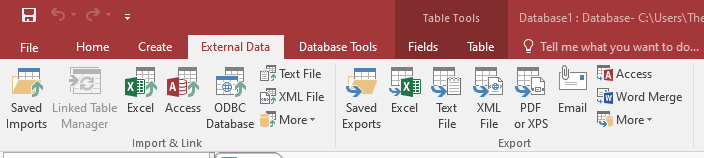
3. Queries to extract and analyse data
Queries are essential for extracting, manipulating, and analysing data in MS Access. Advanced query techniques, such as parameter queries, crosstab queries, and action queries, can provide powerful insights and automate data operations. MS Access also supports SQL (Structured Query Language), allowing users to write complex queries for advanced data manipulation. With the right query techniques, you can harness the full potential of MS Access and make data-driven decisions.
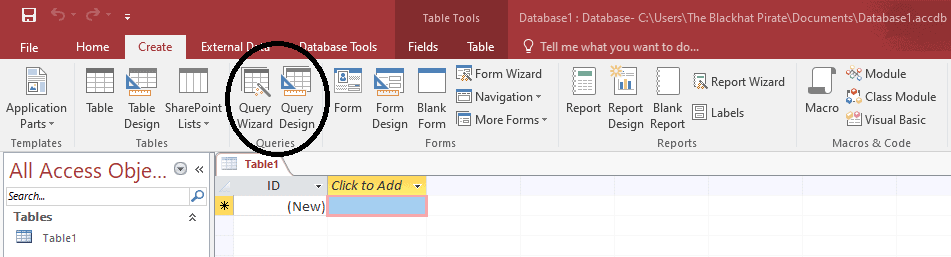
4. Macros
Another great feature of MS Access is Macros. Macrons allow you to automate repetitive tasks and streamline data management processes. With macros, you can create custom actions that execute a series of predefined steps with a single command.
For example, you can create a macro that updates specific fields in multiple records or performs calculations based on certain conditions. MS Access provides a user-friendly interface to design macros, making it accessible even to users with little or no programming experience.
5. Reports to visualise and present data
Reports in MS Access go beyond simple data presentation. Advanced reporting features, such as grouping, sorting, and subreports, enable you to analyze and summarise data in a meaningful way. You can create summary reports that provide aggregated information or drill-down reports that allow users to explore data at different levels of detail. MS Access also supports interactive reports, where users can apply filters, sort columns, and customise views so that they can focus on specific aspects of the data.
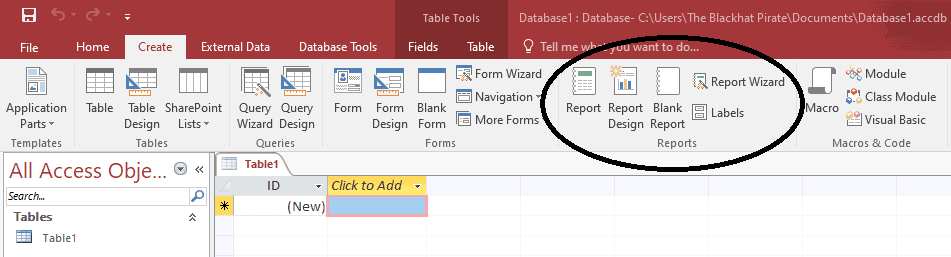
6. Module
Modules in MS Access allow you to extend the functionality of your databases by writing custom code. Using VBA (Visual Basic for Applications), you can create procedures, functions, and event handlers to automate complex tasks and implement custom logic. Modules provide a powerful way to enhance the capabilities of MS Access and tailor it to specific business requirements. From data validation to complex calculations, modules enable advanced data management and processing.
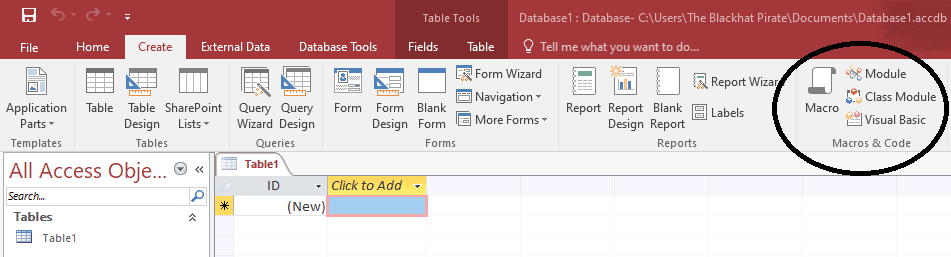
7. Controls
Controls are essential components in MS Access forms and reports that enable user interaction and data entry. MS Access offers a wide range of controls, such as text boxes, combo boxes, and buttons, to capture and display data. You can customise the appearance, behaviour, and properties of controls to suit your specific needs. Controls also provide validation options, allowing you to enforce data integrity and improve data quality. With the right combination of controls, you can create intuitive and user-friendly interfaces for efficient data management.
8. Tell Me
The “Tell Me” feature in MS Access is a powerful tool that helps users quickly find the desired functionality or perform specific tasks. By typing keywords or phrases into the “Tell Me” box, users can access relevant commands, features, and help articles. This feature saves time and eliminates the need to navigate through various menus and options. Whether you are looking for a specific query, form, or report, the “Tell Me” feature in MS Access can guide you in the right direction.
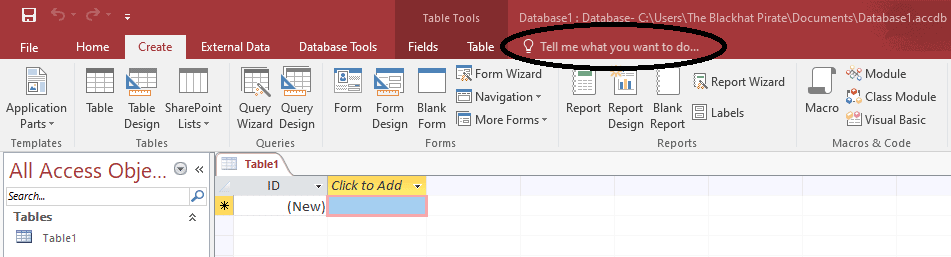
9. Attachment
The attachment feature in MS Access allows you to store and manage attachments, such as documents, images, or files, within your databases. Instead of storing the actual file path, MS Access stores the file itself as an attachment. This feature simplifies data management and ensures that all relevant information is stored in one place. You can easily add or remove attachments, view them directly within MS Access, and even extract and export attachments for further use.
10. Building forms for easy data entry and user interaction
Forms are a key component of MS Access that facilitate data entry, modification, and interaction. MS Access offers a range of form controls, such as text boxes, combo boxes, and checkboxes, to capture different types of information. You can customise the layout, apply validation rules, and add navigation buttons to enhance the user experience. Forms in MS Access can be designed to match specific business requirements, providing a seamless interface for efficient data management.
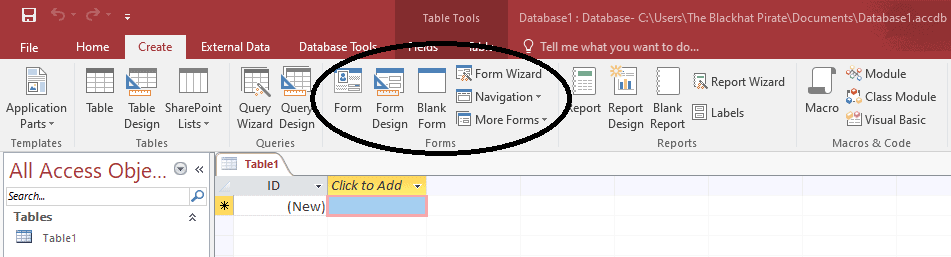
11. Data Validation and Integrity
Data validation is one of MS Access features that ensures that only accurate and consistent data enters your database. MS Access provides a set of validation tools to enforce specific rules on data entry.
You can define data types (e.g., text, number, date) to restrict invalid input and set criteria to ensure data adheres to specific formats or ranges. Additionally, referential integrity rules can maintain consistency across related tables, preventing orphaned records and maintaining data accuracy.
12. Security and Access Control
Security and Access Control is yet another important feature of MS Access that protect your data and control user access. You can set passwords for databases and individual objects (e.g., tables, forms, reports) to restrict unauthorized access.
Additionally, user permissions allow you to define user roles and grant specific privileges, such as read-only access or full control over data manipulation. These security features ensure that your data remains confidential and only authorized users can modify or access sensitive information.
These MS Access features are just the tip of the iceberg when it comes to Microsoft Access’s capabilities. Imagine having the ability to effortlessly create custom databases, automate repetitive tasks, and collaborate seamlessly with your team. Are you excited to embark on this journey with ScaleupAlly?
But these MS Access features are just the tip of the iceberg when it comes to Microsoft Access’s capabilities. Imagine having the ability to effortlessly create custom databases, automate repetitive tasks, and collaborate seamlessly with your team. Are you excited to embark on this journey with ScaleupAlly?
Most Used Features of Microsoft Access
Microsoft Access is a powerful database management system that offers a range of features for data organization and analysis. Here are the top five most commonly used features of MS access:
- Tables for data storage
- Queries for data retrieval and manipulation
- Forms for data entry
- Reports for data presentation
- Macros for task automation
Key Components of MS Access
Some of the key components of MS access include:
- Tables: Fundamental structures where data is stored in rows and columns.
- Queries: Tools for extracting specific data from tables based on criteria.
- Forms: User-friendly interfaces for data entry and modification.
- Reports: Tools for formatting and presenting data in a printable format.
- Macros: Automated actions to perform routine tasks.
- Modules: Collections of VBA code to extend functionality.
- Relationships: Connections between tables that ensure data integrity.
- Indexes: Tools for improving the speed of data retrieval.
These components work together to create a versatile and powerful database system.
7 Uses of Microsoft Access
Here are seven key uses of Microsoft Access:
- Data Organization and Storage: Access allows users to create and manage large databases, organizing data in tables for easy retrieval and management.
- Custom Forms for Data Entry: Users can design custom forms to facilitate accurate and efficient data entry, ensuring data consistency and integrity.
- Generating Reports: Access enables users to create detailed and professional reports, summarizing and presenting data in a comprehensible format.
- Automating Tasks: With macros, users can automate repetitive tasks, reducing manual effort and minimizing errors.
- Data Analysis: Access provides powerful query tools to analyze data, generate insights, and support decision-making processes.
- Linking to External Data Sources: Access can link to various external data sources, including Excel, SQL Server, and SharePoint, integrating and consolidating data from multiple platforms.
- Application Development: Access allows users to develop custom database applications with user-friendly interfaces, tailored to specific business needs without requiring extensive programming knowledge.
These functionalities make Microsoft Access an invaluable tool for businesses, educators, and developers alike.
Integrating MS Access with other Microsoft Office applications
MS Access seamlessly integrates with other Microsoft Office applications, such as Excel, Word, and Outlook, to enhance data management capabilities. You can import and export data between MS Access and Excel, allowing you to leverage the advanced data analysis features of Excel while benefiting from the robust data storage and querying capabilities of MS Access.
Similarly, you can generate reports in MS Access and export them to Word for further customization or distribution. Integration with Outlook enables you to send emails directly from MS Access, making it easy to share information and communicate with stakeholders.
Also Read: Excel vs Access: Which One Should You Choose?
Best practices for efficient data management in MS Access
To ensure efficient data management in MS Access, it is essential to follow some best practices. Here are some tips to optimise your MS Access databases:
- Normalise your data: Properly structure your data by breaking it down into smaller tables and establishing relationships. This improves data integrity and query performance.
- Index wisely: Use indexes on fields that are frequently used for searching or sorting. However, avoid excessive indexing, as it can slow down database operations.
- Compact and repair databases: Regularly compact and repair your databases to optimise performance and reduce file size.
- Backup your databases: Create regular backups of your databases to protect against data loss or corruption.
- Secure your data: Implement proper security measures, such as password protection and user permissions, to ensure data confidentiality and integrity.
- Optimise queries: Fine-tune your queries by using appropriate indexing, avoiding unnecessary joins, and optimising SQL statements.
- Keep forms and reports simple: Avoid cluttering forms and reports with unnecessary controls or data. Keep the layout clean and intuitive for better usability.
Conclusion
MS Access offers a comprehensive set of features that empower users to efficiently manage and leverage their data. From creating and managing databases to designing tables, using queries, building forms, and generating reports, MS Access provides the necessary tools for streamlined data management.
By exploring and harnessing these features, users can better understand MS Access’s relevance in today’s evolving data landscape and unlock its full potential to optimise their data management processes.
Talk to our experts to learn more and discover how MS Access can revolutionise your data management capabilities.
FAQs
1. Is Microsoft Access only for small businesses, or can it be used by larger organisations too?
Microsoft Access is versatile and can be used by businesses of various sizes. While it’s ideal for small to medium-sized databases, larger organisations can use it for specific tasks or as part of a larger data management ecosystem.
2. Can Microsoft Access databases be accessed and used on mobile devices or in the cloud?
Yes, Microsoft Access databases can be accessed in the cloud using SharePoint or Azure, making it possible to work with your data on mobile devices and collaborate with team members remotely.
3. Is it possible to migrate data from older versions of Microsoft Access to the latest version?
Yes, you can migrate data from older versions of Microsoft Access to the latest version with relative ease. Microsoft often provides tools and guidance to help with this process.
4. How does Microsoft Access compare to other database management systems like MySQL or SQL Server?
Microsoft Access is a more lightweight and user-friendly option compared to systems like MySQL or SQL Server. It’s suitable for simpler databases and users who may not have advanced database management skills. More complex databases often require the capabilities of larger systems.
5. What are some common security concerns when using Microsoft Access for data management?
Common security concerns while using Microsoft Access are protecting the database file(through password protection), controlling user access with permissions, and ensuring that sensitive data is encrypted.
Related Blogs
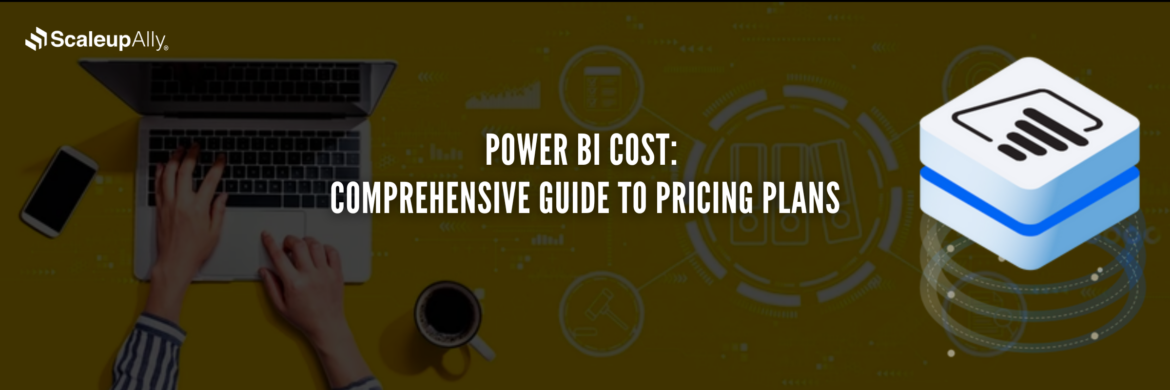
Power BI Cost: Comprehensive Guide to Pricing Plans
Compare different types of Power BI Licenses and their costs: Free, Pro, and Premium options explained. Discover which Power BI plan suits your business needs.
Tarsem Singh
Jun 30 ,
12 min read
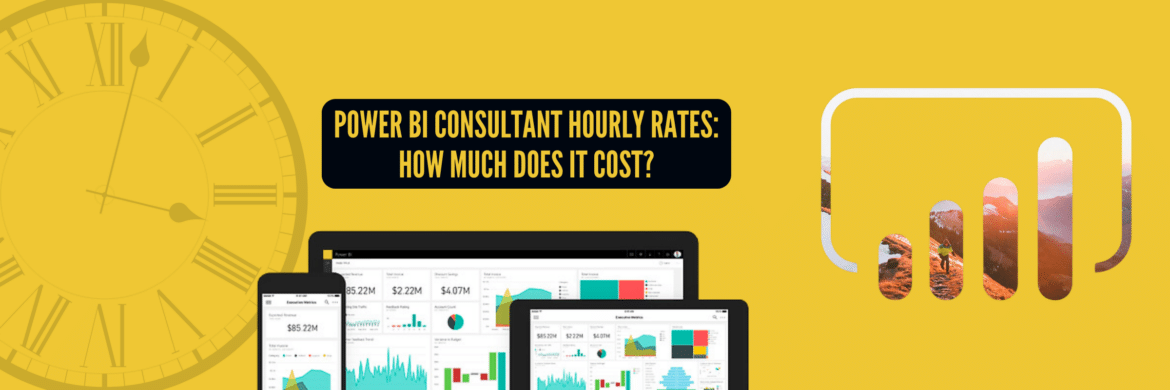
Power BI Consultant Hourly Rates: How Much Does It Cost?
Struggling to understand the cost of hiring a Power BI consultant? Find out the Power BI consultant hourly rates, what factors influence the price and how to find the best value for your business.
Pranay Agrawal
Jun 30 ,
15 min read
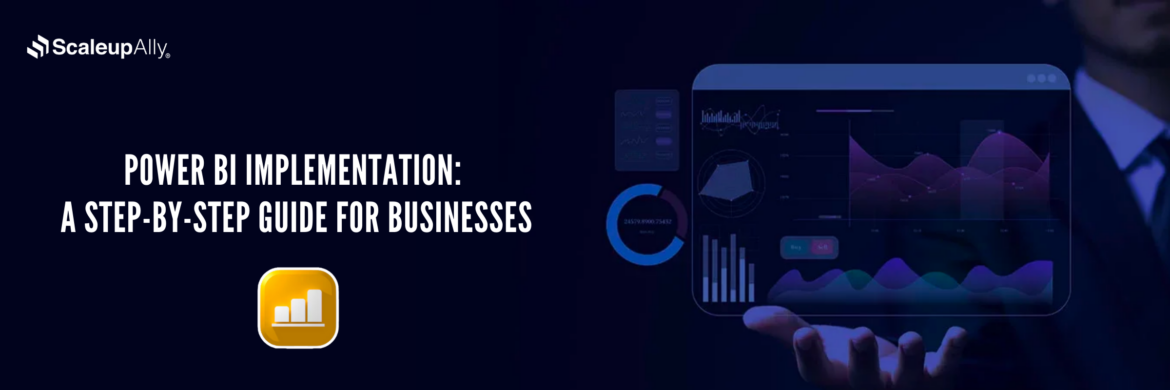
Power BI Implementation: A Step-by-Step Guide for Businesses
Discover how to implement Power BI in your organization with this comprehensive guide. Learn essential steps and best practices for successful implementation.
Tarsem Singh
Jun 30 ,
12 min read