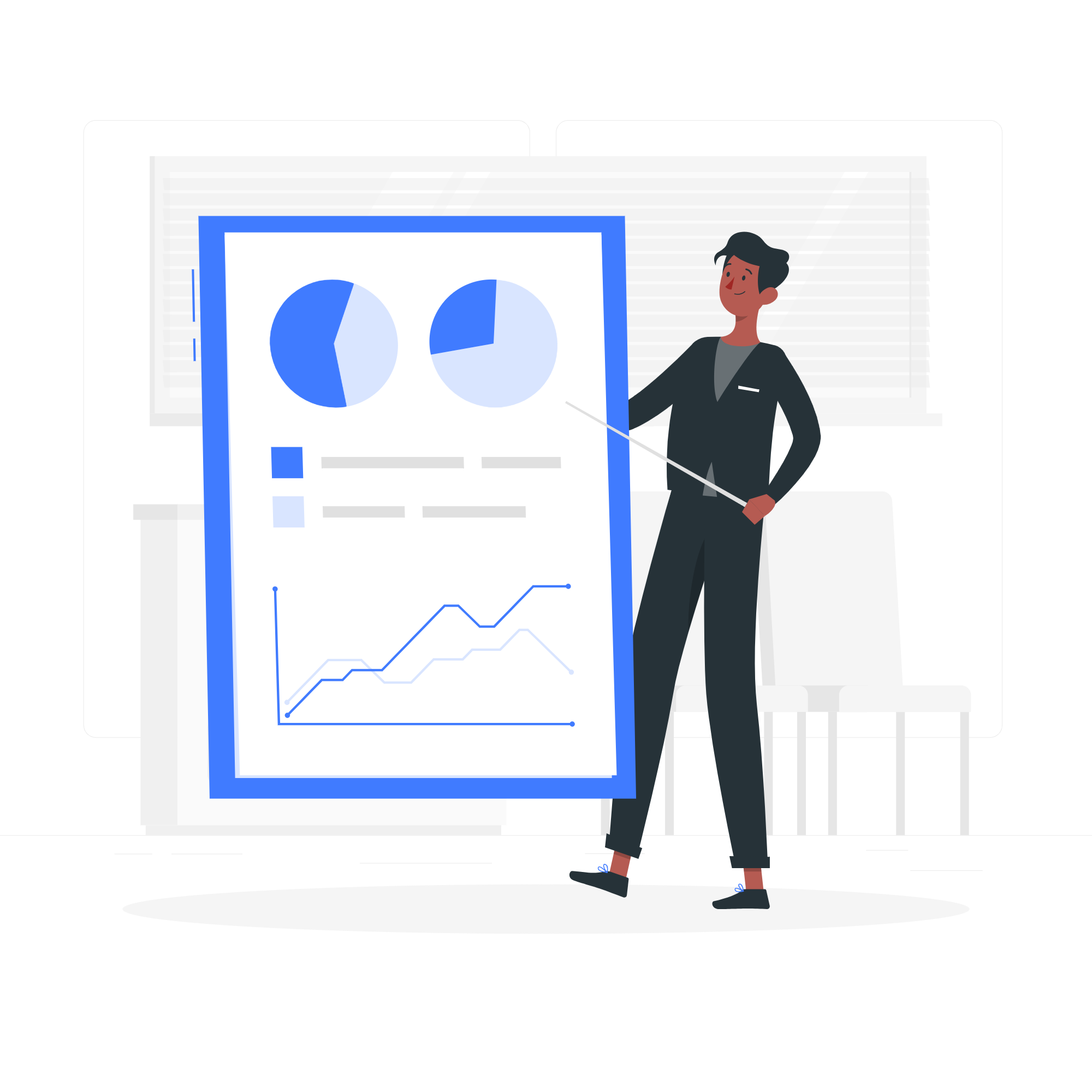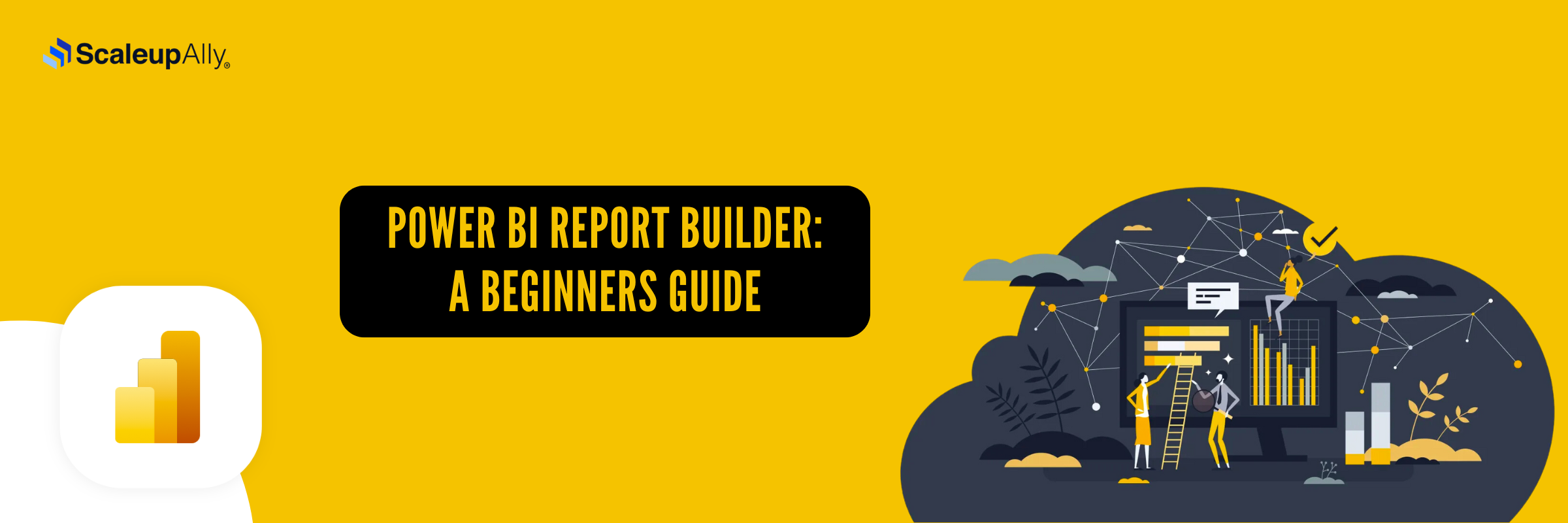
Power BI Report Builder: A Beginners Guide
Tarsem Singh | April 29, 2025 , 10 min read
Table Of Content
With over 250,000 organizations worldwide relying on Power BI to make sense of their data, only a fraction truly understand its capabilities. Why is that? What if the tool you’ve been using for dashboards could also be used to professionally format reports? And most importantly, how do you take that first step into transforming your data storytelling?
Born from Microsoft’s vision to democratize data, this tool caters to a very specific need: creating paginated reports that rival anything a high-end developer might code.
This blog will teach you how to install the Power BI report builder in a step-by-step manner to access its full potential. Let’s get started.
Key Takeaways
- Power BI Report Builder creates perfectly formatted reports for printing or sharing as PDFs which is ideal for invoices or financial summaries.
- Unlike interactive dashboards, these reports are fixed-layout and designed for multi-page documents.
- You can connect it to Power BI datasets, SQL databases, or Excel files for updated and reliable data.
- Easy to start; advanced customizations may need extra learning, especially if you are exploring how to use power bi report builder efficiently.
- Once created, reports are non-interactive, focusing on clean presentation rather than real-time updates.
What is Power BI Report Builder?
Power BI Report Builder is Microsoft’s tool for creating paginated reports which are structured to fit perfectly on a page when printed or shared as a PDF.
Unlike the more dynamic, interactive visuals in Power BI Desktop, Report Builder in Power BI focuses on precision and structure. It’s ideal for generating invoices, financial statements, or detailed sales reports, where the designs need to remain consistent no matter how much data you throw at it.
With it, you can connect directly to your Power BI datasets, SQL databases, or even Excel files, ensuring that your reports are always aligned with your most up-to-date data. If you’ve ever struggled to make sense of scattered spreadsheets or needed a polished format for critical reports, Power BI Report Paginated Report Builder will make your job easier.
How to Install Power BI Report Builder?
Let’s walk you through the steps involved in installing Power BI Report Builder on your system step by step:
Step 1: Go to the Power BI Website
To download the Power BI Report Builder, visit https://www.microsoft.com/en-us/download/details.aspx?id=105942.
Step 2: Find the Report Builder Download
Once you’re on the website, find the section with the download button, select your preferred language choice, and click the Download button.
Step 3: Save the File
- A pop-up will ask where to save the file. If you’re not sure, let it go to the default Downloads folder.
- Wait for the file to finish downloading. It doesn’t take long.
Step 4: Run the Installer
- Open your Downloads folder (you can find it by opening File Explorer).
- Look for a file named something like PowerBIReportBuilderSetup.msi.
- Double-click it to start the setup.
Step 5: Install Power BI Report Builder
A setup window will appear. Here’s what you need to do next:
- Agree to the terms and click Next.
- Choose where to install the program (stick to the default if you’re unsure) and hit Next again.
- Click Install to start.
The installer will take a minute or two. Once it’s done, you’ll see a confirmation.
Step 6: Open Power BI Report Builder
- Click Finish to close the installer.
- To open the tool, use the search bar in the bottom-left corner of your screen. Type Power BI Report Builder, and click the result.
Step 7: Start Exploring
- When it opens, you’ll see the interface.
- If you’re prompted to sign in, use your Microsoft Power BI account details.
Other Important Tips:
- Make sure your PC is running Windows 10 or newer.
- Use sample datasets to experiment. Play around without fear because you can’t break anything.
Also read: How to Optimize Power BI Reports
Advantages and Limitations of Power BI Report Builder
Here are some features that make Power BI Report Builder stand out and areas where they fall short:
Advantages of Power BI Report Builder
1. Pixel-Perfect Reporting
If you’ve ever needed a report that looks polished enough to frame, this is your tool. Power BI Report Builder creates documents that look exactly how you need them, perfect for when dealing with invoices, compliance documents, or financial statements down to the last detail.
2. Paginated Layouts for Printing
Unlike Power BI Desktop, which focuses on dynamic visuals, Report Builder creates paginated reports that are ideal for printing or exporting as PDFs. It’s perfect for multi-page reports like quarterly earnings or detailed project summaries.
3. Connects to Your Data Ecosystem
Whether you’re pulling data from SQL, Excel, or Power BI datasets, it works hand-in-hand with Power BI datasets. It’s as versatile as you need it to be.
4. Straightforward for Beginners
You don’t need to be a tech guru to start. Its drag-and-drop simplicity makes designing reports accessible, even for first-timers.
5. Customizable to the Core
You have control over layout, fonts, colors, and formatting to easily design reports to fit your organization’s branding or needs.
Limitations of Power BI Report Builder
1. Takes Time to Master
The basics are easy, but advanced features? Not so much. Handling complex data models or custom scripts can be difficult.
2. Static, Not Interactive
This isn’t the tool for dashboards you can click around. Once the report is exported, it’s set in stone. No dynamic filters, no drill-throughs.
3. Windows Only
Do you use a Mac? Sorry, this tool is not for you. It’s strictly for windows.
4. No Real-Time Data
If you’re chasing real-time analytics, you won’t find them here. Paginated reports are snapshots, not live feeds.
5. Licensing Costs for Cloud Features
Do you want to connect to Power BI Service for cloud data? You’ll need a Power BI Pro or Premium subscription, which might pinch your budget.
Power BI Report Builder Examples
One of the best ways to understand the real power of Power BI Report Builder is by seeing it in action. Let’s take a look at some examples that show how it can turn complex datasets into clean, professional reports — the kind you’d be proud to present
1. Sales Report
A sales report is a classic example of what Power BI Report Builder can do. It pulls together a business’s sales activities into one neat, easy-to-read layout — helping teams spot trends, close knowledge gaps, and hit those big sales goals more consistently.
When you design a good sales report, it’s not just about the numbers. It’s about showing KPIs clearly and explaining what they mean for the future.
Use Case #1: Regional Sales Performance
Imagine you have a dataset showing a company’s regional sales performance like this:
| Region | Product Category | Revenue ($) | Units Sold |
|---|---|---|---|
| North | Electronics | 120,000 | 1,500 |
| North | Furniture | 85,000 | 800 |
| South | Electronics | 95,000 | 1,200 |
| South | Furniture | 75,000 | 650 |
| East | Electronics | 110,000 | 1,400 |
| East | Furniture | 70,000 | 700 |
| West | Electronics | 105,000 | 1,350 |
| West | Furniture | 65,000 | 600 |
With Power BI Report Builder, you could turn this into a sleek, paginated sales report that makes regional comparisons crystal clear.
2. Spending Project Report
A spending project report gives a detailed snapshot of where a company’s money is going. It highlights actual spending versus planned spending, showing what’s left in the budget — perfect for managing finances and setting clear expectations across teams.
Use Case #2: Project Procurement Costs
Here’s a sample dataset showing procurement costs for different projects and suppliers:
| Project Name | Supplier Name | Material Category | Material Type | Cost ($) |
|---|---|---|---|---|
| Office Renovation | Apex Supplies | Office Furniture | Desks | 18,000 |
| Office Renovation | Apex Supplies | Office Furniture | Chairs | 12,500 |
| Infrastructure Build | Titan Construction | Construction Supply | Concrete | 25,000 |
| Infrastructure Build | Titan Construction | Construction Supply | Steel | 32,000 |
| Data Center Setup | Core IT Solutions | Hardware | Servers | 40,000 |
| Data Center Setup | Core IT Solutions | Hardware | Networking Gear | 22,000 |
| Retail Expansion | Bright Materials | Store Fixtures | Shelving Units | 15,500 |
| Retail Expansion | Bright Materials | Store Fixtures | Lighting | 9,800 |
In Power BI Report Builder, this procurement spending data can be designed into a clean, paginated layout that makes it easy to see exactly where budgets are being used.
Conclusion
Power BI Report Builder is a way to transform your data into something tangible, something that speaks with clarity and delivers exactly what you need, in the format that makes the most sense.
If your work involves compiling financial statements, producing detailed summaries, or building reports that demand accuracy, this tool can help you in achieving precision.
Don’t let your data sit idle. Start creating reports that make an impact.
If you are having challenges in building efficient Power BI reports for your organization, our expert Power BI development services can help you transform raw data into polished insights and automate reporting workflows seamlessly.
Frequently Asked Questions
Q: Is Power BI report builder free?
Yes, Power BI Report Builder is free to download and use. You can design and build paginated reports without paying a dime. However, if you want to publish your reports to workspaces beyond your personal “My Workspace,” you’ll need a Power BI Pro or Power BI Premium Per User (PPU) license to unlock that feature.
Q: What is the difference between Power BI Desktop and Power BI Report Builder?
Power BI Desktop is for creating interactive dashboards and visualizations, while Power BI Report Builder focuses on creating paginated, print-ready reports with precise layouts for documents like invoices or financial summaries.
Q: When should I use Power BI Report Builder?
Use Power BI Report Builder when you need detailed, fixed-layout reports for printing or sharing as PDFs. It’s ideal for structured documents like statements, operational reports, or compliance reports that require specific formatting.
Q: What is the benefit of using Power BI Report Builder?
The key benefit is its precision and flexibility for creating professional, paginated reports. It connects to multiple data sources, ensuring your reports are accurate, visually polished, and easy to distribute.
Q: Can I use SQL in Power BI Report Builder?
Yes, you can use SQL queries in Power BI Report Builder to fetch and structure data from SQL databases which gives you control over what information is included in your reports.
References:
Related Blogs

Data Warehouse Cost Breakdown: Factors, Pricing Models & Platform Comparison
Discover how much a data warehouse costs in 2025. Explore pricing models, key factors, and platform comparisons to plan your data budget effectively.
Tarsem Singh
Nov 6 ,
14 min read
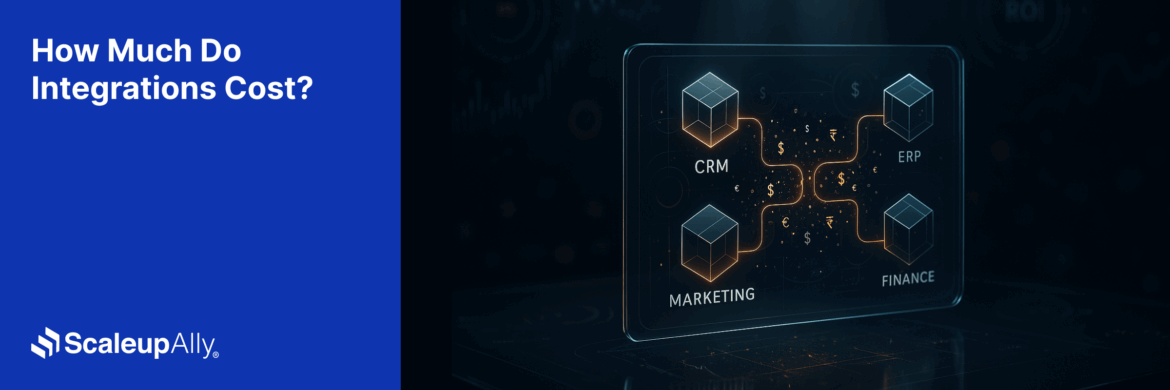
How Much Do Integrations Cost? [Pricing Breakdown & Key Insights]
Learn how much integrations cost, key factors influencing pricing, hidden expenses to avoid, and effective ways to reduce integration costs.
Tarsem Singh
Nov 6 ,
9 min read
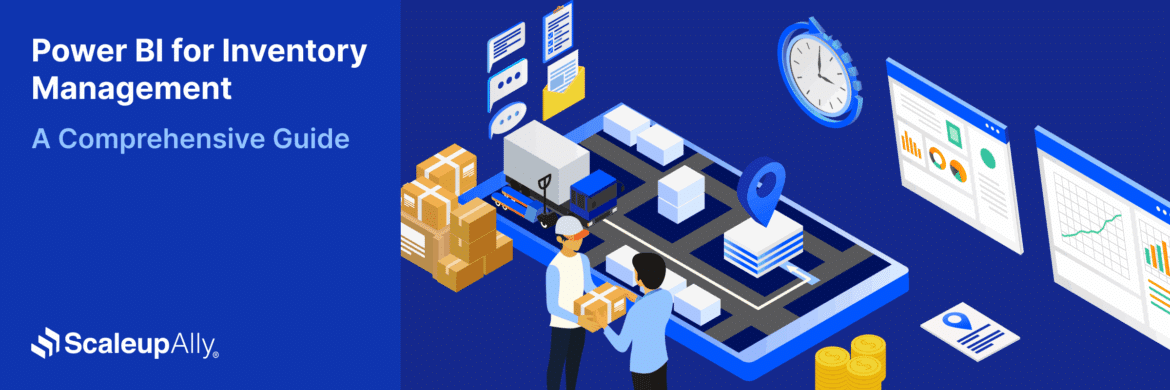
Power BI for Inventory Management: A Comprehensive Guide
Explore the hidden power of Power BI for inventory management and how it provides businesses with powerful analytics and visualization capabilities.
Tarsem Singh
Oct 8 ,
19 min read