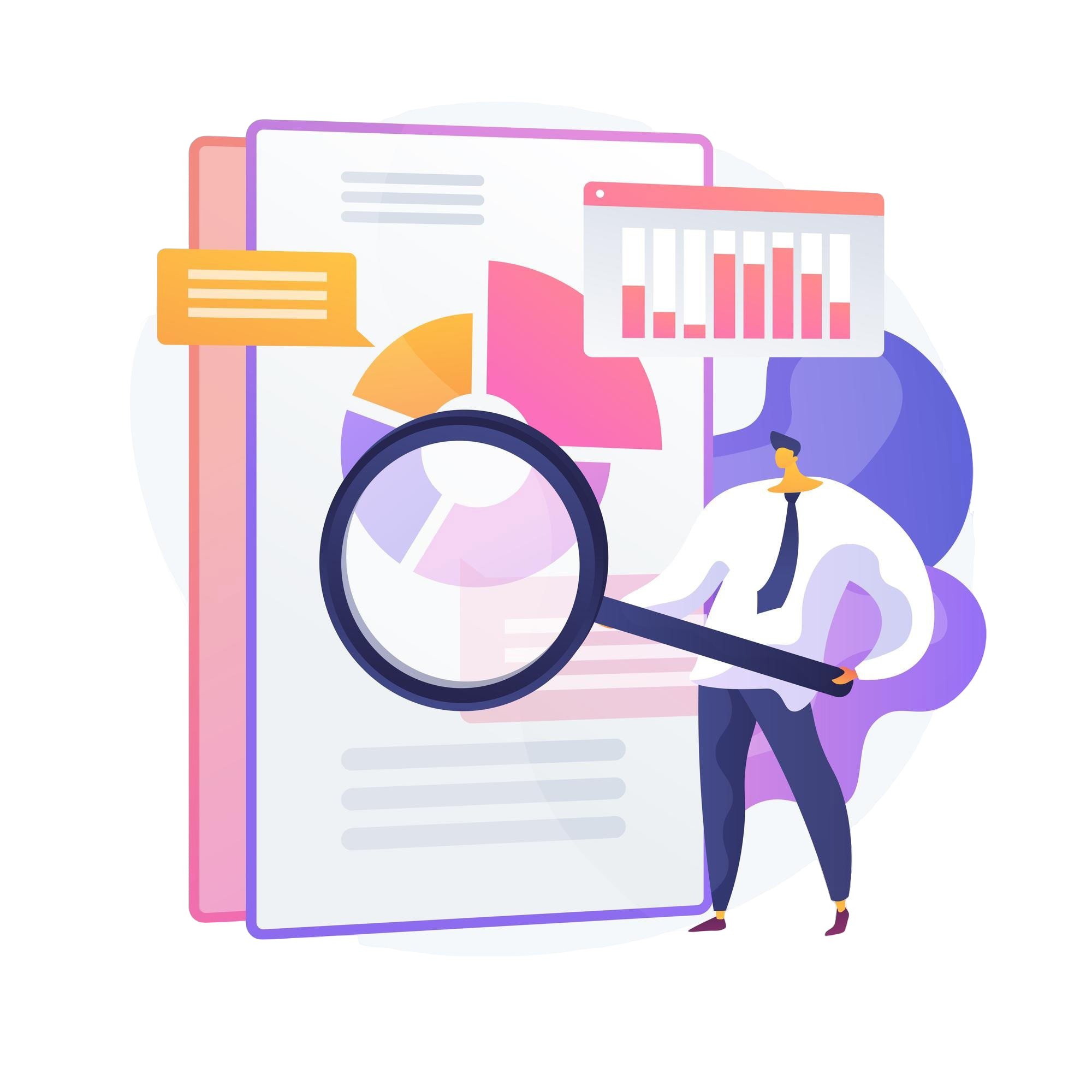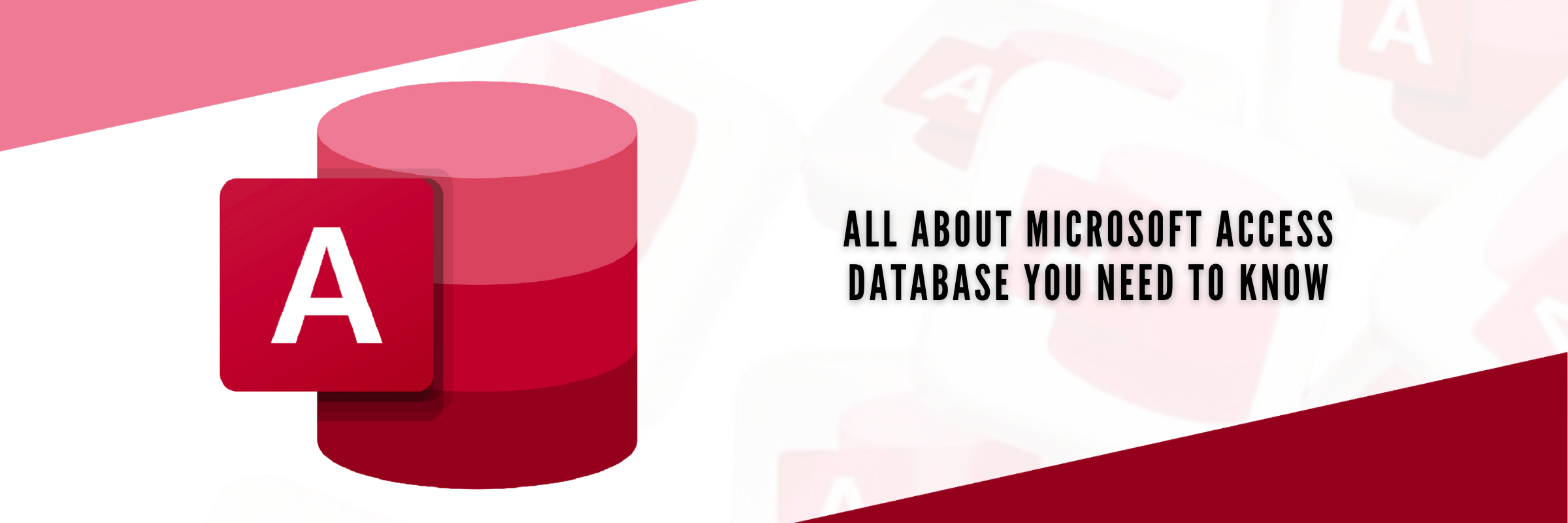
What is Microsoft Access? Everything About Microsoft Access
Tarsem Singh | May 18, 2024 , 12 min read
Table Of Content
Microsoft Access is a powerful and versatile database management system that has been a staple in the business world for over 25 years.
Its user-friendly interface and powerful features make it a go-to tool for businesses and individuals to store, manage and analyze large amounts of data. In this blog post, we will explore everything you need to know about Microsoft Access, from its features to how to set up a Microsoft Access database. Whether you’re new to Access or a seasoned user, this post will provide a comprehensive overview of this powerful tool and how it can help you streamline your data management tasks. So, let’s discover everything you need to know about Microsoft Access!
Key Takeaways
- Microsoft Access allows users to store, manage, and analyze data through tables, queries, forms, and reports.
- It enables businesses to create custom applications for inventory tracking, customer data management, and other operational needs.
- Users can create databases from scratch, use built-in templates, or import data from external sources like Excel and SharePoint.
- Features like “Compact and Repair” help prevent database corruption, and regular backups ensure data recovery.
- Access databases can be secured with encryption, password protection, object hiding, and database splitting (Frontend & Backend separation).
Uses of Microsoft Access
Microsoft Access is a versatile tool that can be used for a wide range of data management tasks. Some of the common uses of Microsoft Access include:
1. Storing and managing data
With Microsoft Access, you can create databases to store and manage large amounts of data. You can create tables, forms, queries, and reports to organize and analyze your data.
2. Creating custom applications
Microsoft Access allows you to create custom applications to meet your business needs. For example, you can create custom forms, menus, and reports to streamline your data management tasks.
3. Tracking inventory
Microsoft Access can track inventory levels, orders, and shipments. You can create custom forms and reports to monitor inventory levels and identify potential issues.
4. Managing customer data
Microsoft Access can manage customer data, such as contact information, sales history, and customer service interactions. You can create custom forms and reports to track customer interactions and identify growth opportunities.
While Microsoft Access has many advantages, it also has some limitations. To learn more about the advantages and disadvantages of Microsoft Access, check out this blog post.
Creating a new Microsoft Access Database
The ‘New’ tab appears when you open the backstage of MS Access. This tab provides several ways to create a new database.
- Blank database – You can start from scratch with this option. This works well if you have existing data or specific design requirements.
- Template installed with Access – MS Access has its own in-built templates which you can use if they fit your need. Several templates are available in the ‘New’ tab. You can download extra templates from Office.com.
- Template from Office.com – There are extra templates that you can find from Office.com. You can get them without opening your browser, as these templates are available from the ‘New’ tab.
- Create a database without using a template – For this, you first enter or import data into the table you create when you create a new database. Repeat the process with new tables that you create by using the ‘Table’ command on the ‘Create’ tab.
- Application parts are a feature that lets you use several related database objects together as if they were one. You can also create all database objects such as queries, forms, reports, and macros.
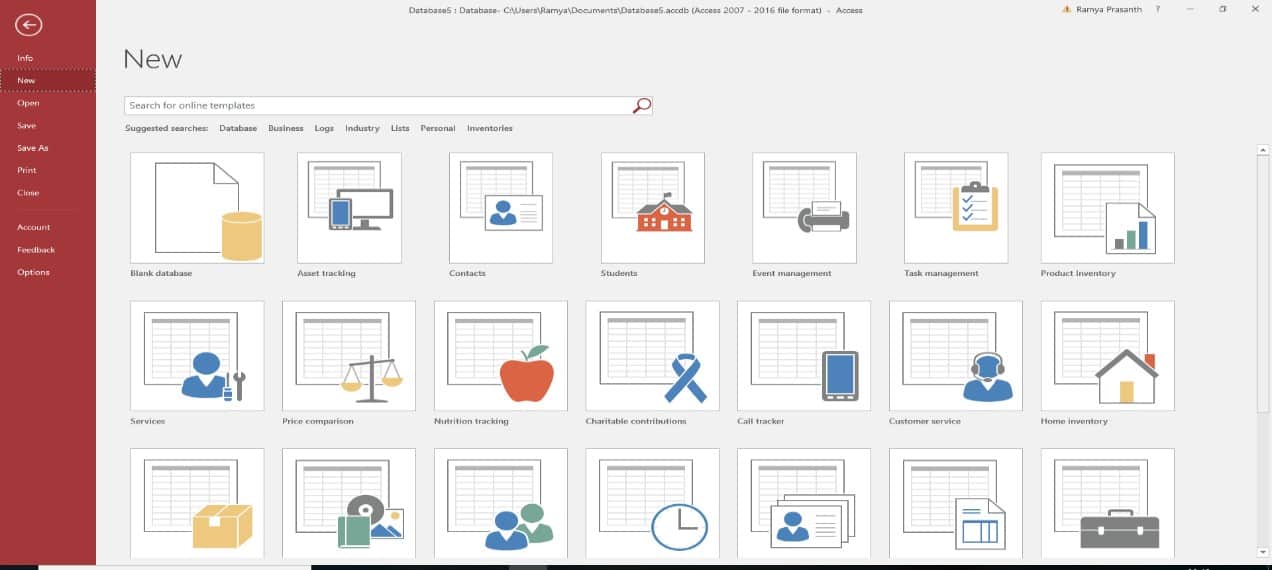
In MS Access, the data in tables are kept into vertical columns and horizontal rows. Fields and documents are also classified as rows and columns.
- Add a table – You can add a new table to an existing database by using the commands in the ‘Tables’ group on the ‘Create’ tab.
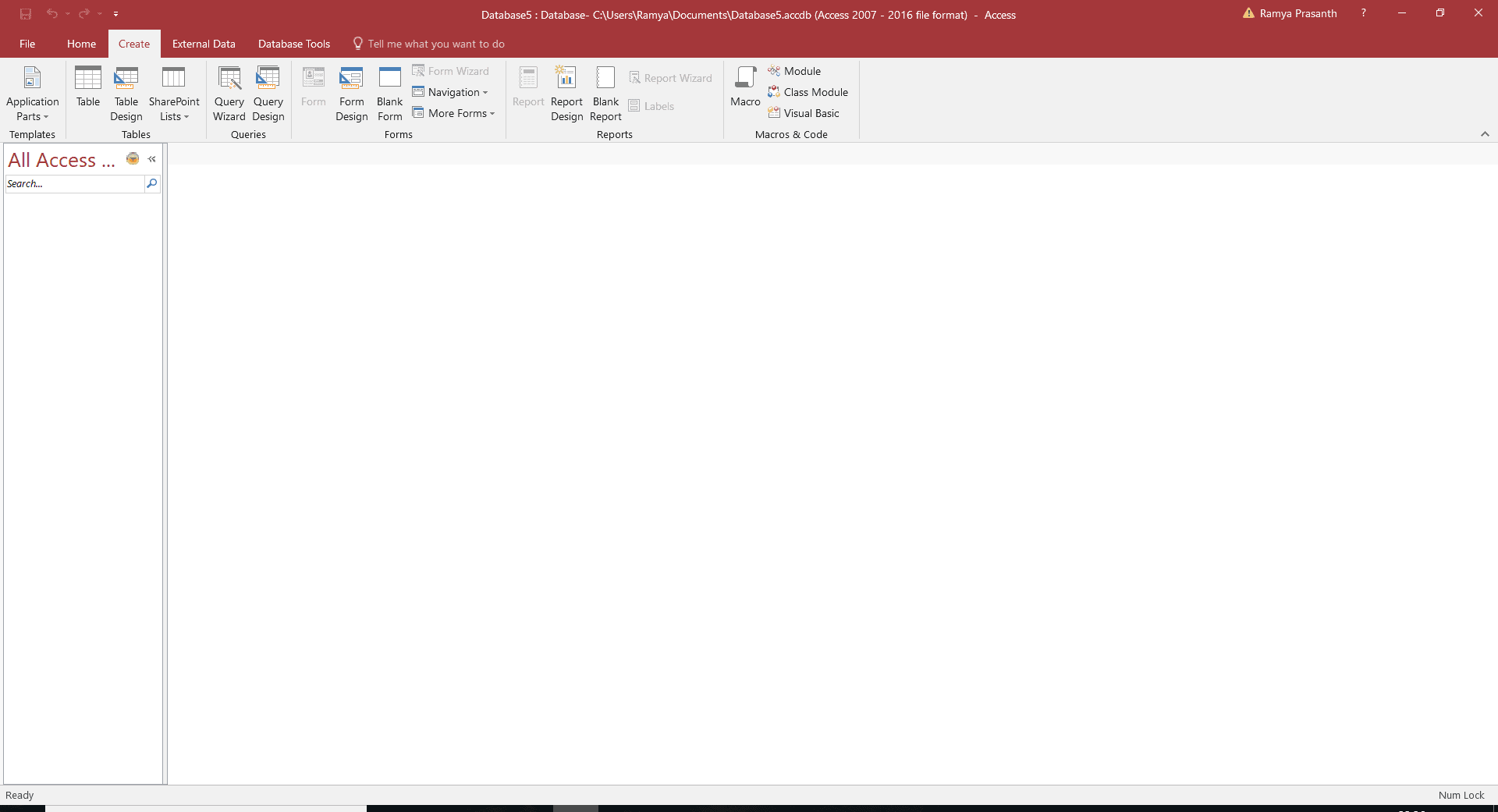
- Copying data – You can also copy and paste your data into the table if your data is stored in another program, such as MS Excel. If your data is in MS Word, you need to convert it into a table with separate columns before copying.
- Import, append, or link data from another source- The data stored in another program can be imported into a new table to be appended to an existing table. You can even work with data stored by people in other programs and want to work in MS Access by linking it. You can import data from an MS Excel worksheet, from a table in another MS Access database, from SharePoint list, or many other sources.
- Forms, Reports, and Queries – Forms are used for entering, modifying, and viewing records. When you enter information into a form in MS Access, the data goes into one or more related tables. Queries are used for searching and compiling data. Reports offer you the ability to present your data in print.
- Unique Ribbon System – MS Access uses a tabbed Ribbon system in place of traditional menus. The Ribbon contains many tabs with commands. MS Access also has a backstage view that provides a variety of options for saving, opening, and printing databases.
- Managing a database in MS Access – The database contains many objects that let you interact with data. Before you enter or change data, you should open your database.

The entire database cannot be saved in MS Access. You must save the objects in the database.
Maintaining a Database in MS Access
Keep the following points in mind while maintaining a database in MS Access:
- Compact and Repair database – You can use the ‘Compact and Repair’ Database command in MS Access to prevent or fix corrupted and damaged databases. You should set your database to ‘Compact and Repair’ operation unless you are sharing a single database file with other users on a network. This operation requires exclusive access to the database file, because it may disrupt other users.
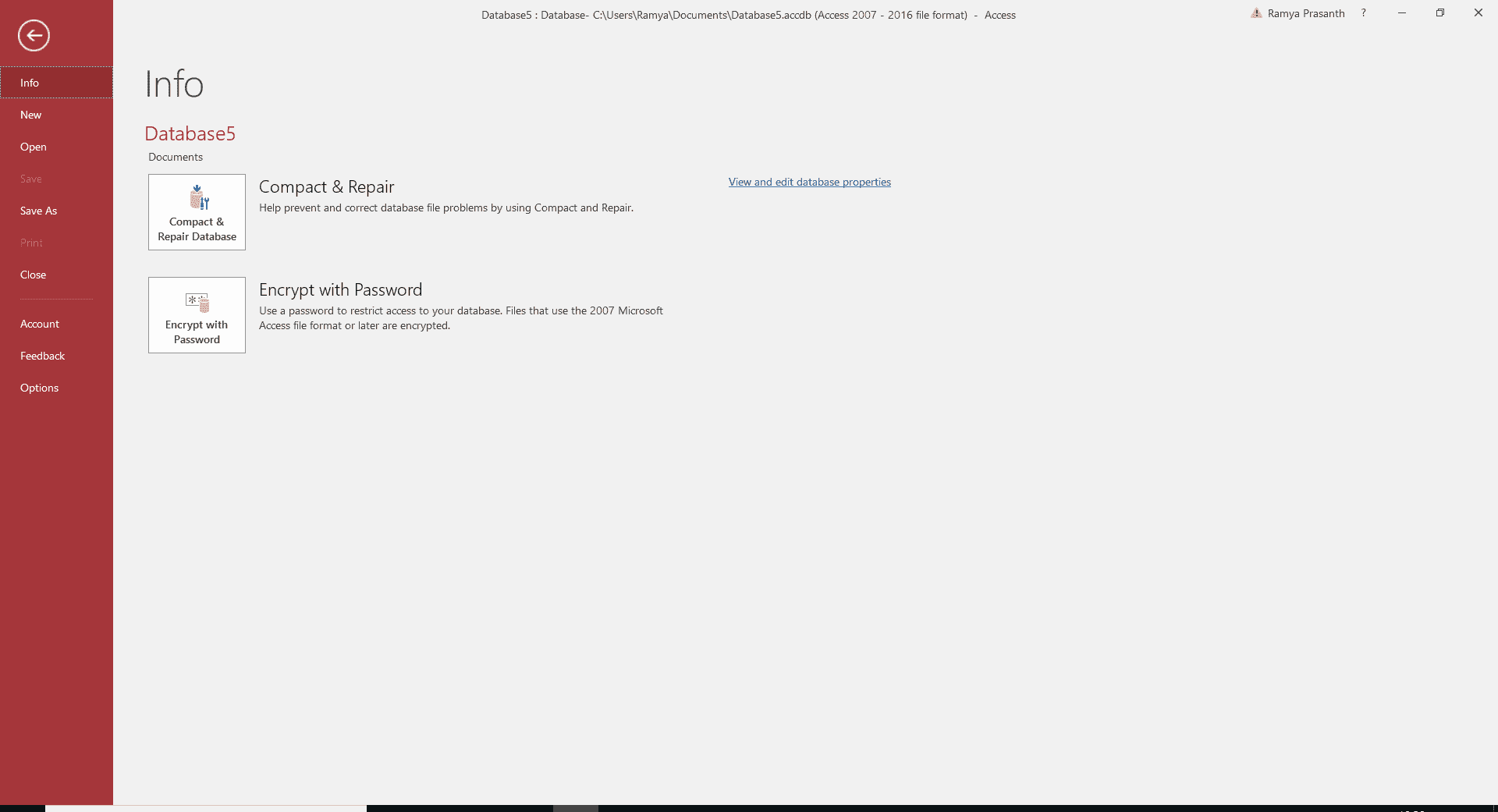
- Always backup – During the repair process, MS Access can truncate some data from damaged tables. It is sometimes possible to recover this data from a backup. You should have a back-up strategy apart from your regular back-up before using the ‘Compact and Repair’ command. It is sometimes possible to recover this data from a backup. You can make a backup by using the ‘Back Up Database’ command.
Securing a Database in MS Access
You need to secure your database from any unwanted access. These are a few tips to secure your Microsoft Access Database:
- Preventing loss of data – MS Access saves your work on the go. In the case of an unexpected failure, you are unlikely to lose much work. You can also make changes later to the saved work. You can also make a backup copy of the file to ensure database restoration. This way, you can restore just a database object or an entire table from the back-up. You can also use a copy of the database from a file-system back-up to restore your data.
- Use AutoExec Macro – It checks for changes made in the security session during the last session. This Macro feature executes while launching the database.
- Split your databases – It is easier to protect your databases if you split them into Frontend and Backend. This way you can separate the Frontend and Backend users of your database. A database splitter wizard is available in MS Access.
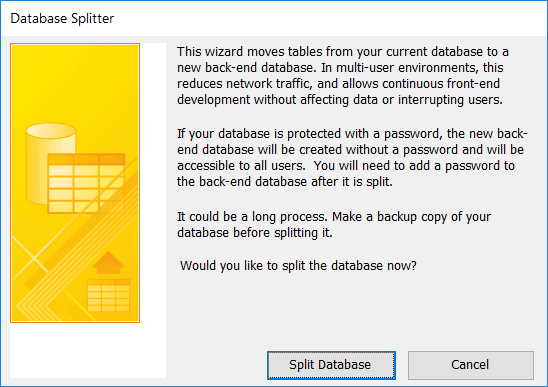
Split your databases – It is easier to protect your databases if you split them into Frontend and Backend. This way you can separate the Frontend and Backend users of your database. A database splitter wizard is available in MS Access.
- Hide Objects – This is an easy way to protect tables, queries, forms, etc. by hiding them. Unauthorized users cannot alter or misuse your databases.
- Build Access apps – You can build online apps that run-in web browsers through MS Access. These apps allow server-based security.
- Encryption – Encrypts the data and makes it hard to read by disk editors and other utility programs. Users can set a database and open the database only with the password.
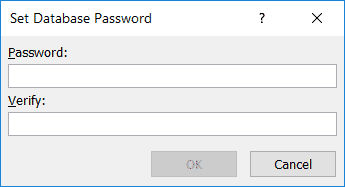
Conclusion
Microsoft Access is a powerful and versatile tool for managing large amounts of data. It can be used for various data management tasks, such as storing and managing data, creating custom applications, tracking inventory, and managing customer data. To make the most of Microsoft Access, it is important to follow best practices for maintaining and securing your database. With its user-friendly interface and powerful features, Microsoft Access is a go-to tool for businesses and individuals looking to streamline their data management tasks.
Lastly, Did you enjoy reading our Microsoft Access article? Then do Check out a related article – “MS Access Advantages & Disadvantages”
Frequently Asked Questions
Q: Is Microsoft Access suitable for large-scale enterprise applications?
While Microsoft Access is suitable for small to medium-sized databases, it may not be the best choice for large-scale enterprise applications that require high scalability and performance. In such cases, organizations often opt for more robust database management systems like SQL Server.
Q: Can Microsoft Access databases be shared over a network?
Microsoft Access databases can be shared over a network, allowing multiple users to access and update the database simultaneously. However, proper security measures must be set up to prevent unauthorized access and data corruption.
Q: Does Microsoft still support Microsoft Access?
Yes, Microsoft Access is still supported by Microsoft. However, as of my last update, the mainstream support for Access 2016 ended on October 14, 2021, and extended support will end on October 14, 2026. Check the Microsoft website for the most up-to-date information.
Q: Can Microsoft Access databases be used on mobile devices?
While there is no native mobile version of Microsoft Access, you can use Microsoft Access databases on mobile devices using the Access web app or connecting to the database from a mobile device using Microsoft 365 or SharePoint.
Related Blogs

Data Warehouse Cost Breakdown: Factors, Pricing Models & Platform Comparison
Discover how much a data warehouse costs in 2025. Explore pricing models, key factors, and platform comparisons to plan your data budget effectively.
Tarsem Singh
Nov 6 ,
14 min read
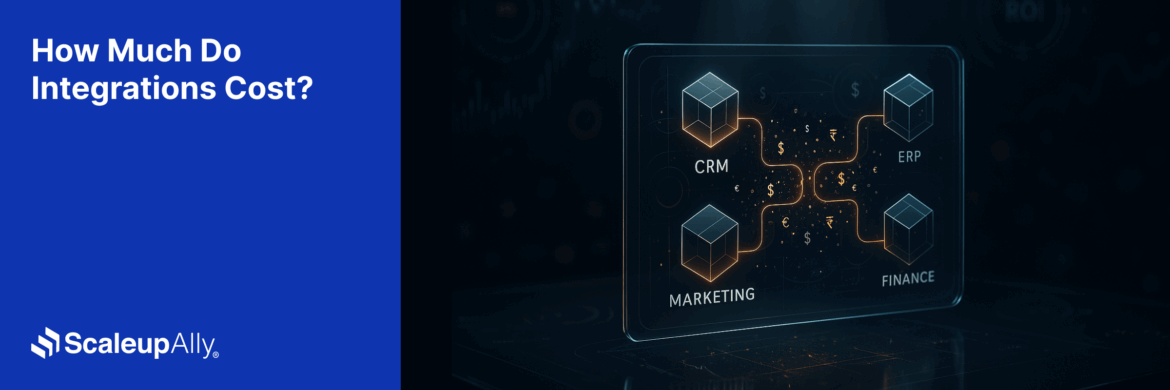
How Much Do Integrations Cost? [Pricing Breakdown & Key Insights]
Learn how much integrations cost, key factors influencing pricing, hidden expenses to avoid, and effective ways to reduce integration costs.
Tarsem Singh
Nov 6 ,
9 min read
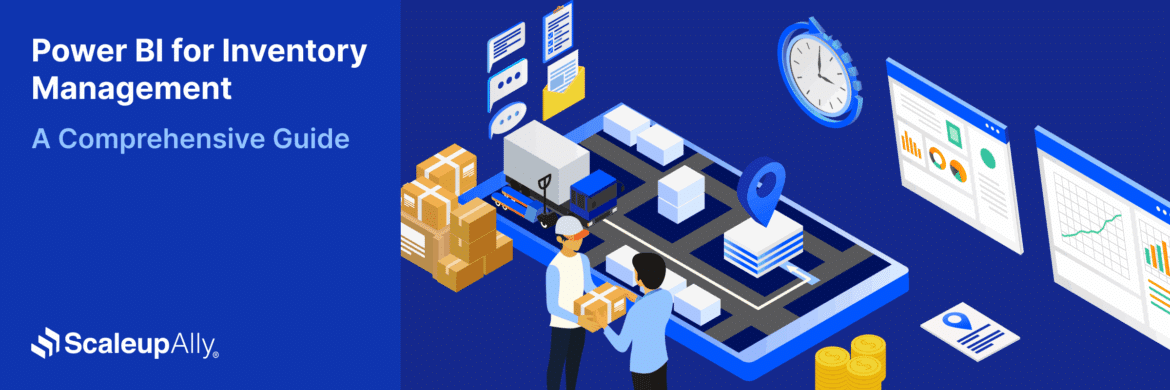
Power BI for Inventory Management: A Comprehensive Guide
Explore the hidden power of Power BI for inventory management and how it provides businesses with powerful analytics and visualization capabilities.
Tarsem Singh
Oct 8 ,
19 min read