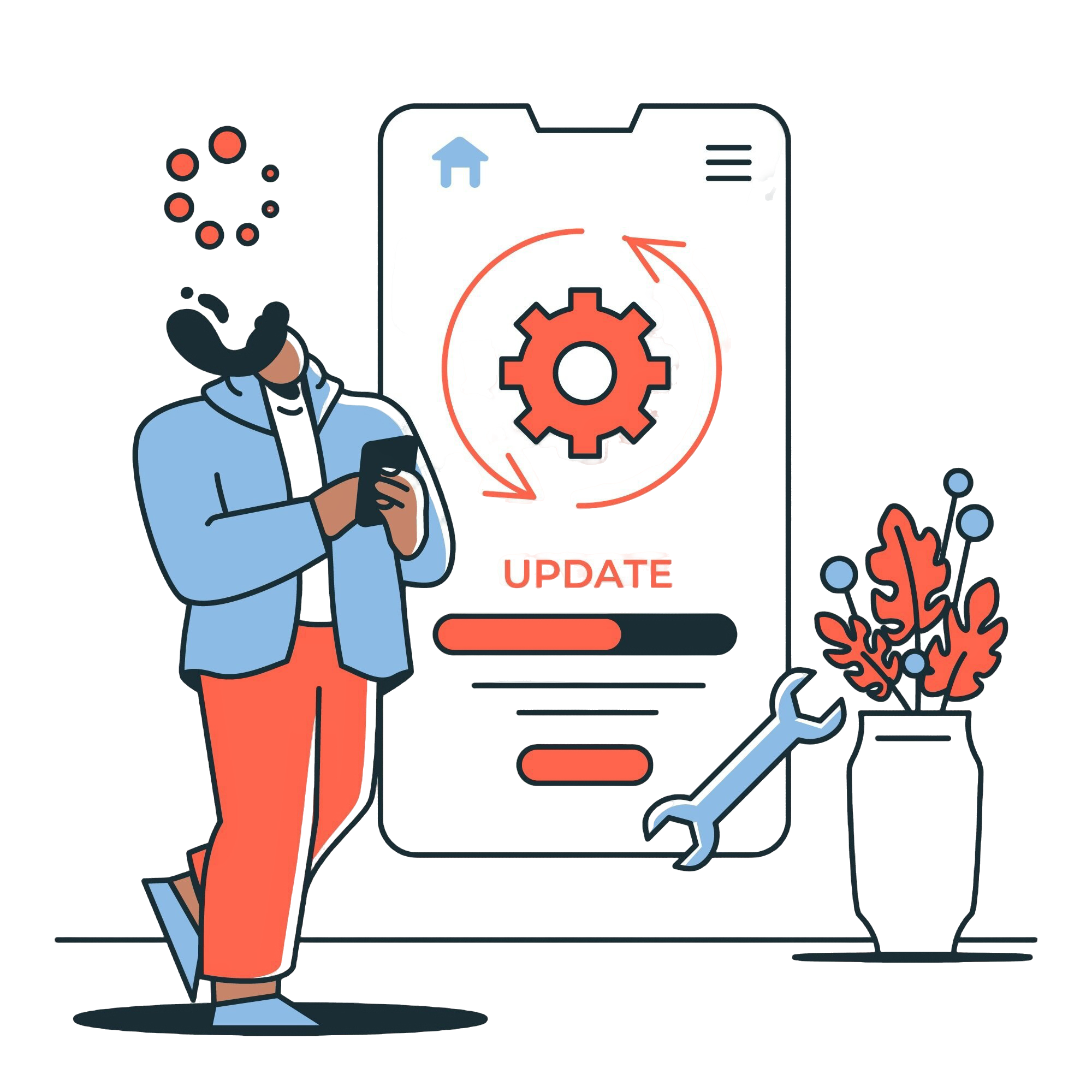How to integrate Xero with DEAR inventory?
Manu Jain | January 27, 2024 , 12 min read
Table Of Content
Since 2006, Xero has automated high-performance business accounting, gaining 3.95 million subscribers and becoming one of the most popular platforms in the market. It focuses on making complex accounting simple for small business owners and accountants.
One of Xero’s key strengths is its ability to easily communicate with existing organizational tools, allowing seamless data sharing across subscription management, payments, CRM, and other interfaces.
This gives all teams a clear view of customer transactions, which is crucial for strategic decision-making. Xero offers a range of products to support different accounting needs within a business.
Xero integrates with over 1000 third-party apps, including Workflow Max for accounting, TidyStock for inventory management, and MinuteDock for time tracking.
In this guide, we explore the details of integrating Xero with DEAR Inventory, offering practical advice for small and medium-sized businesses looking to align their accounting and inventory systems seamlessly.
Key Takeaways
- Real-Time Data Synchronization: The integration ensures financial and inventory data are updated automatically, eliminating discrepancies and providing accurate insights for business operations.
- Integration Prerequisites: Successful integration requires administrative access, up-to-date subscriptions, clear account mapping, and familiarity with both platforms’ interfaces.
- Troubleshooting and Support: Real-time monitoring, reviewing integration documentation, and updating tools help address issues, while customer support ensures complex challenges are resolved effectively.
- Cost and Time Savings: Automation reduces the need for manual intervention, enabling SMBs to focus resources on growth and innovation.
Why Integrate Xero with DEAR?
Integrating Xero with DEAR Inventory is crucial for unlocking numerous benefits designed specifically for small and medium-sized businesses (SMBs) aiming to improve their operations. Let’s explore the convincing reasons why this integration is not just a technological combination but also a strategic investment for achieving success.
1. Data Synchronization
The key feature of Xero’s integration with DEAR Inventory is its ability to smoothly synchronize important financial and inventory information. This real-time syncing ensures that your records are always current, eliminating discrepancies and giving you a clear picture of how your business is running.
2. Operational Efficiency through Automation
The integration empowers SMBs to streamline their workflows by automating routine tasks. From generating invoices to updating inventory levels, the automation features of Xero and DEAR Inventory reduce manual intervention, minimizing the risk of errors and enhancing overall operational efficiency.
3. Decision-Making
A unified view of financial and inventory data equips businesses with the insights needed for informed decision-making. Whether responding to market trends, adjusting inventory levels, or optimizing financial strategies, the integrated data flow facilitates data-driven decision-making, an important asset in the competitive market.
4. Time and Cost Savings
By automating tasks and reducing the need for manual data entry, the integration translates to significant time and cost savings. SMBs can redirect resources towards strategic initiatives, innovation, and business growth, maximizing the return on their investment.
5. Accuracy and Error Reduction
Maintaining accuracy in financial and inventory records is important. Xero integration with DEAR Inventory ensures that data is consistently accurate, reducing the risk of errors associated with manual data entry. This accuracy not only enhances reporting but also instills confidence in decision-making processes.
6. Holistic Business View
Connecting Xero to DEAR Inventory gives businesses a complete picture of their operations. Businesses can fully grasp their financial health and inventory status by smoothly sharing data between accounting and inventory management. This helps them plan strategically and grow effectively, especially when supported by expert integration services that ensure smooth implementation.
Prerequisites for integrating Xero with DEAR
Before embarking on the integration journey between Xero and DEAR Inventory, it’s crucial to ensure that certain prerequisites are met. These requirements set the groundwork for a seamless and successful integration.
This enables businesses to make the most of efficient accounting and inventory management.
Here’s a checklist to guide you through the essential prerequisites:
1. Administrative Access to Xero and DEAR Inventory
Ensure you have administrative access to both your Xero and DEAR Inventory accounts. Administrative privileges are necessary to configure integration settings, map accounts, and perform other critical tasks during the integration process.
2. Up-to-Date Subscriptions
Confirm that your subscriptions for both Xero and DEAR Inventory are up-to-date. Outdated subscriptions may disrupt the integration process, affecting the seamless data flow between the platforms. Keeping subscriptions current ensures a stable and uninterrupted integration experience.
3. Familiarity with Platform Interfaces
Acquaint yourself with the user interfaces of both Xero and DEAR Inventory. Understanding the layout and navigation of these platforms will make it easier to locate and configure integration features. Interface familiarity also contributes to a more efficient and confident integration process.
4. Clear Understanding of Account Mapping
Before initiating the integration, clearly understand how accounts and categories will be mapped between Xero and DEAR Inventory. This mapping is crucial for maintaining consistency in financial and inventory records. Take advantage of customization options in both platforms to align chart of accounts and inventory categories seamlessly.
5. Data Sync Configuration Plan
Define a comprehensive plan for data synchronization. Specify the frequency and types of data that need to be transferred between Xero and DEAR Inventory. A well-thought-out sync configuration plan ensures that financial and inventory data remain consistently updated, providing real-time insights for decision-making.
6. Review Integration Documentation
Both Xero and DEAR Inventory provide documentation and guides for integration. Review these resources thoroughly to gain insights into the specific steps involved in the integration process. Understanding the documentation will empower you to navigate through the integration features with confidence.
How to Integrate Xero with DEAR?
Integrating Xero with DEAR Inventory is a strategic move that can significantly enhance your small or medium-sized business’s operational efficiency.
Follow these step-by-step guidelines to seamlessly integrate Xero with DEAR Inventory:
1. Preliminary Steps
A. Administrative Access:
Ensure you have administrative access to both your Xero and DEAR Inventory accounts. Administrative privileges are necessary for configuring integration settings.
B. Up-to-Date Subscriptions:
Confirm that your subscriptions for both Xero and DEAR Inventory are current. This ensures a smooth integration process without disruptions due to subscription issues.
2. Accessing Integration Features
A. Navigate to Settings:
In both Xero and DEAR Inventory, locate the settings or configuration sections.
B. Integration Tabs:
Look for dedicated tabs or sections related to integration features. These are often labeled as “Integration,” “Connect,” or similar terms.
C. Follow On-Screen Prompts:
Initiate the integration process by following the on-screen prompts provided by both Xero and DEAR Inventory. These prompts typically guide you through the initial configuration steps.
3. Data Sync Configuration
A. Define Parameters:
Specify the parameters for data synchronization. Determine the frequency of data transfers and the types of data to be synchronized between Xero and DEAR Inventory.
B. Real-Time Updates:
Take advantage of the real-time synchronization capabilities to keep your financial and inventory data consistently updated.
4. Mapping Accounts and Categories
A. Chart of Accounts:
Map your accounts and categories between Xero and DEAR Inventory. This ensures a coherent flow of financial data and prevents discrepancies during synchronization.
B. Customization Options:
Utilize customization options in both platforms to align your chart of accounts and inventory categories seamlessly.
5. Automation of Routine Tasks
A. Workflows:
Leverage the automation features provided by Xero and DEAR Inventory. Set up automated workflows for tasks such as invoice generation, purchase orders, and inventory updates.
B. Task Automation:
Automation reduces manual intervention, minimizing the risk of errors in your financial and inventory records.
6. Monitor Data Flow and Troubleshoot
A. Real-time Monitoring:
Regularly monitor the data flow between Xero and DEAR Inventory in real-time. Utilize dashboards and reporting tools provided by both platforms.
B. Error Handling:
Establish a protocol for error handling and resolution. Familiarize yourself with error codes and messages to address any issues promptly.
By following these steps, you’ll successfully integrate Xero with DEAR Inventory, creating a seamless connection between your accounting and inventory management systems.
Troubleshooting Tips
While integrating Xero with DEAR Inventory offers numerous benefits, occasional challenges may arise.
Here are some troubleshooting tips to help you address and overcome common issues during the integration process:
1. Real-Time Monitoring
Issue: Data Discrepancies
Resolution: Regularly monitor the data flow between Xero and DEAR Inventory in real-time. Use dashboards and reporting tools to identify and rectify any discrepancies promptly.
2. Error Handling and Resolution
Issue: Integration Errors
Resolution: Establish a clear protocol for error handling. Familiarize yourself with the error codes and messages provided by both platforms. Address errors promptly to maintain the integrity of your financial and inventory data.
3. Mapping Accounts and Categories
Issue: Misalignment of Data
Resolution: Double-check the mapping of accounts and categories between Xero and DEAR Inventory. Ensure that the configurations align seamlessly to prevent data misalignment.
4. Automation of Routine Tasks
Issue: Workflow Disruptions
Resolution: If automated workflows encounter disruptions, review the configuration settings for tasks such as invoice generation and inventory updates. Adjust configurations as needed to ensure the smooth operation of automated processes.
5. Review Integration Documentation
Issue: Unclear Procedures
Resolution: In case of uncertainty, refer to the integration documentation provided by both Xero and DEAR Inventory. Thoroughly review the documentation to clarify procedures and ensure correct implementation.
6. Data Sync Configuration
Issue: Inconsistent Data Updates
Resolution: If you experience inconsistencies in data updates, revisit the parameters for data synchronization. Adjust the configurations to achieve the desired frequency and types of data transfers.
7. User Support
Issue: Complex Integration Challenges
Resolution: Don’t hesitate to reach out to customer support for both Xero and DEAR Inventory. They can provide assistance, guidance, and solutions for more complex integration challenges.
8. Regular System Checks
Issue: Integration Downtime
Resolution: Conduct regular system checks to identify potential issues before they escalate. Proactive monitoring helps prevent integration downtime and ensures continuous data flow.
9. Update Integration Tools
Issue: Outdated Integrations
Resolution: Keep your integration tools and plugins up-to-date. Outdated versions may have compatibility issues. Check for updates regularly and apply them to maintain optimal performance.
By following these troubleshooting tips, you’ll be better equipped to navigate any challenges that may arise during the integration of Xero with DEAR Inventory.
Conclusion
In summary, connecting Xero and DEAR Inventory is a smart move that can greatly improve how well your business runs. While the setup usually goes well, there might be some issues along the way.
But if you plan carefully and use troubleshooting tips, you can overcome these challenges and enjoy the many advantages of having your accounting and inventory systems working together smoothly.
If you’re struggling with the technical aspects of integrating Xero with DEAR Inventory or facing any challenges, our team is ready to assist you.
We’re an expert Xero integration partner that can help and guide you through each stage of the integration process.. Feel free to contact us – together, we can make your integration smooth and successful!
Frequently Asked Questions
Q: Can I customize the integration to suit my specific business requirements?
Absolutely! Both Xero and DEAR Inventory offer customization options. Mapping accounts, defining synchronization parameters, and automating workflows can all be tailored to align with your unique business processes.
Q: What happens if there’s a disruption during the integration process?
Integrations are robust, but occasional disruptions can occur. Our troubleshooting tips, coupled with our dedicated support, will help identify and resolve any issues swiftly, ensuring minimal impact on your operations.
Q: How often should I review the integrated data to ensure accuracy?
Regular reviews are advisable, especially in the initial stages. However, the frequency ultimately depends on your business needs. The real-time monitoring features provided by Xero and DEAR Inventory make it convenient to stay updated.
Related Blogs
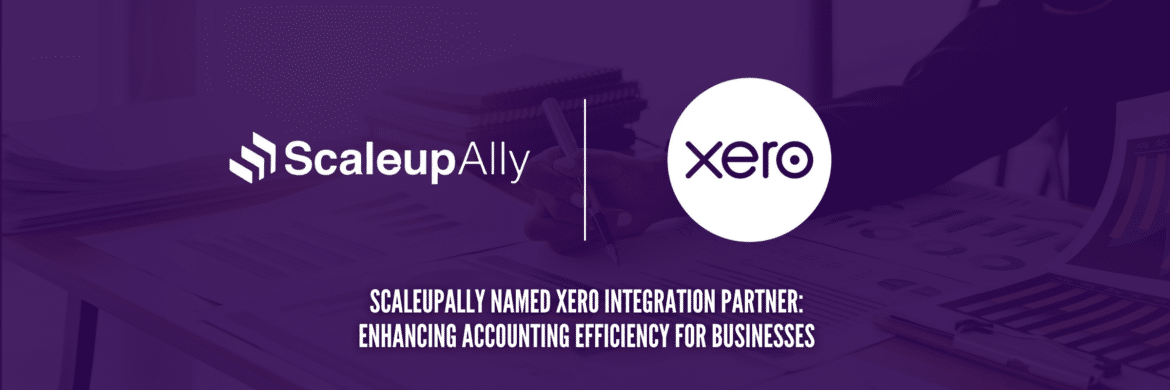
ScaleupAlly Named Xero Integration Partner: Enhancing Accounting Efficiency for Businesses
ScaleupAlly and Xero join forces to revolutionize accounting for businesses. Discover how this partnership simplifies financial tasks and empowers businesses to scale.
ScaleupAlly Team
May 31 ,
5 min read
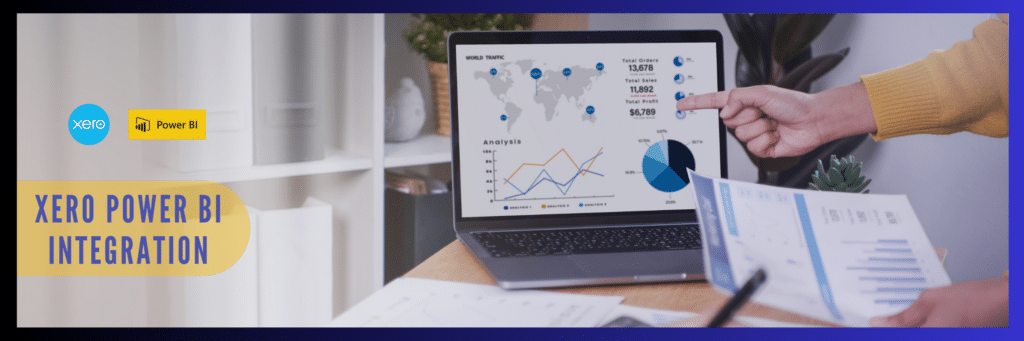
Xero Power BI Integration: Financial Insights at Your Fingertips
By connecting Xero's financial data to Power BI, finance professionals can access real-time reporting, create customizable dashboards, automate data analysis, and streamline budgeting and forecasting processes.
Tarsem Singh
May 21 ,
8 min read

How to Integrate Square with Xero Accounting Software?
Learn how to integrate Square with Xero accounting software in our detailed guide. Get rid of your struggles and streamline your workflows today.
Manu Jain
Jan 31 ,
7 min read