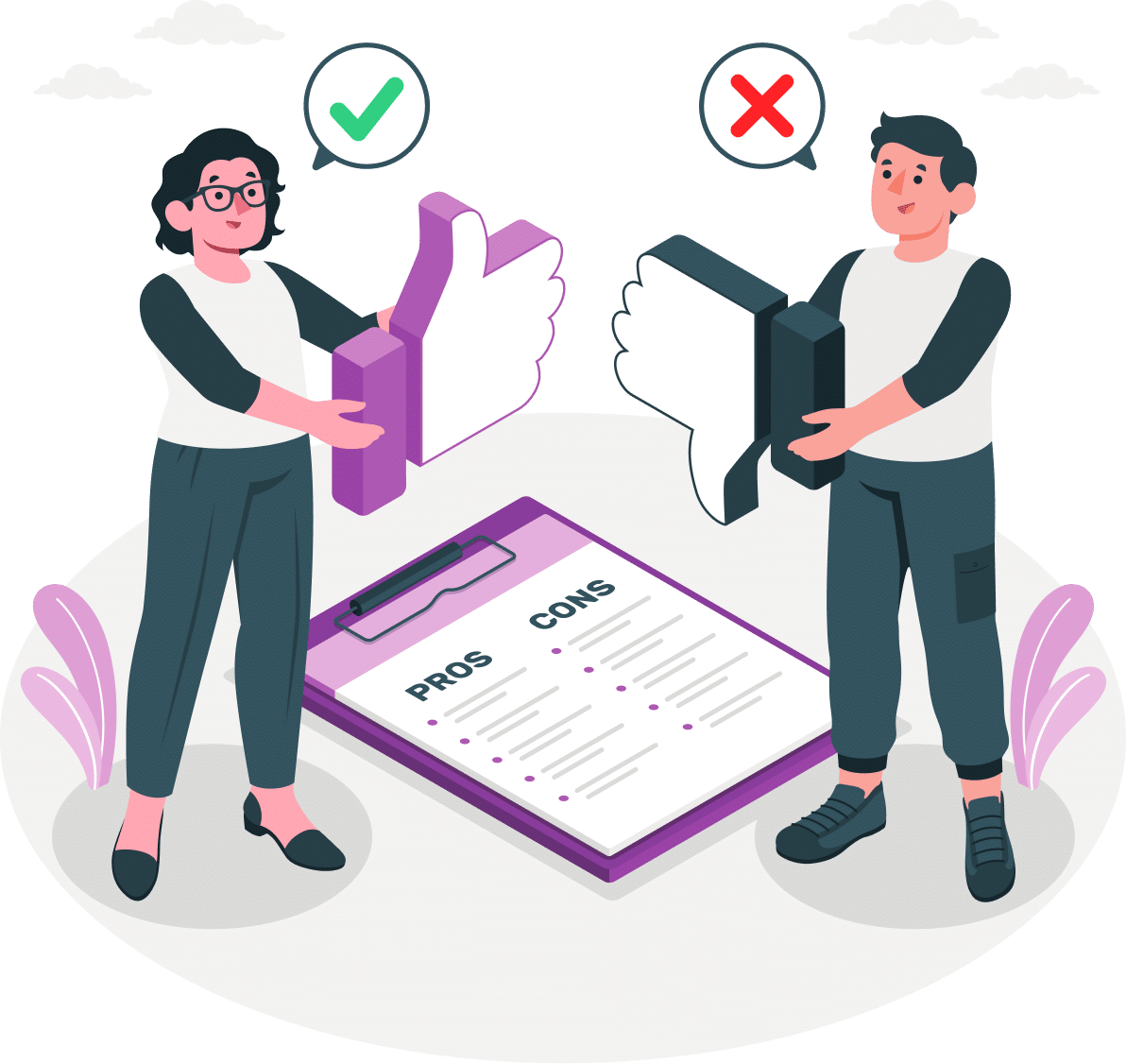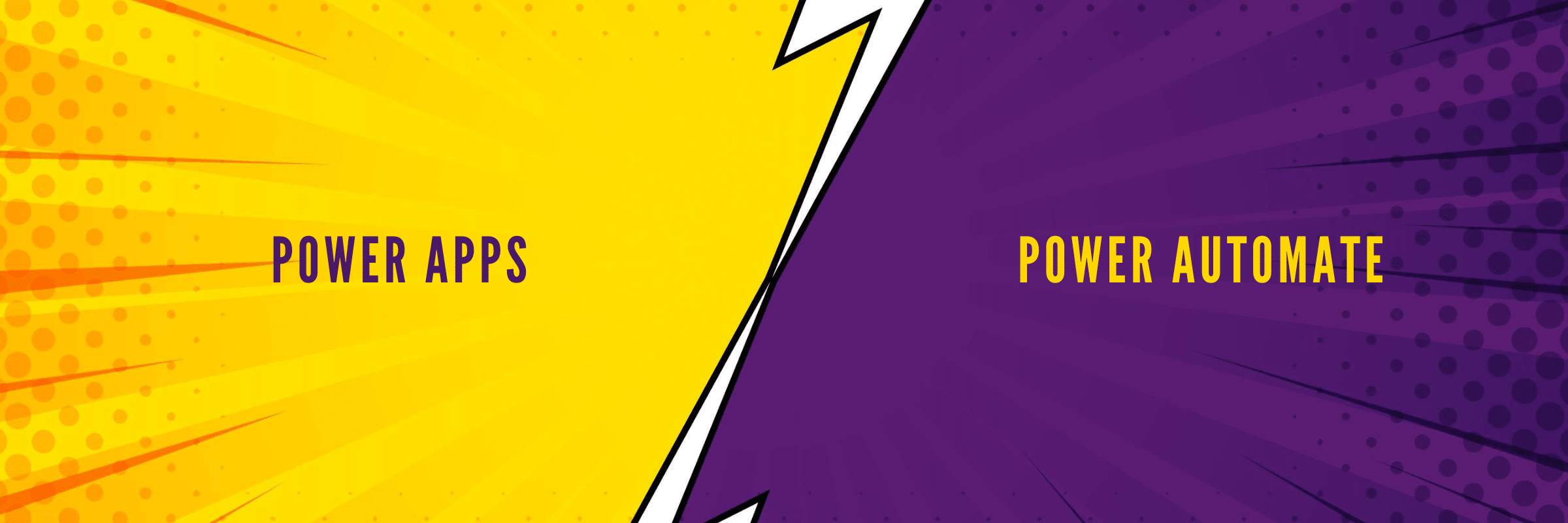
Power Automate vs Power Apps: Which One Should You Choose?
Suprabhat Sen | July 9, 2024 , 13 min read
Table Of Content
Low-code tools are in high demand, from custom app development to workflow automation. However, many of these tools prioritize user-friendliness over performance and flexibility. This is not the case with Microsoft’s Power Automate and Power Apps. These two tools offer a rich set of features without compromising on usability.
Power Automate and Power Apps are part of Microsoft’s Power Platform and are widely used across industries for automation, data management, and app development. While these tools share similarities, they serve different purposes. So, when deciding between Microsoft Power Automate and Power Apps for your next project, it’s essential to understand their differences and which best suits your needs.
Let’s look into the comparison of Power Automate vs Power Apps, examining their features and when to use each one.
Key Takeaways
- Power Automate is designed for workflow automation, enabling users to streamline repetitive tasks, integrate with multiple applications, and improve efficiency without coding.
- Power Apps is a low-code application development platform that allows users to build custom business applications tailored to specific needs.
- Power Automate excels in task automation, such as notifications, data synchronization, and approval workflows, making it ideal for businesses looking to improve operational efficiency.
- Power Apps is best for businesses that need custom applications for data entry, workflow automation, and mobile accessibility, providing more flexibility and customization than Power Automate.
- Power Automate is used for automating processes across Microsoft 365, SharePoint, and third-party services, while Power Apps utilizes these services as data sources for custom applications.
- If you need to automate tasks and workflows, Power Automate is the best choice. If you need to build custom applications for business processes, Power Apps is the better option.
Understanding Power Automate
Power Automate is a Microsoft cloud-based service that allows users to create automated workflows to streamline business processes. Formerly known as Microsoft Flow, Power Automate integrates with over 275 services, including Microsoft 365, SharePoint, OneDrive, and Azure. It enables users to automate repetitive tasks, such as sending notifications, synchronizing files, collecting data, and more, without extensive coding.
One of the key features of Power Automate is its workflow automation capability. Users can create automated workflows using a visual designer, which allows them to define triggers, actions, and conditions for their workflows. This visual approach makes it easy for users to create complex workflows without writing code.
Power Automate also integrates seamlessly with Microsoft services, allowing users to automate tasks across these platforms. This integration also extends to third-party services, including Salesforce, Twitter (now X), Dropbox, and Google Drive. This means that users can create workflows that span multiple services and automate tasks across their entire organization.
Understanding Power Apps
Power Apps is a Microsoft platform that allows users to create custom business applications without the need for traditional coding. It is a low-code development platform that enables users to design, build, and deploy applications quickly and easily.
Power Apps provides a visual development environment that allows users to drag and drop components to create their applications, making them accessible to users with varying technical expertise.
One of the key features of Power Apps is its integration with Microsoft 365 and other Microsoft services. This integration allows users to easily connect their applications to data sources such as SharePoint, Excel, and SQL Server, as well as to services such as Microsoft Teams and Power BI. This enables users to create applications that leverage the data and functionality of these services, providing a seamless user experience.
Power Apps also offers a range of templates and pre-built components that users can use to create applications for common business scenarios quickly. These templates cover many use cases, from simple data entry forms to more complex applications with workflow automation and integration with other services.
Key Differences: Power Automate vs Power Apps
While both these tools are part of the Power Platform and share some similarities, they serve different purposes. In this comparison, we will look at the features of Power Automate vs Power Apps and understand which one is best suited for your next project.
Purpose and Functionality
- Power Automate: It allows users to create automated workflows between their favorite apps and services to synchronize files, receive notifications, collect data, and more. Power Automate is ideal for streamlining repetitive tasks and creating efficient processes without requiring extensive coding knowledge.
- Power Apps: It enables users to create tailored apps with a low-code approach, meaning little to no traditional programming skills are needed. Power Apps allows users to build apps that connect to various data sources like SharePoint, Excel, and Dynamics 365, providing flexibility in app design and functionality. It’s suitable for creating apps that solve specific business problems, such as inventory management, expense tracking, or customer service portals.
Integration with Microsoft Services
- Power Automate: Power Automate integrates seamlessly with Microsoft 365, SharePoint, OneDrive, and other Microsoft services, allowing users to automate tasks across these platforms.
- Power Apps: Power Apps also integrates with Microsoft services, but its integration focuses on using these services as data sources for building custom applications.
Development Complexity
- Power Automate: Power Automate is designed for users with varying levels of technical expertise and offers a visual designer for creating workflows without extensive coding.
- Power Apps: Power Apps also aims at users with varying technical skills but focuses more on app development, offering a visual interface for building custom applications.
Use Cases
- Power Automate: Power Automate is best suited for automating repetitive tasks and workflows, such as sending notifications, collecting data, and synchronizing files.
- Power Apps: Power Apps is ideal for creating custom business applications, ranging from simple data entry forms to complex applications with workflow automation and integration with other services.
User Interface
- Power Automate: Power Automate has a user-friendly interface for designing workflows, with drag-and-drop functionality and visual representations of workflow steps.
- Power Apps: Power Apps also offers a visual interface for designing applications, allowing users to drag and drop components to create their apps’ user interfaces.
Complexity of Automation
- Power Automate: Power Automate is well-suited for automating simple to moderately complex workflows, with a focus on ease of use and quick setup.
- Power Apps: Power Apps is better suited for building moderately to highly complex applications, with more advanced features for data handling, user interactions, and integrations.
Customization
- Power Automate: Power Automate offers some customization options for workflows, such as adding conditions, loops, and approvals, but is more limited in customization compared to Power Apps.
- Power Apps: Power Apps provides extensive customization capabilities, allowing users to create highly tailored applications with custom logic, user interfaces, and integrations.
Usage Scenarios
- Power Automate: It is typically used for creating automated workflows that span across different applications and services. Common scenarios include automating approval processes, syncing files between different platforms, sending notifications based on triggers, and updating records in databases.
- Power Apps: This tool is used for building custom applications that solve specific business problems or improve operational efficiency. Examples include creating apps for managing inventory, tracking sales leads, processing customer feedback, or developing interactive dashboards for data visualization.
|
Comparison Point |
Power Automate |
Power Apps |
| Integration with Microsoft Services | Seamless integration with Microsoft 365, SharePoint, OneDrive, etc. | Integration with Microsoft services as data sources |
| Development Complexity | Visual designer for creating workflows without extensive coding | Visual interface for building custom applications |
| Use Cases | Automating repetitive tasks and workflows | Creating custom business applications |
| User Interface | User-friendly interface with drag-and-drop functionality | Visual interface for designing application UI |
| Complexity of Automation | Suited for simple to moderately complex workflows | Suited for moderately to highly complex applications |
| Customization | Offers some customization options for workflows | Provides extensive customization capabilities |
| Usage Scenarios | used for creating automated workflows across different applications and services. | used for building custom applications that solve specific business problems |
| Purpose and Functionality | allows users to create automated workflows between their favorite apps and services | enables users to create tailored apps with a low-code approach |
When to use Power Automate?
Power Automate is best used for automating repetitive tasks and workflows that involve multiple steps and require minimal human intervention.
Here are some specific scenarios where Power Automate can be used:
1. Notification and Approval Workflows:
Use Power Automate to automate sending notifications and requesting approvals for various tasks, such as document approvals, expense reimbursements, or leave requests.
2. Data Collection and Processing:
Automate data collection from different sources, such as forms, emails, or databases, and process it automatically, such as storing it in a spreadsheet or database.
3. File Management:
Automate file-related tasks, such as moving files between folders, renaming files based on specific criteria, or sending files to specific recipients.
4. Integration with Third-Party Services:
Use Power Automate to integrate Microsoft services with third-party services, such as sending tweets when a new item is added to a SharePoint list or creating tasks in a project management tool when an email is received.
When to use Power Apps?
Power Apps is best used when you need to create custom business applications that streamline processes, improve efficiency, and enhance productivity.
Here are some specific scenarios when Power Apps can be particularly useful:
1. Custom Data Entry Forms:
Use Power Apps to create custom forms for data entry, such as customer information, employee timesheets, or inventory management.
2. Workflow Automation:
Build applications that automate workflows, such as approval processes, task assignments, or notifications based on specific triggers.
3. Mobile Applications:
Develop mobile applications for employees or customers that allow them to access and update information on the go, such as sales tracking, field service management, or inventory tracking.
4. Integration with Microsoft Services:
Utilize Power Apps to integrate with Microsoft services, such as SharePoint, Microsoft 365, Dynamics 365, and SQL Server, to create comprehensive business solutions.
Also Read: How Much Does it Cost to Build a Power App?
Conclusion
Choosing between Power Automate and Power Apps depends on your business requirements and technical needs.
Power Apps is the ideal choice if your project involves developing custom business applications. It is particularly effective for tasks like data collection, process automation, and creating custom app solutions to empower a mobile workforce.
Both platforms are designed for users with minimal coding experience, but Power Apps offers a more user-friendly and intuitive interface for app development, making it accessible even to those without a coding background.
On the other hand, if your focus is on automating workflows and repetitive tasks, Power Automate is the way to go. It excels in data synchronization, automating routine approvals, and integrating various systems to streamline operations.
For projects requiring extensive automation across different applications and services (such as Microsoft 365, Salesforce, or social media platforms), Power Automate provides integration capabilities that may require some time to master but are ultimately future-proof.
If you’ve decided on the platform that suits your needs and are ready for the next step, please contact us at ScaleupAlly. We’d love to discuss your next project with you.
If you’re looking to build scalable and user-friendly apps tailored to your business needs, our Power Apps development services can help you bring your vision to life.
Frequently Asked Questions (FAQs)
Q: Is PowerApps the same as Power Automate?
No, PowerApps and Power Automate are different components of the Microsoft Power Platform. PowerApps is used for building custom applications, while Power Automate is focused on automating workflows and integrating applications and services.
Q: What kind of applications can be built with Power Apps?
Power Apps can be used to build various applications, including data entry forms, workflow automation apps, mobile applications, and dashboards.
Q: Can Power Apps be used offline?
Yes, Power Apps can be used offline with certain limitations. Users can access and interact with apps offline; data will sync when a connection is re-established.
Q: Can Power Apps be used to create mobile apps for both iOS and Android?
Yes, Power Apps allows users to create mobile apps that can be deployed on both iOS and Android devices and on the web.
Similar Comparison Articles Around PowerApps
Related Blogs
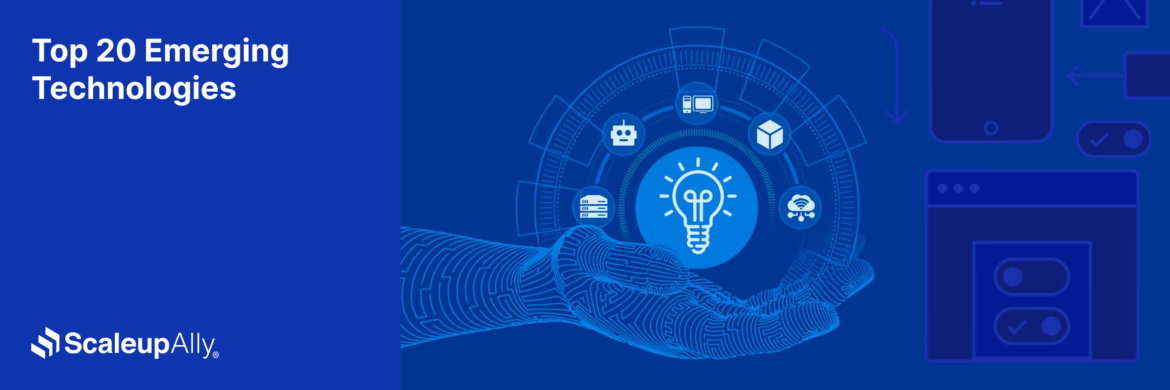
Top 20 Emerging Technologies of 2026
Discover the top 20 emerging technologies of 2026. Explore which innovations are driving change across healthcare, finance, manufacturing, and other crucial industries.
ScaleupAlly Team
Dec 16 ,
9 min read
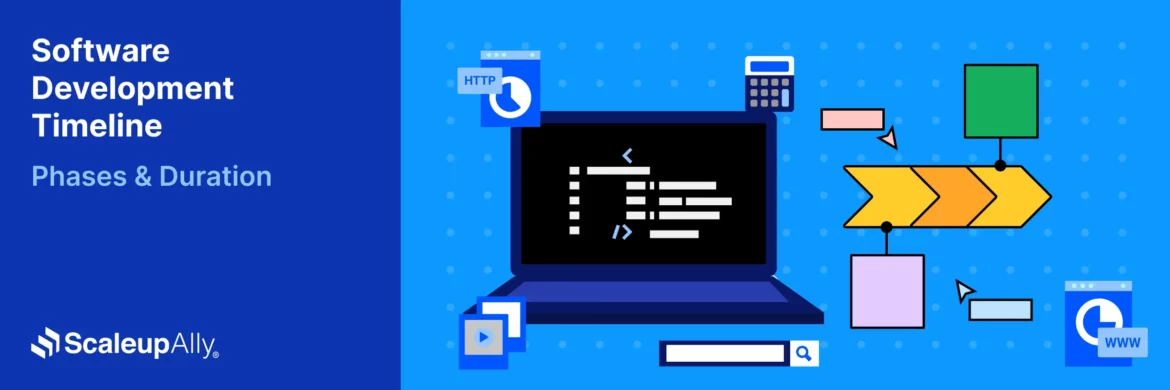
Software Development Timeline: Phases, Duration & Estimation Guide
Understand the software development timeline with phase durations, key factors, hidden delays, and practical methods to estimate project time.
Suprabhat Sen
Nov 29 ,
16 min read
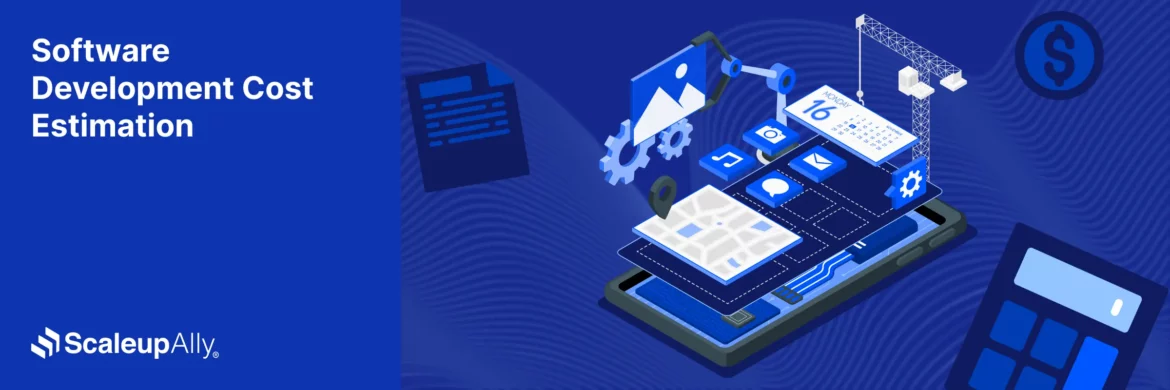
Software Development Cost Estimation Guide: What’s Included & What Affects the Price
Explore software development cost components, major pricing factors, and practical estimation methods to plan your project accurately from start to finish.
Suprabhat Sen
Nov 29 ,
14 min read