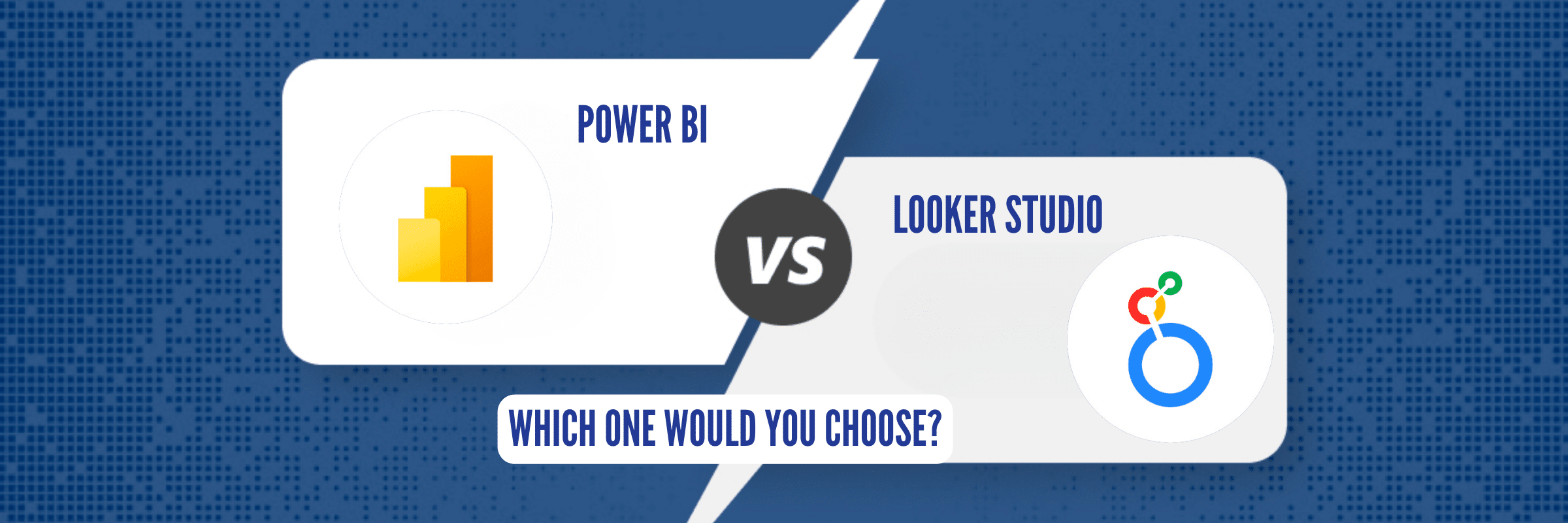
Looker Studio vs Power BI: Which One Should You Choose?
Tarsem Singh | July 16, 2024 , 13 min read
Table Of Content
Data is the new oil, and just like crude oil, raw data is not very useful until it’s transformed. An effective way to transform overwhelming and difficult-to-interpret data is to use Business Intelligence (BI) tools.
BI tools refine these data into meaningful insights to run businesses by converting complex datasets into easily understandable visualizations and reports.
There are numerous BI tools in the market but two popular BI platforms that lead are Looker Studio (used to be Google Data Studio) and Microsoft Power BI. They cater to different needs and offer powerful features for making data easy to understand.
Even though these tools among others can analyze your data, not all are right for your organization’s needs. You must choose the right tool to tell compelling data stories and create impactful dashboards.
The right tool improves your ability to extract valuable insights, make informed decisions, and drive business growth.
You’ve got data. You want insights. Between Power BI and Looker, which one will transform your data into compelling insights?
This blog will help you choose the right tool for your organization. We’ll compare Looker vs Power BI, breaking down each tool to give you an overview and what to expect when you decide to go in for them.
Key Takeaways
- Looker Studio: Ideal for non-technical users, integrates seamlessly with Google tools, offers easy drag-and-drop report creation, real-time collaboration, and is free—perfect for small businesses and startups.
- Power BI: Suited for advanced users, it provides AI-driven analytics, connects to diverse data sources, ensures strong security, and integrates well with Microsoft products.
- Ease of Use: Looker Studio is user-friendly and simple, while Power BI has a steeper learning curve due to its advanced features.
- Data Integration: Looker Studio excels with Google products, while Power BI connects to a broader range of platforms, including third-party tools and Microsoft services.
- Pricing: Looker Studio is completely free, while Power BI offers free, Pro, and Premium plans to suit different organizational needs.
- When to Choose: Use Looker Studio for simplicity and Google integration, and Power BI for advanced analytics, robust security, and enterprise scalability.
Understanding Looker Studio
One of the great things about Looker Studio is how it fits perfectly with Google’s Cloud Platform. It blends in perfectly if you’re a Google Sheets or Google Analytics user. Using Looker Studio, you can understand your data in a way that is both clear and engaging.. It’s designed to make your data work for you.
Key features of Looker Studio
- Looker Studio is simple to use with an interface that makes it easy for anyone. Even if you are not tech-savvy, you can drag and drop objects around to create reports without much training. Looker Studio is designed to use less effort in creating something professional-looking.
- Dashboards can be customized to fit user needs. With charts, graphs, and other ways to show data, you can create informative dashboards. Tweak settings to match what you like. Do you want a pie chart to show market share? No problem. Do you need a line graph to track sales over time? You got it. You have complete control over the look and feel.
- Collaborating with others on Looker Studio is easy making it perfect for team projects since everyone can work on the same report at a go. Do you need everyone’s input on a report? No problem! Multiple people can work simultaneously on the same report.
- This is not considered a feature, but it is worth mentioning. One of the good sides of Looker Studio is its price tag. It’s free to use. Perfect for small businesses or startups operating on a tight budget.
- Looker Studio integrates with Google services like Analytics, Ads, and Sheets. This makes it easier to combine and analyze your data without stress because everything just clicks together.
Best For
Looker Studio’s flexibility and ease of use makes it a great choice for a variety of users. Here are some groups of users that can benefit the most from Looker Studio:
1. Small Business and Startups
Startups or small businesses with a limited budget can use Looker Studio for free. Make detailed reports and dashboards with a limited budget and connect to various data sources to get a complete picture of your business. You can also keep track of sales trends and customer behavior without spending on costly software.
2. Non-Technical Users
A team’s composition of non-tech-savvy members can still use Looker Studio. Its drag-and-drop interface makes it easy for team members from various departments to create and understand reports on their own without needing IT help. It is designed with everyone in mind. The easy design means users can quickly get the hang of it, making data analysis accessible to everyone. For example, an HR department could use Looker Studio to make reports on employee performance and engagement without needing technical support.
3. Collaborative Teams
Looker Studio offers real-time collaboration for teams working together on data projects. Multiple users can work on the same report simultaneously ensuring consistency. Project management teams could work together on a dashboard to track project milestones and resource use. This helps gather insights from different team members, leading to informed reports.
4. Marketing Teams
Marketers love Looker Studio because it integrates seamlessly with Google Analytics, Google Ads, and other marketing tools. A marketing team can create a live dashboard that shows how various ad campaigns are doing with Looker Studio. This helps them understand how their campaigns are performing and lets them track important metrics for making strategic decisions.
Understanding Power BI
Being part of the Microsoft family, Power BI has powerful data analysis features, which makes it a favourite for many companies. Here are some key features of Power BI to consider:
Key features of Power BI
- If your company handles important information and values privacy, Power BI is a secure choice. Your data is encrypted both when stored and when transferred. This protects it from unauthorized access. Additionally, you can control who sees what by assigning specific permissions based on users’ roles within your organization. These measures ensure your data remains secure and well-managed.
- Power BI has lots of ways to show your data including charts and graphs. You can make your data easy to understand. Pick the look you like best to tell your data story.
- Whether you’re dealing with an Excel file, a SQL database, or cloud services like Azure and Salesforce, Power BI can manage them. Conveniently combine data from multiple sources to analyze by connecting to different data sources easily with Power BI.
- You can use natural language queries to ask questions about your data to foresee trends and with Artificial intelligence, you will be provided with deeper insights for smarter decision-making.
- Power BI works well with Microsoft products such as Excel, Azure, and Teams. This integration enhances productivity with easier collaboration across different tools and teams.
- You can set Power BI to update your reports automatically, so you always see the latest numbers. This ensures you are never working with outdated data.
Best For?
Power BI can be an ideal choice if you fall under any of the below mentioned categories:
1. Data Analysts and BI Professionals
For those who work in detailed data analysis, Power BI has advanced tools and customization options. A business intelligence team, for instance, can pull together data from Excel, SQL databases, and Azure services. It integrates with other Microsoft tools making data manipulation and analysis more efficient.
2. Organizations Using Microsoft Products
Companies using Microsoft tools like Excel, Azure, or Teams will find Power BI fits perfectly into their work routine. If a business keeps its data in Azure, Power BI makes analyzing that data a breeze, smoothing out processes and making the analysis more efficient.
3. Large Enterprises
Power BI offers advanced features for big organizations, providing AI-driven insights and real-time data updates. These capabilities are perfect for handling large datasets and ensuring data security. For example, global companies can use Power BI to track sales trends worldwide, monitor operational efficiency, and comply with data protection laws.
4. Financial and Operational Managers
Financial and operational managers can greatly benefit from Power BI’s real-time data streaming and detailed reporting features. A financial manager can set up dashboards to monitor cash flow, ensure the budget stays on track, and forecast financial trends in real-time, aiding in strategic planning.
Looker vs Power BI: The Key Differences
How do these platforms differ? Here are some differences between Looker and Power BI:
1. Ease of Use
Looker Studio:
✅ Easily create and share reports with its built-in user-friendly drag-and-drop interface if you are a non-technical user.
Power BI:
❌ Although Power BI also offers a drag-and-drop interface, it is difficult to adapt to if you are not tech-savvy due to its advanced features. Non-technical users may require some training to utilize fully.
2. Advanced Analytics and AI
Looker Studio:
❌ While powerful for visualization, lacks these advanced AI and analytics capabilities, making it less suitable for users who need cutting-edge analytical tools.
Power BI:
✅ Has a clear advantage when it comes to advanced analytics and AI features. It includes tools like natural language processing, predictive analytics, and integration with Azure Machine Learning.
3. Security and Compliance
Looker Studio:
❌ Provides security features, but they are more basic compared to Power BI’s comprehensive security options.
Power BI:
✅ Offers advanced security features, like data encryption, making it a great choice for organizations that need stringent security measures. It also includes role-based access control and complies with different industry standards.
Summary of Differences Between Power BI and Looker Studio
| Feature | Looker Studio | Power BI |
|---|---|---|
| User Interface | Easy, drag-and-drop, user-friendly | More advanced, steeper learning curve |
| Data Integration | Excellent with Google products | Extensive, with Microsoft and third-party sources |
| Data Modeling | Basic transformations | Advanced data modelling and transformation |
| Collaboration | Real-time collaboration | Robust sharing and role-based access control |
| Pricing | Free | Free, Pro, and Premium options |
| Advanced Analytics | Limited | Includes AI and predictive analytics |
| Security | Basic security features | Comprehensive security and compliance |
Looker Studio vs Microsoft Power BI: Which One to Pick?
Both are great for making sense of data and creating visuals. Still, they fit different users and needs. To help you choose the right one for your team, let’s explore who they are best for based on some specific scenarios.
When to Choose Looker Studio?
Looker Studio is a great choice if:
- You have a limited budget: It’s free to use.
- You’re already using Google tools: It works well with Google Analytics, Sheets, and Ads.
- You need something easy to use: It’s simple to learn and use.
When to Choose Power BI?
Power BI is the better choice if:
- You need advanced data analysis: It offers powerful features for complex data modeling and analysis.
- You have a huge set of different data sources: It can connect to a wide variety of data.
- You need a tool that can grow with your business: It offers flexible pricing options.
- You’re already using Microsoft products: It works well with other Microsoft tools.
Conclusion
There’s stiff competition between Looker and Power BI. Both tools prove to be great options for business intelligence.
Here’s our takeaway: the best BI tool for you depends on your organization’s needs. If simplicity and cost-efficiency are your priorities, Looker Studio is a great option. For complex data analysis and advanced features, Power BI is the stronger choice.
Think about your business context and which tool fits best with your current workflow and specific data needs. The best choice depends on your preferences.
We at Scaleupally provide Power BI reporting and dashboard development services, reach out to us for further details.
Frequently Asked Questions
Q: Is Looker better than Power BI?
It depends on your needs. Looker Studio is better for those seeking a user-friendly, cost-effective solution with seamless Google integration. Power BI is more suited for advanced analytics and extensive data integration.
Q: Which platform is easier to use, Looker Studio or Power BI?
Looker Studio is easier to use due to its intuitive, drag-and-drop interface, making it ideal for non-technical users. Power BI, while powerful, has a steeper learning curve.
Q: Which platform offers more robust security features for sensitive data?
Power BI offers more robust security features, including data encryption, role-based access control, and compliance with industry standards, making it suitable for handling sensitive data.
Similar Comparison Articles Around Power BI
Related Blogs

Data Warehouse Cost Breakdown: Factors, Pricing Models & Platform Comparison
Discover how much a data warehouse costs in 2025. Explore pricing models, key factors, and platform comparisons to plan your data budget effectively.
Tarsem Singh
Nov 6 ,
14 min read
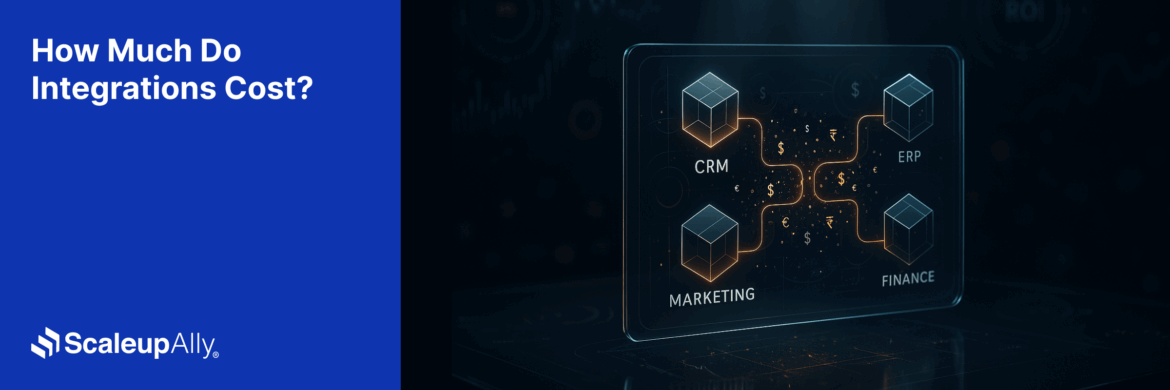
How Much Do Integrations Cost? [Pricing Breakdown & Key Insights]
Learn how much integrations cost, key factors influencing pricing, hidden expenses to avoid, and effective ways to reduce integration costs.
Tarsem Singh
Nov 6 ,
9 min read
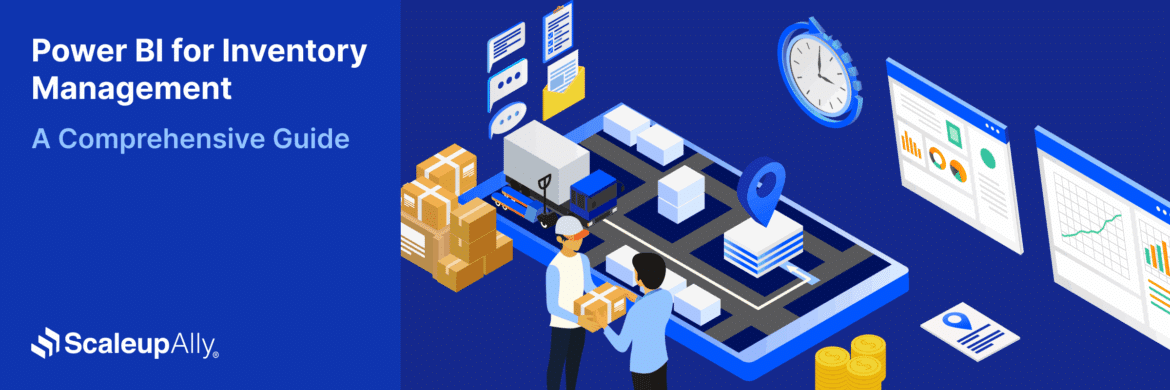
Power BI for Inventory Management: A Comprehensive Guide
Explore the hidden power of Power BI for inventory management and how it provides businesses with powerful analytics and visualization capabilities.
Tarsem Singh
Oct 8 ,
19 min read



