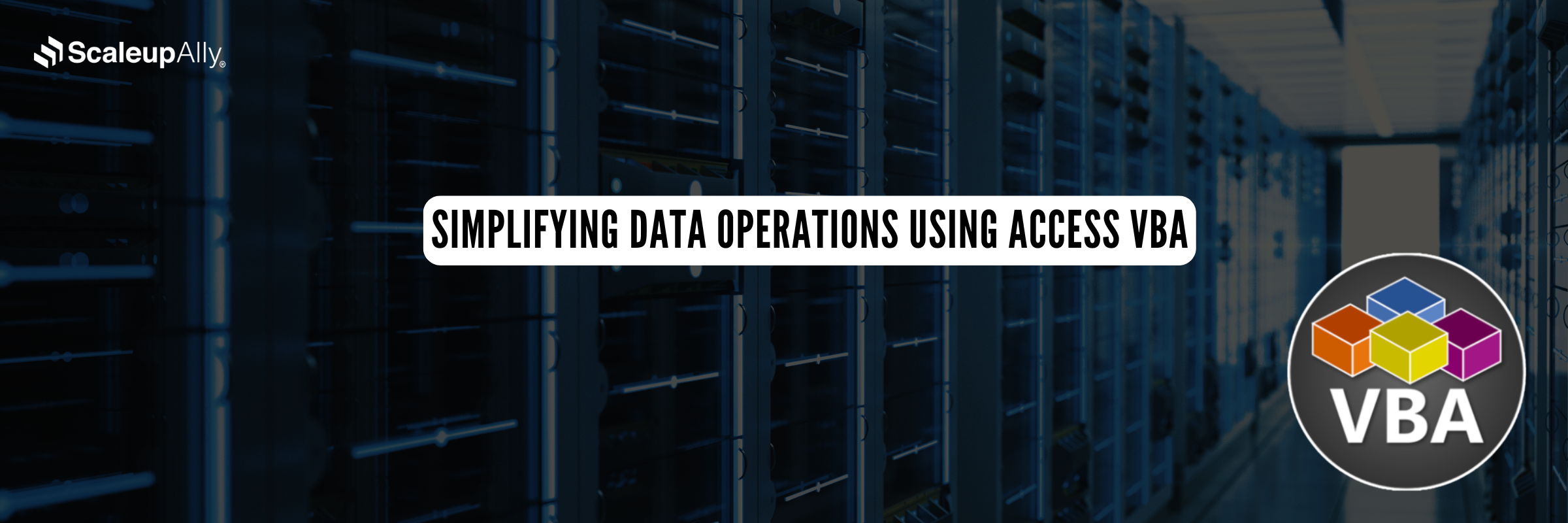
Simplifying Data Operations Using Access VBA
ScaleupAlly Team | October 6, 2024 , 11 min read
Table Of Content
MS Access is a social data set administration framework (RDBMS) created by MS in 1992. It’s an essential part of the MS Office suite. From storing information in its arrangement in view of the Entrance Data set Stream, it can import, export, or link directly to data stored in various applications and databases using MS Access.
In this blog, we will explore more on the subject in detail.
What is MS Access Database?
MS Access is an easy to understand work area data set administration framework that helps organizations make and oversee information bases. Clients require no high information on programming languages like SQL, MySQL, No-SQL, MongoDB.
It is a graphical point of interaction programming. Clients ought to know DBMS and MS Access to deal with it. It is fundamentally a sort of Relational Database Management System (RDBMS).
It features a table-based structure that allows for organized storage of information, incorporating rows and columns, while also offering all the functionalities of a relational database management system (RDBMS).
Uses of MS Access
MS Access enables users to create and generate various types of reports on orders and models, allowing for the grouping of all transactions completed within a specified timeframe.
For the ease of usability, users can add and edit data in data sources via MS Access, a functionality that other applications often struggle with.MS Access handles this process with ease.
MS Access Databases are frequently optimised to track employees, contractors, and vendors, employing advanced tools to coordinate scheduling, payments, and other deliverables. Organisations harness Microsoft Access to:
- Record and generate reports like sales, payroll, and Inventory, which are used based on business.
- Create automation in MS Access Database like auto email sent to vendors and login functionality.
- Manage large data sets like salary and payment data, often integrating performance, bonus, and incentive reports with payroll software to ensure accurate salaries and wages.
Key Component of MS Access Database
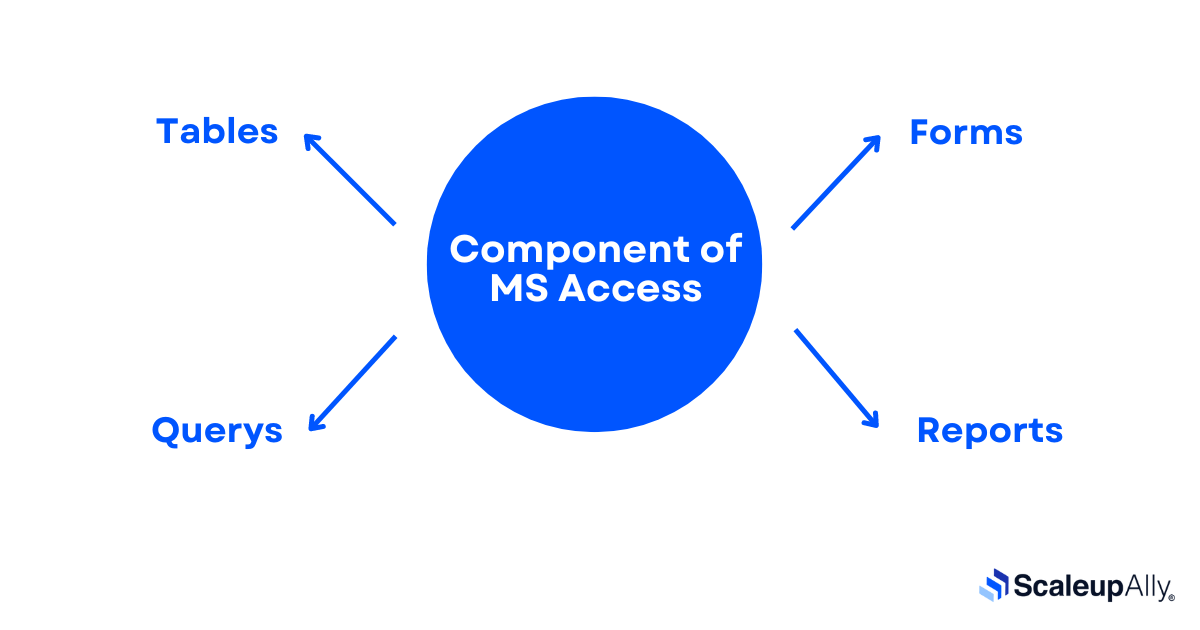
1. Tables
Tables are the backbone of any database, serving one core purpose: to store raw data. Unlike tools that offer formatting, sorting, filtering, or calculations, tables focus solely on holding information for easy retrieval and management.
If you’ve ever worked with Excel, you’ll find the structure of a database table familiar, as it resembles a simple spreadsheet—just rows and columns of data ready for use.
2. Forms
Form makes that information accessible on the screen. With a structure, you can see and edit the information, display it nicely, and use forms to personalise the presentation of data that your application extracts from queries or tables.
- Forms are used for entering, modifying, and viewing records.
- They are popular because they guide users to input data correctly and efficiently.
- In Access, forms ensure that any information entered is directed to the right place, feeding the data into the appropriate related tables set up by the database designer.
3. Queries
It’s an object that provides a custom view of data from one or more tables. Queries are a way of searching for andcompiling data from one or more tables.
If the user wants to review data from only certain fields in a table, or review data from multiple tables simultaneously or maybe just see the databased on certain criteria, Query comes in with many advantages, for example you can save and run the same query again and again, and a lot of times you want to add alternative criteria.
4. Reports
Report is an object in desktop databases designed for formatting, calculating, printing, and summarizing selected data.
What is VBA?
VBA (Visual Basic Application) is an event-driven programming language developed by Microsoft. VBA is the tool that people like you and me use to develop programs that control MS Access. Imagine an AI that knows all about MS Access.
This AI can read instructions, and it can also operate MS Access very fast and accurately. When you want the AI to do something in MS Access, you write up a set of AI instructions by using special codes.
MS Access Key Features in VBA
- Integration with Office Applications: VBA is built into Microsoft Office applications, allowing users to manipulate the application’s interface and functionality directly.
- Automation: Users can automate repetitive tasks, such as data entry, formatting, and complex calculations, saving time and reducing the likelihood of errors.
- User-Defined Functions: VBA allows users to create custom functions that can be used in spreadsheets or documents, extending the capabilities of built-in functions.
- Access to Object Model: VBA provides access to the object model of the host application, enabling detailed manipulation of elements like cells in Excel or paragraphs in Word.
- User Forms and Controls: Users can design custom forms and controls to create interactive applications within Office, enhancing user experience.
- Database Interaction: VBA can connect to databases (e.g., Access, SQL Server) to retrieve or manipulate data programmatically.
- Event Handling: VBA can respond to events (like opening a document or changing a cell) to execute specific code, enhancing interactivity.
How to use VBA in MS Access?
In the MS Access database, click on the Database Tools located on the ribbon bar and click on Visual Basic, the VBA window opens up.
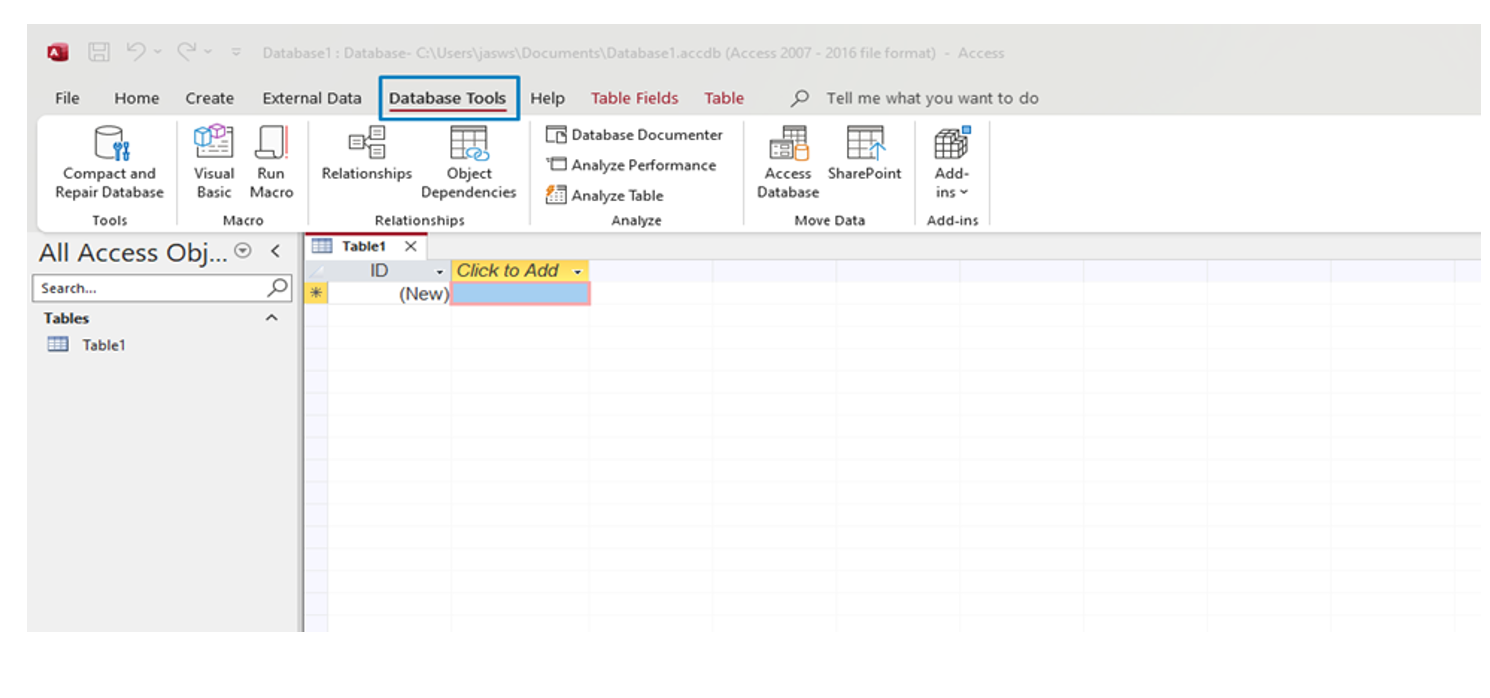
Note: If the Database Tools do not appear, go to File > Options > Customize Ribbon, and check the box for Database Tools.
Once the VBA code window is open, you can begin creating your code for automation. I have also attached a screenshot for reference.
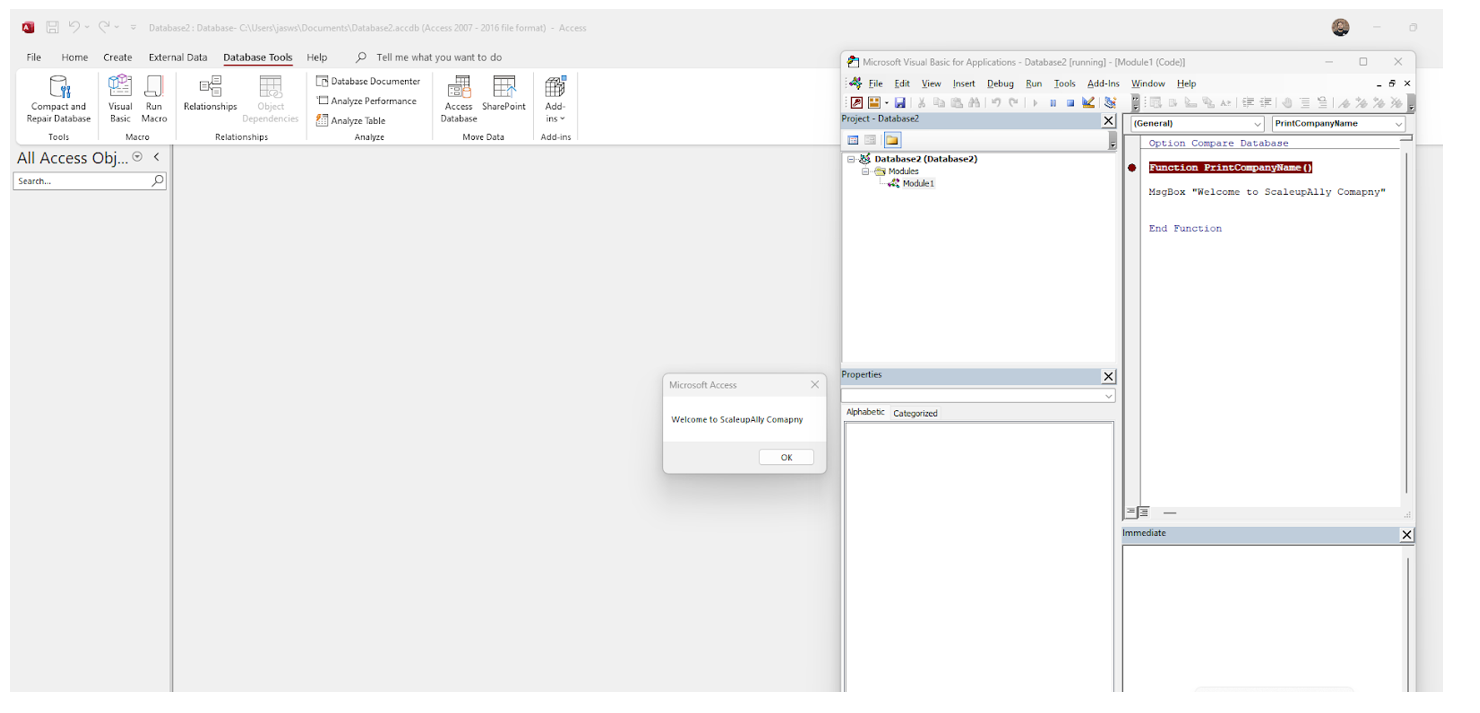
Basic VBA Concepts
1. Macros
Macro is an important part of MS Access, it is helpful to think of macros as a simplified programming language that you write by building a list of actions to perform. When you build a macro, you select each action from a drop-down list and then fill in the required information for each action.
Macros enable you to add functionality to forms, reports, and controls without writing code in a Visual Basic for Applications (VBA) module. Macros provide a subset of the commands that are available in VBA, and most people find it easier to build a macro than to write VBA code.
2. Modules
Microsoft Access incorporates class modules that are not related with any item, and structure modules and report modules, which are related with a structure or report.
To decide if a Module object addresses a standard module or a class module from code, check the Module item’s Sort property.
The Modules assortment contains all open Module objects, no matter what their sort is. Modules in the Modules assortment can be gathered or uncompiled.
3. Procedures
Use a class module to create a definition for a custom object. The name with which you save the class module becomes the name of your custom object.
Public Sub and Function procedures that you define within a class module become custom methods of the object. Public Property Let, Property Get, and Property Set procedures become properties of the object.
4. Variables and Data Types
A variable can be linked as a memory address that holds values of a specific type. The value in a variable may change during the life of the program, hence the name variable. In VBA, each variable has a specific data type, which indicates which type of data it holds.
For illustration, a variable that holds text strings has a String data type and is called a string variable. A variable that holds integers( whole numbers) has an Integer data type and is called an integer variable.
Below table shows the complete set of VBA data types, along with the quantum of memory that they consume and their range of values.
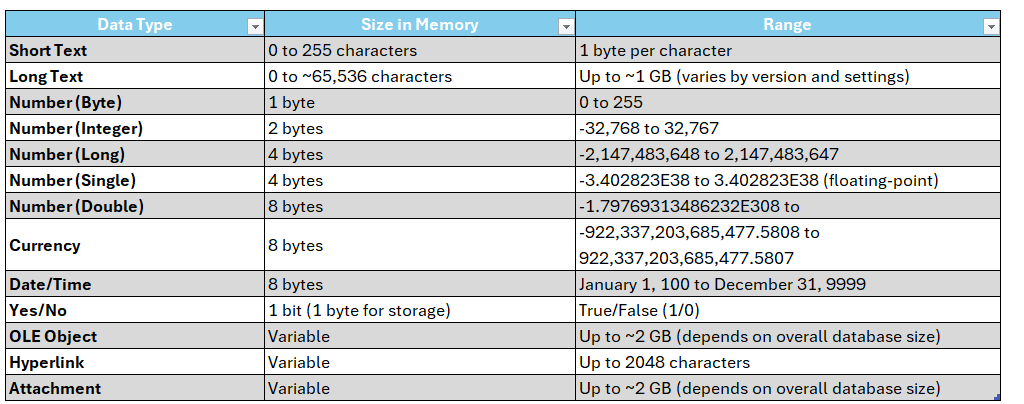
5. Error Handling
This refers to the code to handle the errors while the application is running. Most of the time, these errors usually occurred due to outside influence, like a missing file, database being unavailable, data being invalid etc.
If we find that an error is likely to occur at some point, it is a preferred practice to write specific code to handle the error, and deal with it accordingly.
For all other errors, we use generic code to deal with them. This is where the VBA error handling statement comes into play. They allow our application to deal with any errors easily that we weren’t expecting.
To understand error handling we must first understand the different types of errors in VBA.
Debugging and Error Handling in VBA
1. VBA Errors
There are three types of errors in VBA:
- Syntax
- Compilation
- Runtime
2. Syntax Errors
If you have used VBA for any length of time, you will have seen a syntax error. When you type a line and press return, VBA will evaluate the syntax and if it is not correct it will display an error message.
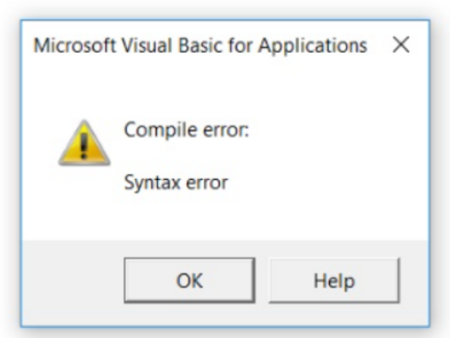
3. Compilation Errors
Compilation errors occur over more than one line. The syntax is correct on a single line but is incorrect when all the project code is taken into account.
4. Examples of Compilation Errors
- If statement without corresponding End If statement
- For without Next
- Select without End Select
- Calling a Sub or Function that does not exist
- Calling a Sub or Function with the wrong parameters
- Giving a Sub or Function the same name as a module
- Variables not declared(Option Explicit must be present at the top of the module)
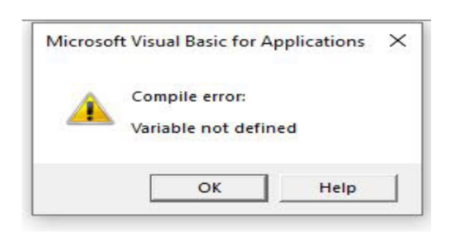
5. Runtime Errors
Runtime errors occur when your application is running. They are normally outside of your control but can be caused by errors in your code.
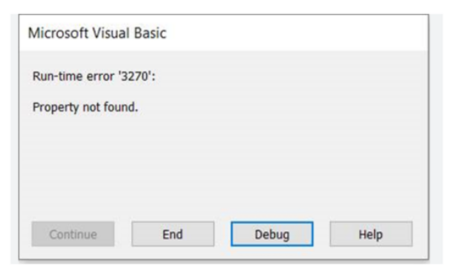
The above section mentions error handling. These types of headlines handle different errors. Effective error handling is crucial for creating the best programs because it allows us to easily track and manage errors.
How ScaleupAlly Can Help?
At ScaleupAlly, we are committed to empowering businesses through innovative solutions. One of the powerful tools in our arsenal is Microsoft Access, complemented by Visual Basic for Applications (VBA).
Together, they provide a robust platform for managing data efficiently and automating processes. We harness the power of MS Access and VBA to deliver customized solutions that modernise operations and improve productivity.
Here are a few ways we do this:
1. Customised Database Solutions: We build databases specific to client workflows, making sure that data is organized and easily accessible.
2. Automated Reporting Tools: By developing automated reporting systems, we reduce the time spent on manual data entry and reporting, allowing our team to focus on analysis and strategy.
3. Integration with Other Tools: MS Access can be integrated with other Microsoft applications, creating a seamless workflow that enhances collaboration and data sharing across teams.
Connect with us for a free consultation today!
Conclusion
By using MS Access with VBA, businesses can create customised tools for managing and analysing data. This helps them make better decisions and work more efficiently, leading to improved results. MS Access is easy to use for setting up and handling databases, allowing organizations to store and examine data effectively.
With automation and customization, it simplifies repetitive tasks and lets businesses adjust their applications to fit their specific needs.
Together, these tools boost productivity, reduce mistakes, and provide valuable insights from data, helping teams make smarter choices.
Frequently Asked Questions
Q: What is VBA in Access?
VBA (Visual Basic for Applications) is the programming language used in Access to automate tasks, create custom functions, and control Forms, Reports, and more. The VBA Editor is shared across all Microsoft Office apps, allowing you to apply your skills across Access, Word, Excel, and others, even enabling automation between them.
Q: Is VBA for Excel and Access the same?
Yes the VBA is same in both Access and Excel but the only difference is that in Excel we work on making the automation of Cells and Range, however In Access we work on manipulating the access objects like Tables, forms and reports.
Q: Can I integrate MS Access with cloud services?
Yes, MS Access can be integrated with cloud-based services, such as Microsoft SharePoint or SQL Azure, allowing you to store and access your database online. This enables multiple users to work on the database simultaneously and remotely.
Q: How secure is MS Access for sensitive data?
A: MS Access offers several security features, including password protection, encryption, and user-level permissions. However, for highly sensitive or regulated data, a more secure database management system, like SQL Server, with advanced encryption and compliance features, may be a better option.
Author Spotlight
Jaswinder Singh, Sr.Data Analyst I
Related Blogs

Data Warehouse Cost Breakdown: Factors, Pricing Models & Platform Comparison
Discover how much a data warehouse costs in 2025. Explore pricing models, key factors, and platform comparisons to plan your data budget effectively.
Tarsem Singh
Nov 6 ,
14 min read
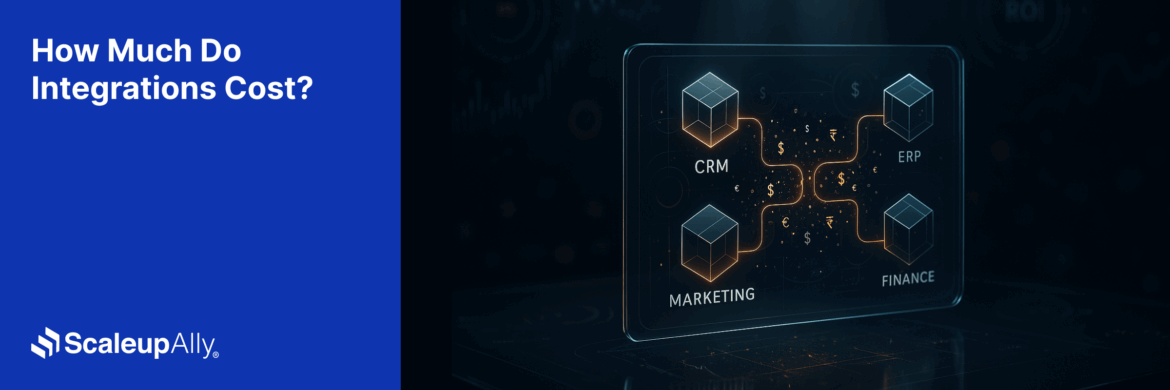
How Much Do Integrations Cost? [Pricing Breakdown & Key Insights]
Learn how much integrations cost, key factors influencing pricing, hidden expenses to avoid, and effective ways to reduce integration costs.
Tarsem Singh
Nov 6 ,
9 min read
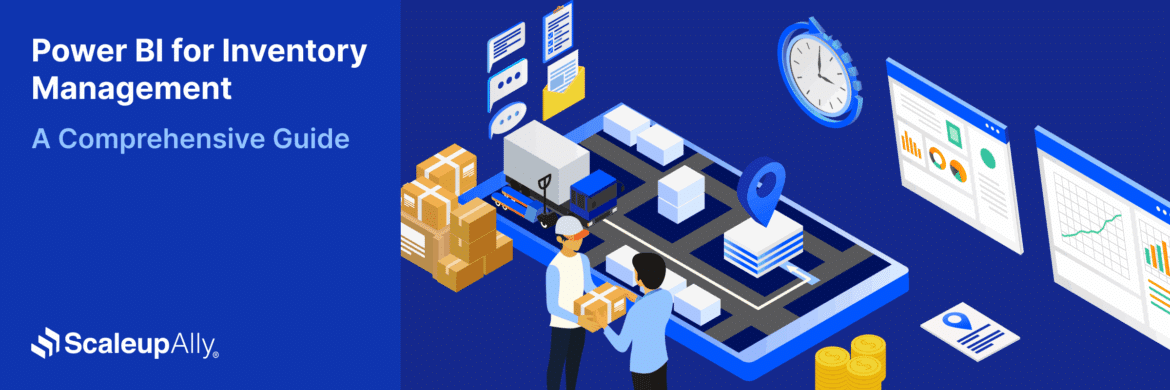
Power BI for Inventory Management: A Comprehensive Guide
Explore the hidden power of Power BI for inventory management and how it provides businesses with powerful analytics and visualization capabilities.
Tarsem Singh
Oct 8 ,
19 min read


