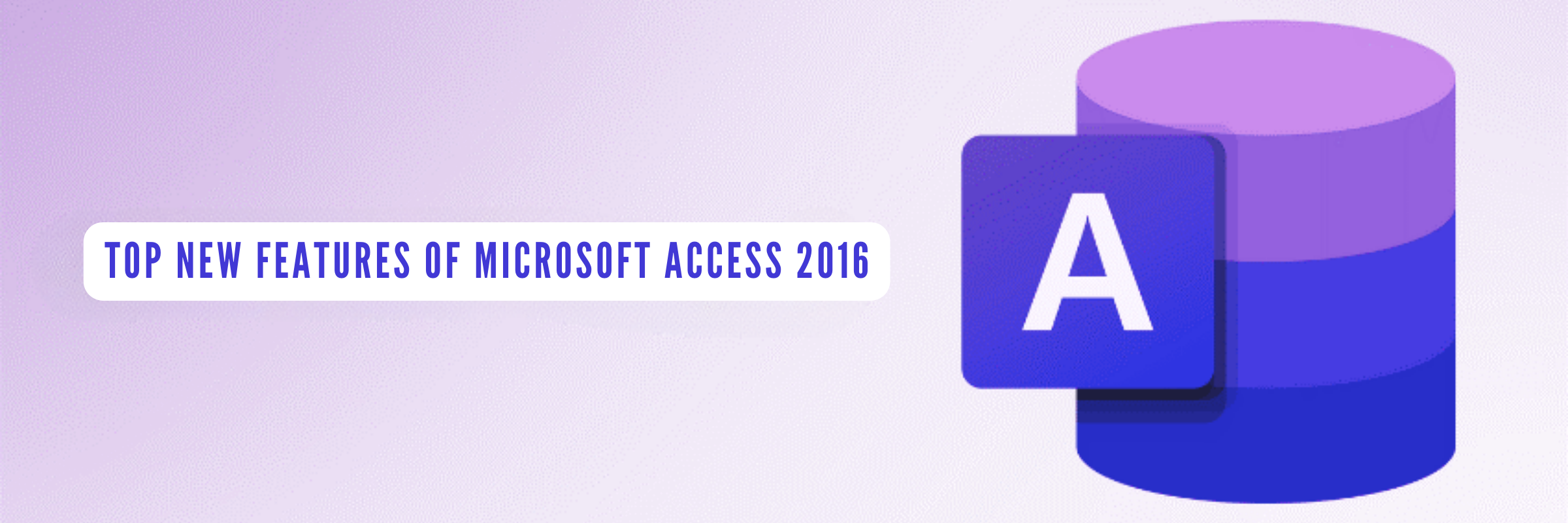
Top New Features of Microsoft Access 2016
Tarsem Singh | December 24, 2020 , 4 min read
Table Of Content
MS Access 2016 has few new features or changes over the previous versions. In addition, a user of MS Access 2013 may find a slight difference in the updates. But users of previous versions may find some distinct updates.
Key Takeaways
- Access 2016 enables seamless data linking and importing from Salesforce and Dynamics 365 for efficient cloud integration.
- Export all linked sources to Excel easily, with enhanced functionality in the Linked Table Manager.
- The new “Tell Me” feature offers smart task suggestions, streamlining complex operations.
- Modernized templates for Asset Tracking, Contacts, Event Management, Students, and Task Management accelerate project setup.
- New themes, a refreshed interface, and a larger Show Table dialog improve navigation, usability, and overall productivity.
New Features of Microsoft Access 2016
- Linking and importing data from Salesforce and Dynamics 365 – Accordingly, you can now link or import data from Salesforce and Dynamics 365, both cloud-based business solutions.
- Export to MS Excel – A list of all linked sources from Access database applications into MS Excel is available in MS Access 2016. Likewise, new functionality has been built into the ‘Linked Table Manager’ dialog.
- ‘Tell Me’ feature – A new feature “Tell me what you want to do” is a new text box right on the ribbon on top. You will get a list of suggestions to help complete your task with this feature.
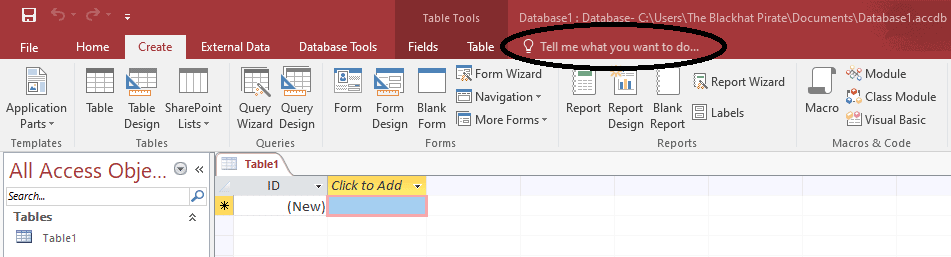
- Slightly different look and feel – There was no difference between the color of the top menu and rest of the screen in MS Access 2013. In MS Access 2016, there is a slight change. In the latest version, the top menu has a background color applied to it. This highlights the top menu slightly more.
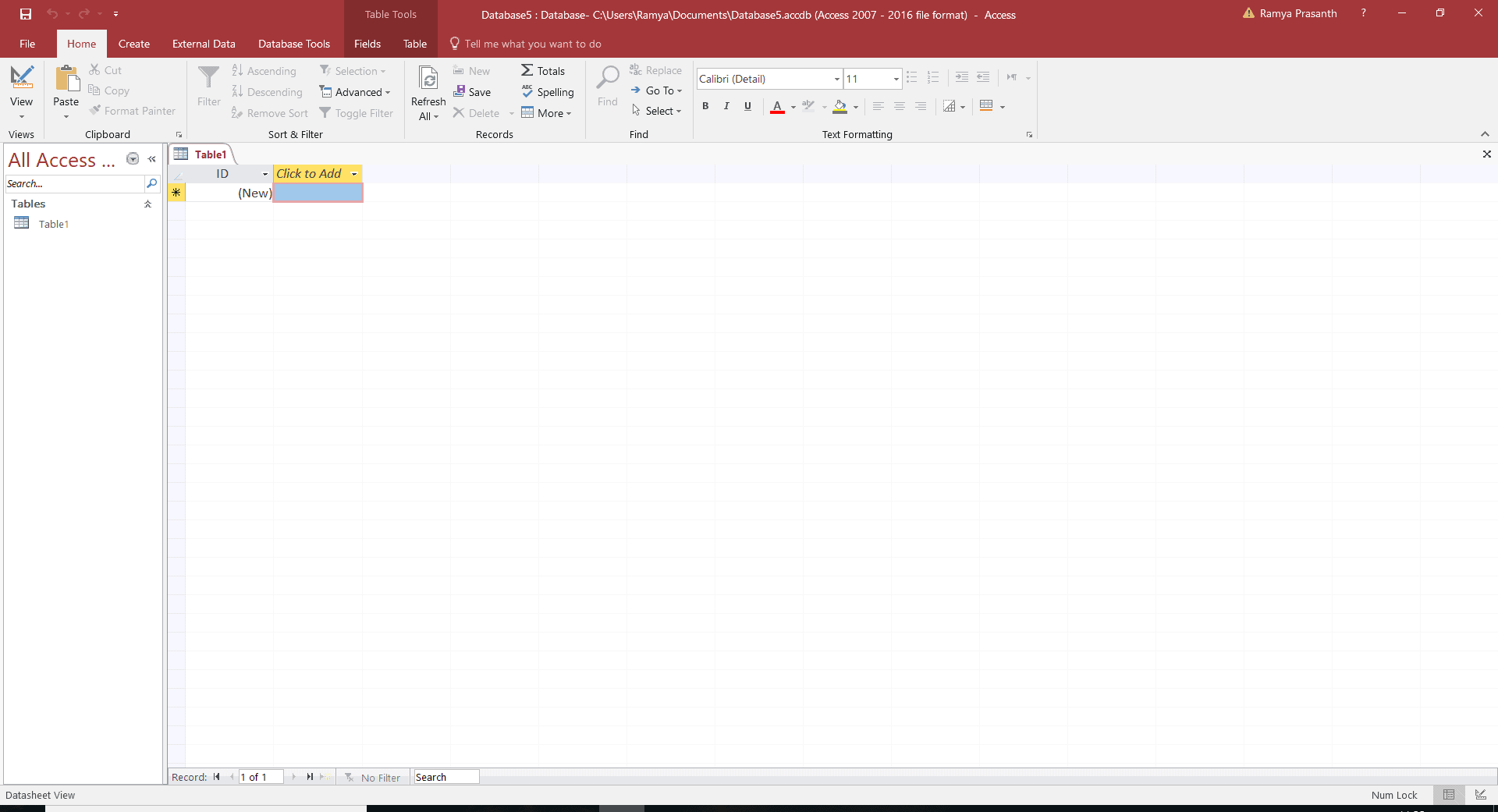
- New themes – You can now change themes for your MS Access programs. Two new themes have been introduced in the 2016 version – one is plain white and the other is colorful.
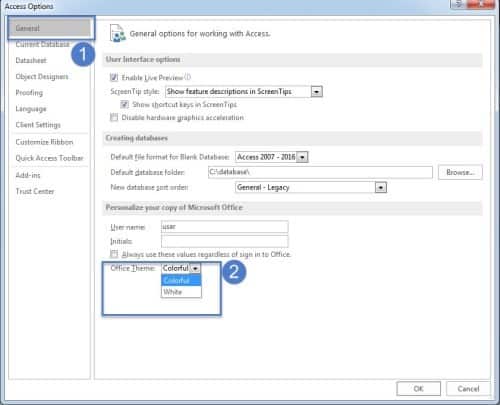
- Modernized and new templates – They have redesigned and modified five existing desktop templates. The redesigned templates are as follows: Asset Tracking, Contacts, Event management, Students, and Task management. For example: you can access the templates page and choose a template to start working from the startup screen. To open a new template, choose the appropriate template to start working on by clicking on the ‘File’ tab in the top left corner.
- Larger ‘Show’ tab – MS Access 2016 has increased the size and height of the ‘Show Table’ dialog. By using this bigger dialog box, you can now have access to more queries, tables, and databases. In addition, you can open this box through a query or through the Relationship Window.
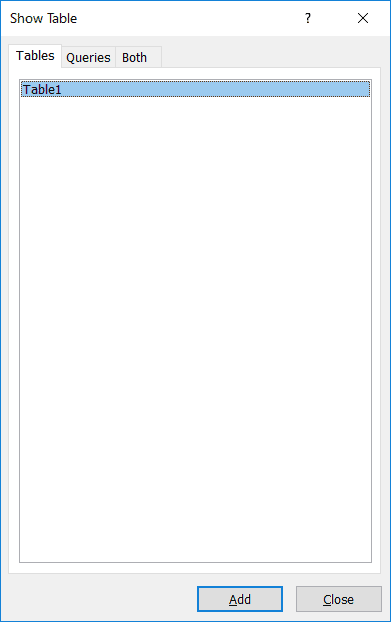
Related Blogs

Data Warehouse Cost Breakdown: Factors, Pricing Models & Platform Comparison
Discover how much a data warehouse costs in 2025. Explore pricing models, key factors, and platform comparisons to plan your data budget effectively.
Tarsem Singh
Nov 6 ,
14 min read
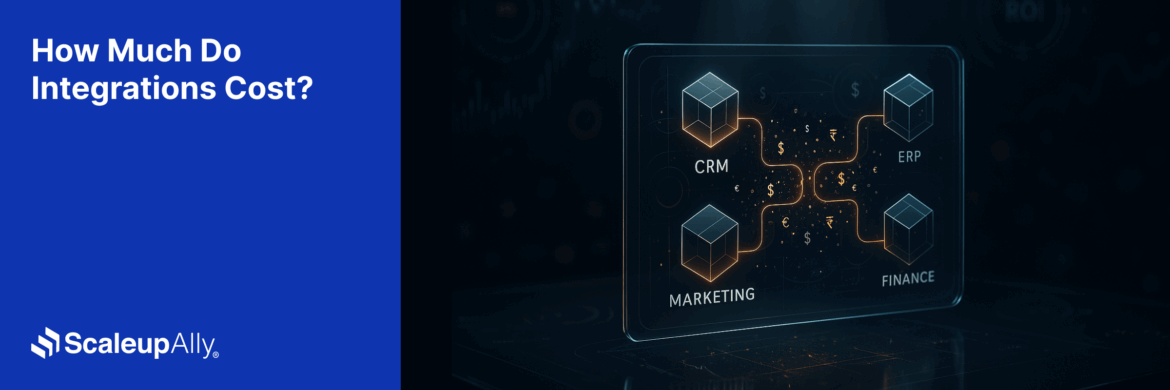
How Much Do Integrations Cost? [Pricing Breakdown & Key Insights]
Learn how much integrations cost, key factors influencing pricing, hidden expenses to avoid, and effective ways to reduce integration costs.
Tarsem Singh
Nov 6 ,
9 min read
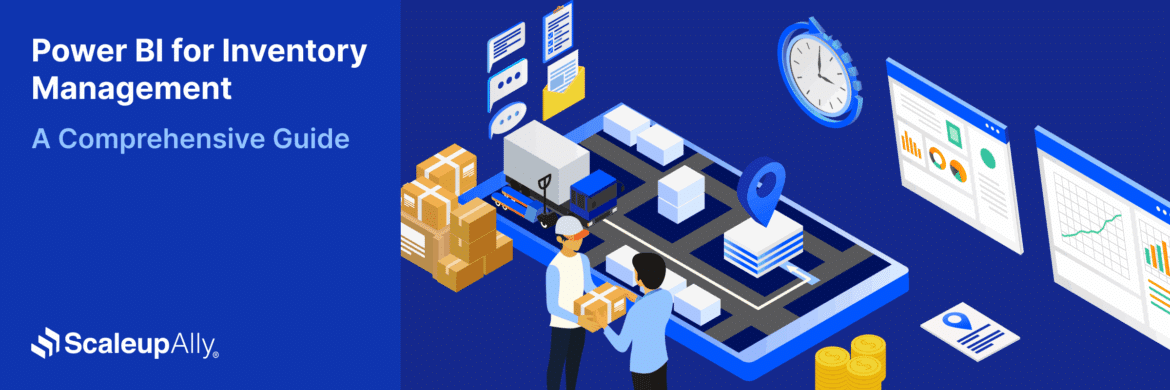
Power BI for Inventory Management: A Comprehensive Guide
Explore the hidden power of Power BI for inventory management and how it provides businesses with powerful analytics and visualization capabilities.
Tarsem Singh
Oct 8 ,
19 min read


