
Simplify Payments for Your Marketplace: Step-by-Step Bancontact Integration with Stripe
Tarsem Singh | August 22, 2023 , 9 min read
Table Of Content
In today’s digital age, online marketplaces have become increasingly popular. With more and more consumers turning to online platforms for their shopping needs, it is crucial for marketplace websites to offer a seamless and convenient payment experience. One popular payment method in Belgium is Bancontact, a digital payment solution that allows users to make secure and instant transactions. In this comprehensive guide, we will walk you through the step-by-step process of integrating Bancontact as a payment source with Stripe, a leading online payment platform. Whether you are a marketplace owner or a developer, this guide will provide you with all the information you need to successfully implement Bancontact as a payment option on your website. For expert assistance, you can always partner with a Stripe integration company to ensure a smooth and hassle-free setup.

Key Takeaways
- Integrating Bancontact with Stripe allows marketplaces to offer secure, instant, and trusted payments to users.
- Setting up a Stripe account and enabling Bancontact ensures businesses can manage and track transactions efficiently.
- Choosing the right integration method and configuring necessary plugins enables seamless payment flow on your website.
- Conducting thorough end-to-end testing validates checkout processes, ensures smooth redirects, and minimizes transaction errors.
- Going live with Bancontact requires proper communication to customers and continuous monitoring of transactions for reliability.
How to Integrate Bancontact with Stripe?
Before we dive into the integration process, let’s take a moment to understand the key players involved. Bancontact is a popular digital payment solution in Belgium that allows users to make secure and instant transactions using their bank accounts. With Bancontact, users can easily pay for goods and services online, making it a preferred payment method for many Belgians. On the other hand, Stripe offers a wide range of features and tools to manage payments, including the ability to integrate with various payment sources, such as Bancontact.
By integrating Bancontact with Stripe, marketplace websites can offer their users a convenient and trusted payment option. This integration allows customers to make fast and secure payments using Bancontact, while businesses can easily manage and track these transactions using the Stripe platform.
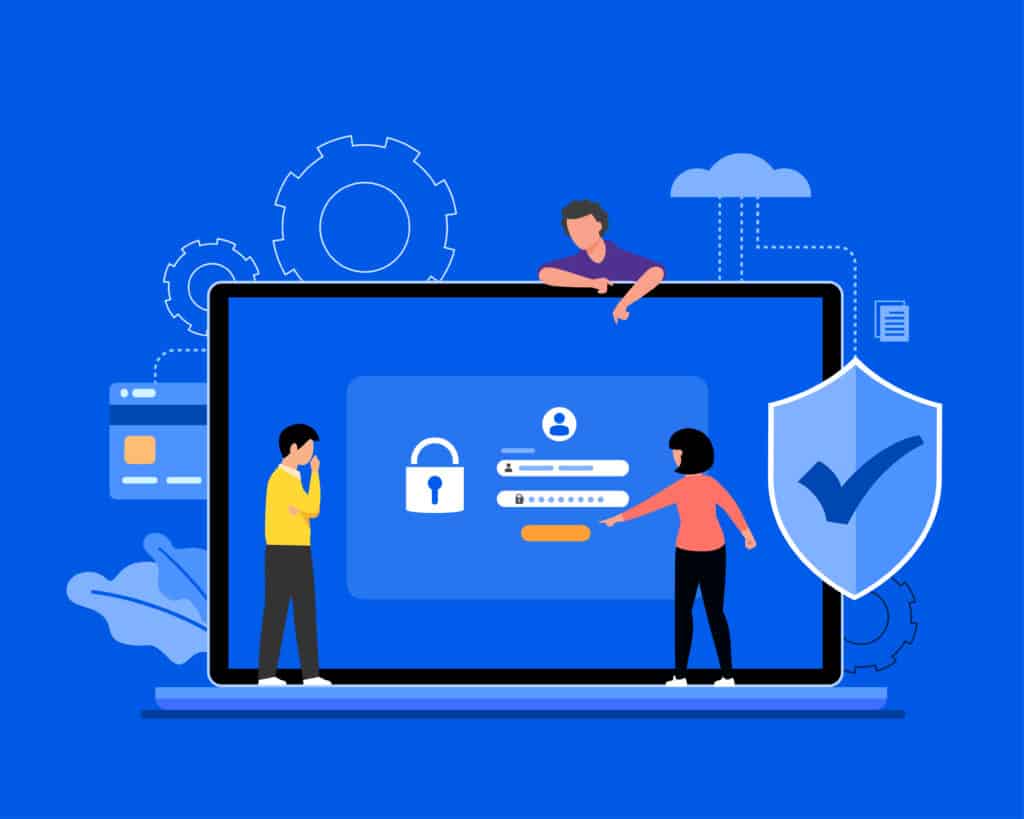
Step 1: Setting up a Stripe Account
The first step in integrating Bancontact as a payment source with Stripe is to set up a Stripe account. If you already have a Stripe account, you can skip this step and proceed to the next section. If not, follow these steps to set up your Stripe account:
- Visit the Stripe website: Go to the official Stripe website and click on the “Sign Up” button to create a new account.
- Provide your business details: Fill in the required information about your business, including your email address, business name, and website.
- Verify your email address: Stripe will send a verification email to the provided email address. Click on the verification link to confirm your email address.
- Complete your account setup: Follow the prompts to complete your account setup, including providing additional business information and connecting your bank account for payouts.
- Activate your account: Once you have completed the setup process, your Stripe account will be activated and ready for integration.
Step 2: Enabling Bancontact as a Payment Source
Now that you have successfully set up your Stripe account, the next step is to enable Bancontact as a payment source for your marketplace website. By integrating Bancontact with Stripe, you can offer customers the convenience of paying using this popular payment method. Follow the steps below to enable Bancontact:
- Access your Stripe dashboard: Log in to your Stripe account and navigate to your dashboard. This is where you can manage your payment settings and configure your integration with Bancontact.
- Navigate to the “Payments” tab: In your dashboard, locate the “Payments” tab and click on it. This tab contains all the options and settings related to payment methods.
- Select “Payment methods”: Within the “Payments” tab, you will find various options related to payment methods. Look for the “Payment methods” section and click on it. This is where you can enable or disable different payment methods for your customers.
- Enable Bancontact: Scroll through the list of available payment methods until you find the Bancontact option. Toggle it on to enable it for your marketplace website. Enabling Bancontact will allow your customers to choose this payment method during the checkout process.
- Save your changes: Once you have enabled Bancontact, make sure to save your changes. This ensures that the integration is properly updated and activated on your marketplace website.
Congratulations! You have successfully enabled Bancontact as a payment source.
Step 3: Integrating Bancontact with Your Marketplace Website
Now that you have enabled Bancontact as a payment source for your marketplace website, the next step is to integrate it seamlessly into your website’s checkout process. Follow the steps below to ensure a smooth integration:
- Choose your integration method: Stripe offers different integration methods to suit your specific needs. You can choose from a range of options including pre-built checkout pages, customized payment forms, and API-based integration. Consider your technical capabilities and requirements when selecting the most suitable integration method.
- Set up the necessary plugins or libraries: Depending on your chosen integration method, you may need to set up the necessary plugins or libraries provided by Stripe. These plugins or libraries will ensure the smooth functioning of Bancontact as a payment method on your marketplace website. Make sure to carefully follow the installation instructions provided by Stripe.
- Implement the payment flow: Once the necessary plugins or libraries are set up, it’s time to implement the payment flow on your website. This involves integrating the Bancontact payment option into your website’s checkout process. Work closely with your website developer or technical team to ensure a seamless integration.
- Test the end-to-end payment flow: Perform end-to-end testing to validate the entire payment flow, from selecting Bancontact as a payment option to completing the transaction. Test the integration at every step, including entering customer information, verifying the payment details, and confirming the order. Ensure that the customer is redirected back to your website after the transaction is completed successfully.
- Go live: Once you are satisfied with the integration and everything is working smoothly, it’s time to take your marketplace website live with Bancontact as a payment option. Make sure to communicate this new payment method to your customers through appropriate channels such as website banners, email newsletters, and social media posts.
- Monitor transaction logs and error handling: Continuously monitor the transaction logs in your Stripe dashboard to track payments and identify any issues or errors. Pay attention to any failed transactions or errors received during the testing phase and take necessary steps to address them. Ensure that error handling is in place to provide informative error messages to customers in case of any transaction failures.
By following these steps, you can seamlessly integrate Bancontact as a payment source with Stripe for your marketplace website. This will provide your customers with the convenience of using a popular payment method and enhance their overall shopping experience.
Conclusion
In conclusion, integrating Bancontact as a payment source with Stripe for your marketplace website is a straightforward process that can significantly enhance the payment options available to your customers. By following the step-by-step guide outlined in this article, you can successfully enable Bancontact and seamlessly integrate it into your website’s checkout process. Offering Bancontact as a payment option will not only improve the user experience but also increase customer satisfaction and drive business growth. So, why wait? Start integrating Bancontact with Stripe today and provide your customers with a seamless and convenient payment experience on your marketplace website.
And if you’re looking for a hassle-free setup, consider partnering with professionals offering expert integration services and solutions.
Frequently Asked Questions (FAQs)
1. Can I integrate Bancontact with any payment gateway other than Stripe?
Yes, while this guide focuses on integrating Bancontact with Stripe, Bancontact can be integrated with other payment gateways as well. However, the specific steps might vary depending on the gateway.
2. Is Bancontact only available in Belgium?
Yes, Bancontact is primarily used in Belgium. If your marketplace caters to Belgian customers, integrating Bancontact can significantly enhance their payment experience.
3. Are there any transaction fees associated with Bancontact?
Yes, both Stripe and Bancontact might have transaction fees associated with their use. Make sure to review their fee structures before integrating them into your marketplace.
4. Do I need programming skills to integrate Bancontact?
Integrating Bancontact into your website might require some programming knowledge, especially when dealing with APIs. If you’re not familiar with programming or need any assistance with it, feel free to speak to our experts.
5. Can I customize the appearance of the Bancontact payment option?
Yes, Stripe offers customization options that allow you to match the appearance of the payment form to your website’s design. This helps maintain a consistent user experience.
6. How long does the integration process usually take?
The time it takes to integrate Bancontact with Stripe depends on your familiarity with programming and API usage. It could range from a few hours to a day or more.
Related Blogs

Data Warehouse Cost Breakdown: Factors, Pricing Models & Platform Comparison
Discover how much a data warehouse costs in 2025. Explore pricing models, key factors, and platform comparisons to plan your data budget effectively.
Tarsem Singh
Nov 6 ,
14 min read
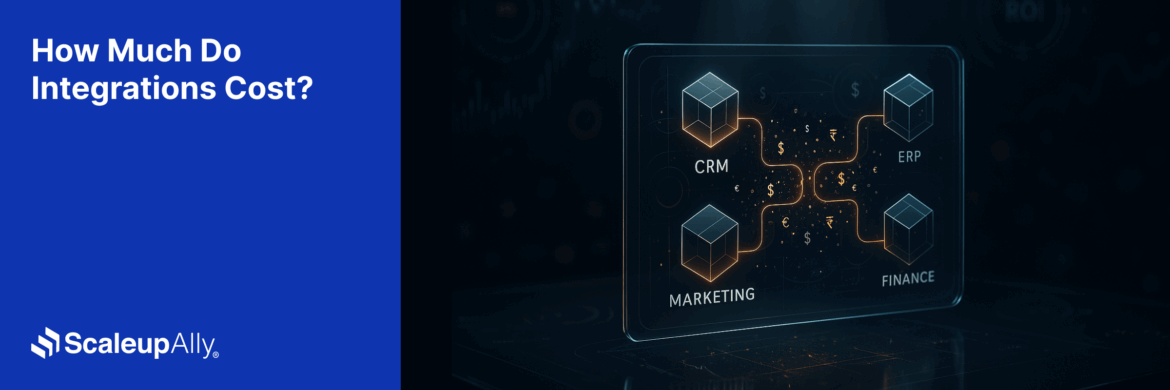
How Much Do Integrations Cost? [Pricing Breakdown & Key Insights]
Learn how much integrations cost, key factors influencing pricing, hidden expenses to avoid, and effective ways to reduce integration costs.
Tarsem Singh
Nov 6 ,
9 min read
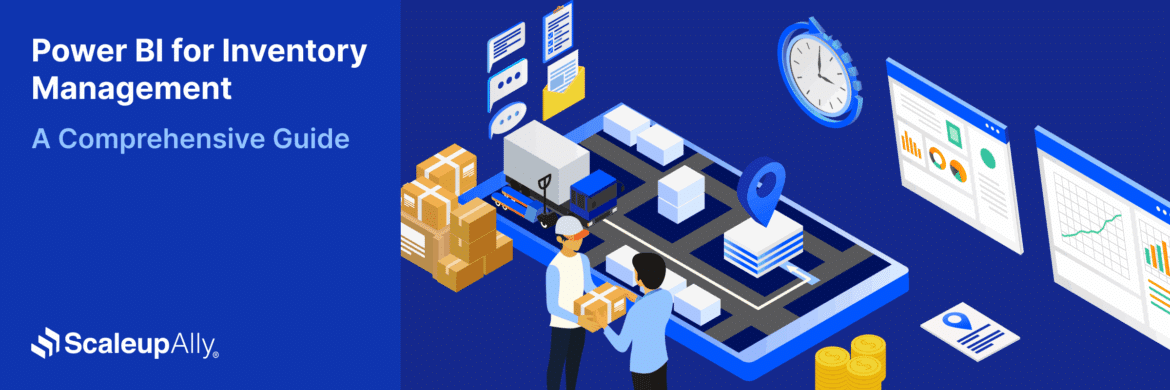
Power BI for Inventory Management: A Comprehensive Guide
Explore the hidden power of Power BI for inventory management and how it provides businesses with powerful analytics and visualization capabilities.
Tarsem Singh
Oct 8 ,
19 min read


