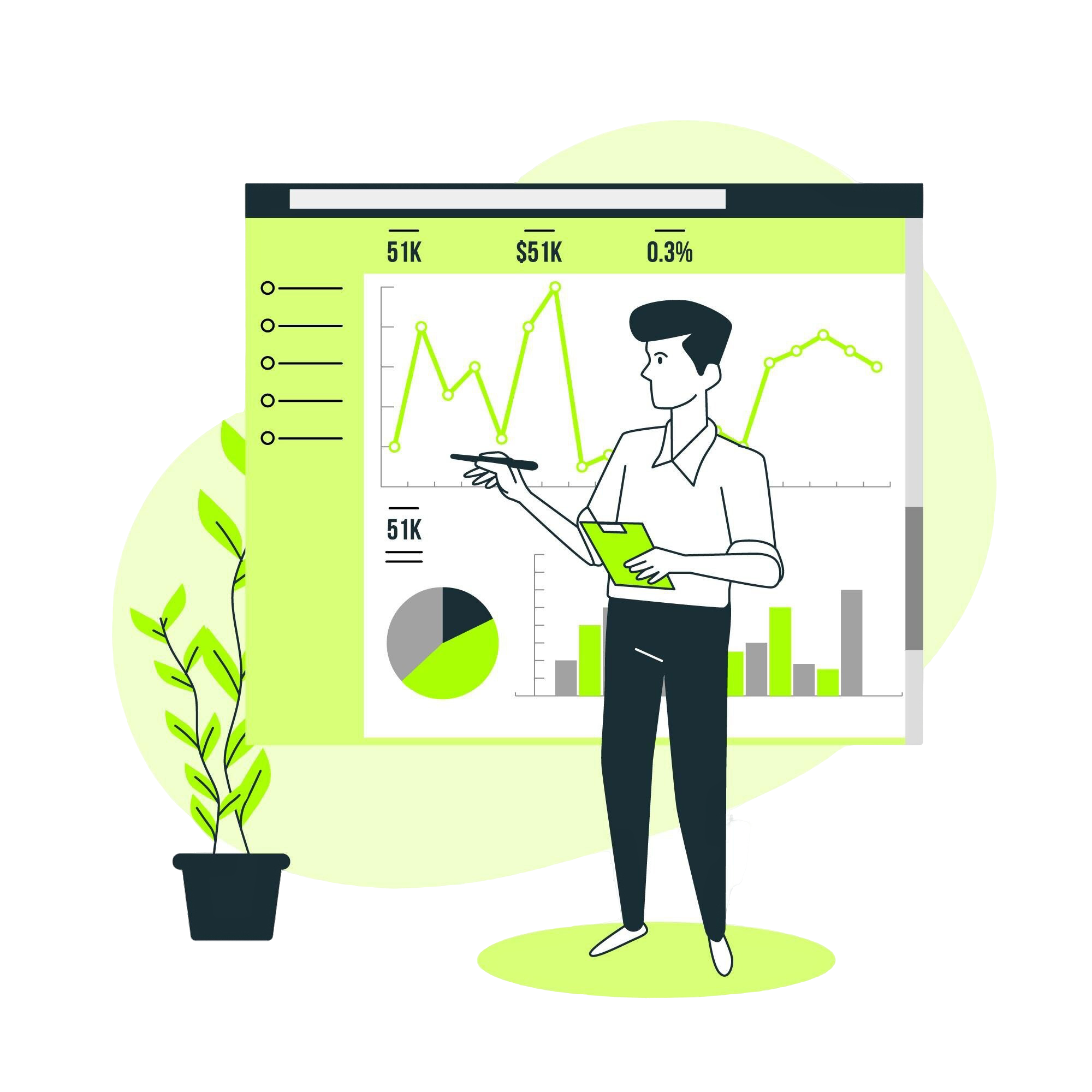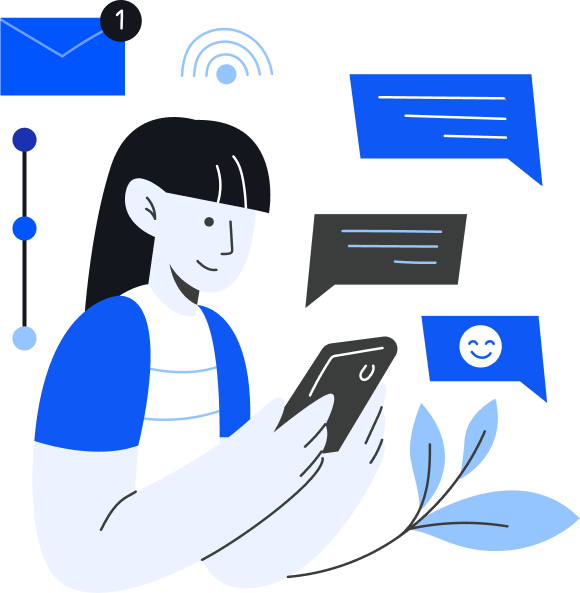Row-Level Security in Power BI: When and How to Set It Up?
ScaleupAlly Team | November 25, 2024 , 13 min read
Table Of Content
Power BI is widely recognized as a powerful data visualization tool that simplifies data collection and presentation. However, the main reason for its preference is the robust data security which is offered by the Power BI.
In the past, developers primarily focused on meeting data requirements and creating effective visualization, often leaving security as a secondary concern.
However, the concern of security loomed large throughout the business intelligence journey for various organizations. Power BI became the savior, and provided a secure way to business intelligence, and provided relief to the scratching heads.
Power BI provides multiple layers of security to protect and maintain data integrity. Microsoft encryption keys secure all data managed by Power BI, ensuring robust protection at every level.
In this blog, we will introduce six types of security offered by Power BI with a primary focus on Row Level Security and how it works to safeguard sensitive information.
Key Takeaways
- Row-Level Security (RLS) in Power BI restricts data visibility based on user roles, allowing employees, managers, and administrators to access only relevant data based on factors like location, department, or business unit.
- Static RLS is useful for small, stable user groups with fixed security rules, while Dynamic RLS is ideal for large-scale organizations.
- Setting up RLS in Power BI involves defining roles, applying DAX filters, assigning users, and testing access.
- RLS has limitations, including restricted application to viewers (not administrators), inability to hide specific columns, and no effect in Power BI Desktop, requiring additional security configurations for full data protection.
- By implementing RLS effectively, businesses can prevent unauthorized data access, enhance compliance, and maintain confidentiality.
Power BI Security Features:
- Row-level Security
- Object-level Security
- Page-Level security OR Tab-Level Security
- Privacy Levels in Power Query
- Office 365 Sensitivity Labels
- Power BI Workspace Security
Security is a principal part of Power BI, guaranteeing the protection and secrecy of information inside the stage. With powerful security tools, Power BI enables organizations to control access to reports and dashboards through granular permissions.
For instance, Row-Level Security restricts data visibility based on user roles and responsibilities, ensuring each user sees only the data relevant to them.
What is Row Level Security (RLS)?
The fast ascent of artificial intelligence, and specifically simulated intelligence investigation stages like Microsoft Fabric, has progressively prompted the utilization of business analytics tools.
Power BI as an analytic tool, with different departments, associations and information groups require a method for making information accessible for various divisions while guaranteeing that entrance is restricted and simply conceded to the people who require this data.
This is where Row Level Security comes into play. RLS provides a method of controlling access to data at the row level, ensuring that users can only view the data that is relevant to their role.
By setting up RLS, you can define specific roles, assign users to those roles, and apply tailored security filters to restrict access as needed. Below, we’ll explore some common use cases to better understand how RLS works in practice.
Some Row level Security Use Cases
1. Location Based RLS
An organization that wants specific subsets of users only to see information about locations that are specific to them (City/State/Region/Country, etc.) could use location based RLS.
For instance, your association has numerous stores or workplaces across various areas, like North, South, East, and West locales. You believe that representatives or administrators from every area should get just the information applicable to their district, guaranteeing they can’t see data from different areas. This can be easily done using Location based RLS.
2. Employee Based RLS
When an Admin wants its users to only see information that they are tied to or responsible for (Email/ Name).
For instance, your association needs to confine every worker to see just their own presentation information in Power BI. This type guarantees that representatives can’t see the information or KPIs of others, keeping up with information classification. Supervisors, be that as it may, need admittance to the information of workers inside their groups.
3. Business Line Based RLS
Users should only see information within a specific business line (Product/Service/Department). Suppose your organization works across numerous business lines like Retail, Discount, and Internet vertical.
Various administrators are answerable for every business line, and by using this type you will be able to make sure that every chief only gets to the information applicable to their line of business.
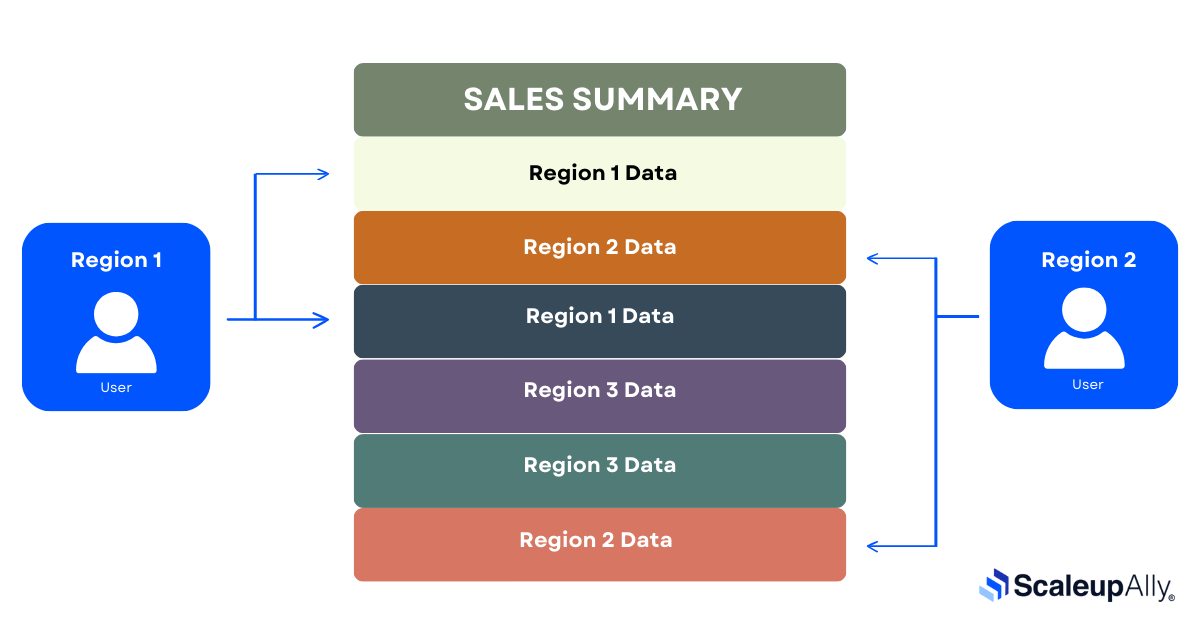
For example: Imagine a large store in your city with multiple branches spread across different areas. You want employees from each branch to access only the data specific to their store’s location, ensuring they cannot view data from other branches in different areas. This type lets you avail the same.
Types of Row Level Security
There are various ways to implement RLS in the Power BI service. You can set up row-level security using either static Row Level Security or dynamic Row Level Security, depending on your needs. In the upcoming section, let’s explore this in further detail.
1. Static Row Level
- Static RLS, also called “Row Level Security,” is a strong component in Power BI that empowers associations to execute fine-grained admittance control at the Row level.
- It permits Admins to characterize security jobs that figure out which columns of information a specific client can access and view. These limit the information in view of client credits, like division, district, or some other applicable measures.
- By designing static RLS, associations can guarantee that every client just sees the subset of information that they are approved to access, hence keeping an elevated degree of information security and classification intact.
- Carrying out static RLS in Power BI allows Administrations ensuring consistency across reports and dashboards. It carries out the method involved with keeping up with and refreshing security rules, as changes made to the jobs can be applied generally to all reports that influence those jobs.
When do we use static RLS?
- When the users are limited and to have a limited security group.
- Your report’s security logic is undeniable and direct.
- Requirements of user security remain constant.
- Adding or deleting the users is not persistent.
2. Dynamic Row level Security
- Dynamic Row-Level Security (RLS) in Power BI is a powerful feature that allows organizations to implement data access controls based on user attributes stored within the data itself.
- With dynamic RLS, the security definition is made regarding the client account data currently present in the data tables.
- The security logic isn’t characterized inside the Power BI file in the event of dynamic RLS, however applied on the extra table are stacked in the information model, which contains all the login data and information attributes that contain all the access rights.
- While the client can access the Power BI file, it progressively applied the Dynamic RLS based on the client credentials. The unique RLS tables are utilized to channel the information and guarantee that clients can see the important columns in view of their qualities.
- Dynamic RLS gives an opportunity to easily update and maintain the security rules by simply adding, editing or deleting the record in the tables, we can easily modify the logics of the security.
- Where the user access and attributes change frequently, to maintain that we use Dynamic RLS, for example, if the data contain location of different stores, dynamic RLS will filter the data based on the store assigned.
When do we use Dynamic RLS?
- When we need to access the specified user group, that requires a different level of information. (e.g., the local outreach group needs to see information for their provincial domain).
- When there is a large amount of data and requires a lot of security.
- When your security requirements are dynamic, with security groups and their members undergoing frequent changes.
- When RLS becomes intricate.
- When the addition and removal of users will occur frequently.
How to set up RLS in Power BI?
There are a few steps to follow to apply the RLS in the Power BI server.
1. Firstly open the Power BI report on the Power BI desktop. From the top ribbon select the modeling and then click on Manage Roles.

2. Create a new role by clicking on the New under the Roles and giving the Role name.
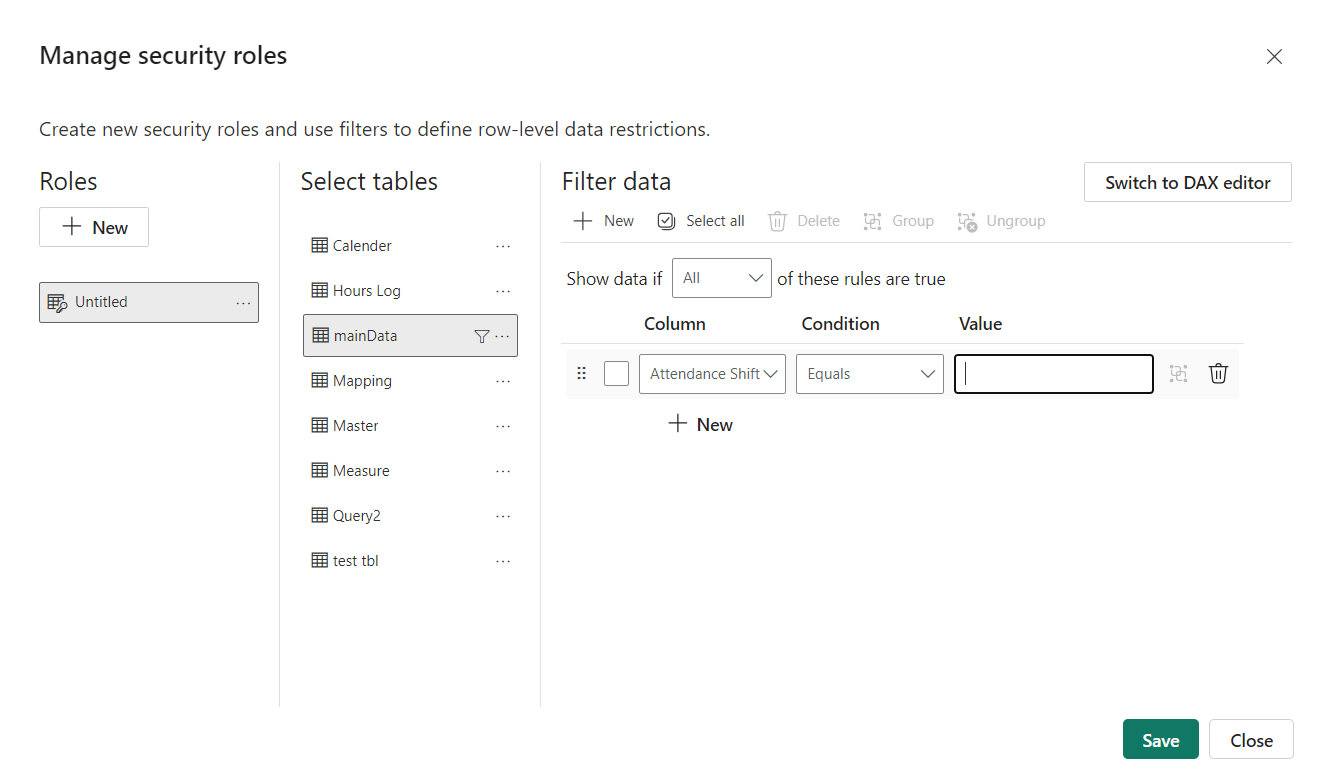
3. Now apply the filter on the selected table, by clicking on the new in the filter data.
4. Apply the filter using the DAX editor. For example ([Entity ID] = “Value”).
5. Click the check mark to verify the DAX expression, then select Save.
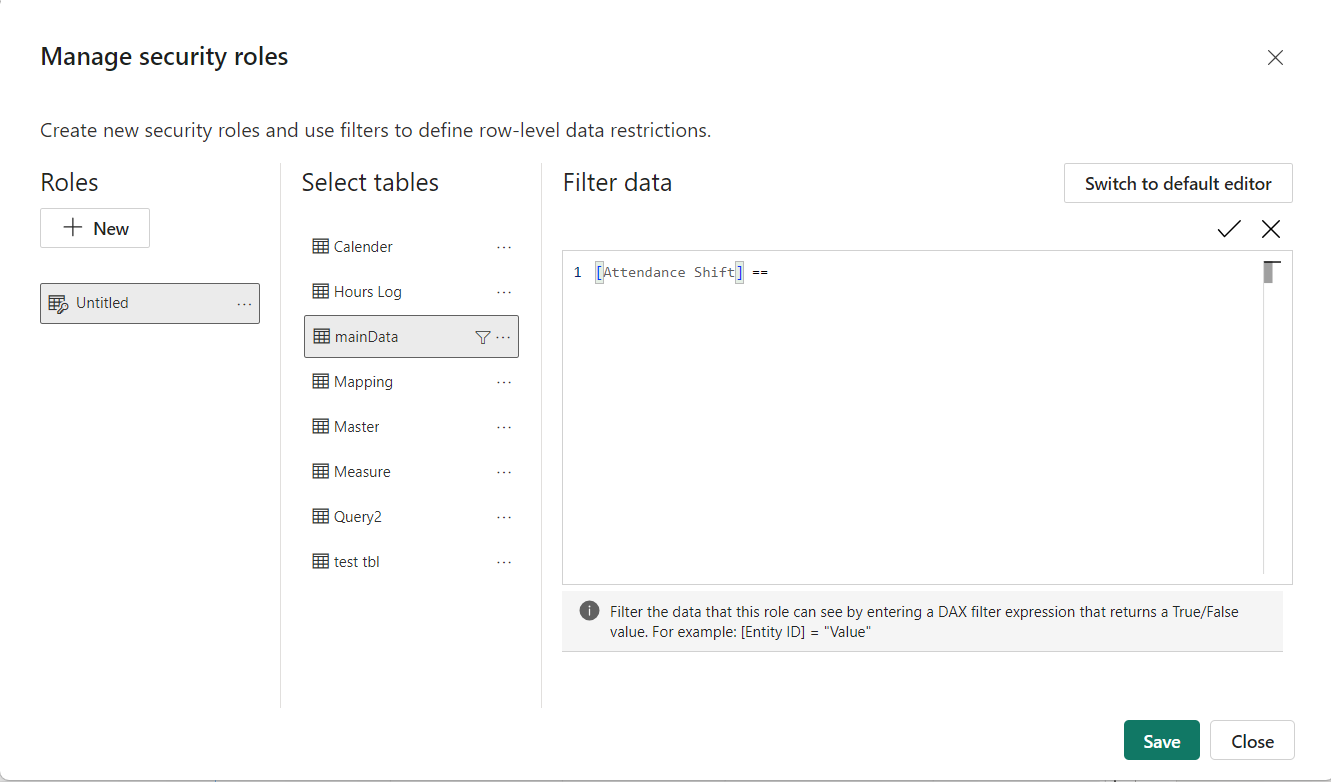
6. To validate the role assigned, we click on Modelling, click View As and then select the role you just created.
7. Click OK and verify that the data filters correctly.
8. Within Power BI Desktop, Other users display different results only if you’re using dynamic security based on your DAX expressions. In this case, you need to include the username as well as the role.

9. Now Save the changes and publish the report to a workspace in Power BI Service.
10. Now add the members to the role, to do so select the ellipsis in Power BI Report Service (…) next to the report and select Manage > Row-level security.
11. Add the users to the roles and click on the save.
12. Select the vertical ellipses (…) next to the security group (More options) → Select Test as role → ensure that the RLS is working as expected.
Limitations of the RLS in Power BI
- RLS Applies to Viewers, rather than Administrators or contributors, it is skirted for clients with higher access roles (like Administrators, Individuals, or contributors) in the Power BI workspace. To overcome this limitation, one can restrict the policies, so that only the necessary users can access it.
- RLS restricts access at the row level but does not control the visibility of specific columns. It cannot be used to selectively hide sensitive data within individual columns. This limitation can be overcome if we Use calculated columns or split datasets to control access to certain fields indirectly.
- Row-Level Security (RLS) takes effect only after reports are published to the Power BI Service and does not function when viewing them within the Power BI Desktop.
- Implementing dynamic Row-Level Security (RLS) can be intricate, particularly when it involves filtering based on user attributes or external data sources. Using the username () or userprincipalname () functions might necessitate extra configuration, especially when dealing with external users or unconventional domain formats.
- RLS filters cannot be applied directly to calculated tables; it only function with standard tables that are imported or queried from the data source.
- Users who have access to export features can circumvent RLS by exporting the entire dataset, which may reveal data outside their assigned role.
Wrapping Up
Power BI is a great business knowledge tool that engages associations to change information into significant experiences. With its instinctive connection point, progressed investigation capacities, and cloud-based help, Power BI offers a complete answer for data visualization and analysis.
The platform’s commitment to security is evident by characterizing security roles and applying filters, where especially RLS permits associations to control which clients can see explicit information based on their job roles and attributes.
RLS engages associations to keep up with information administration, improve client efficiency, and unhesitatingly settle on informed decisions.
ScaleupAlly takes immense pride in providing excellent business intelligence services, with 350+ clients across the various industrial verticals, we do what we say we do. If you are looking for Power BI services for your business, or any Business Intelligence services, your search ends here. Contact us today and let’s get started!
Frequently Asked Questions
Q: What is the Row Level Security in Power BI?
Row-Level Security (RLS) is a feature in databases and data analytics tools, such as Power BI, that restricts access to data at the row level based on the characteristics of the user querying the data. This ensures that users can only see the data relevant to them, enhancing data security and privacy.
Q: What is the difference between static and dynamic Row Level Security in Power BI?
The main difference between the both are, that in the Static RLS predefined filters do not change based on the user context, while in the Dynamic RLS, it adjusts the data access dynamically based on the user’s identity at runtime.
Q: How to remove RLS in Power BI?
The easiest way to to delete the RLS is: Modeling Tab > Manage Roles > Delete Roles > Save
Q: Is there column level security in Power BI?
As of now Power BI does not support column level security. Only the row level security is available to restrict the access to the Rows of the table.
Author Spotlight
Manendra Singh, Senior Quality Assurance Engineer
Related Blogs
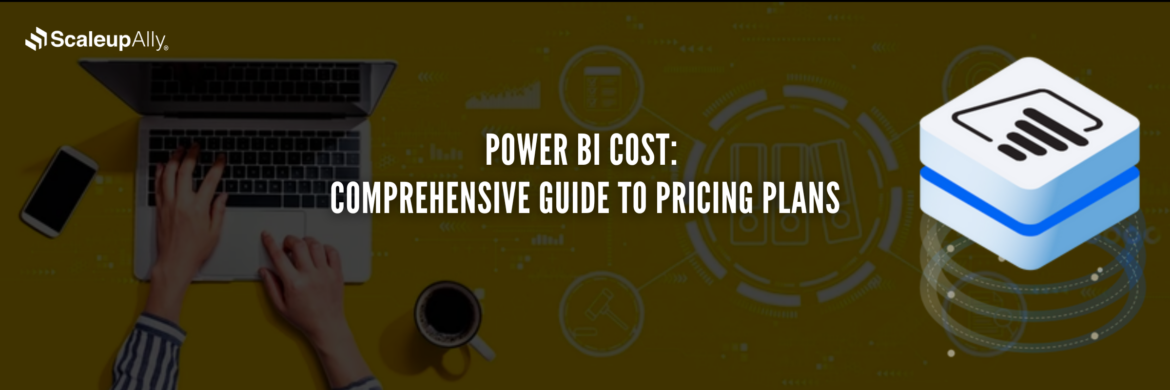
Power BI Cost: Comprehensive Guide to Pricing Plans
Compare different types of Power BI Licenses and their costs: Free, Pro, and Premium options explained. Discover which Power BI plan suits your business needs.
Tarsem Singh
Jun 30 ,
12 min read
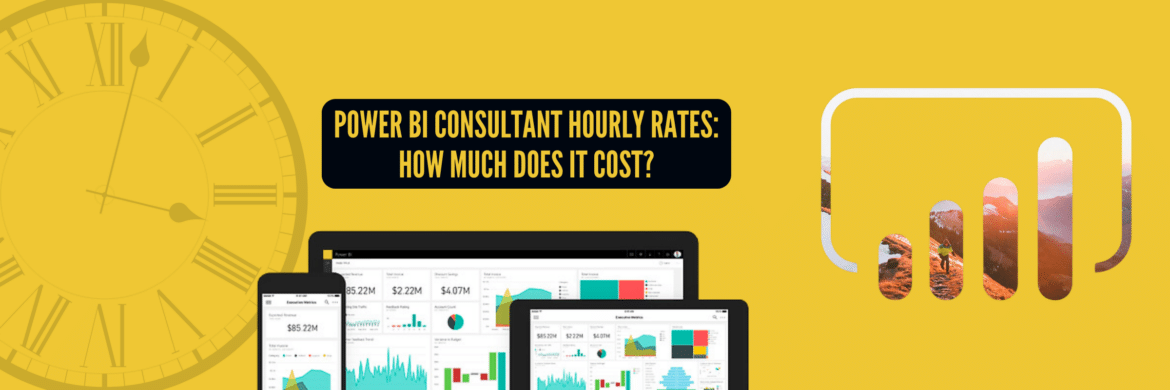
Power BI Consultant Hourly Rates: How Much Does It Cost?
Struggling to understand the cost of hiring a Power BI consultant? Find out the Power BI consultant hourly rates, what factors influence the price and how to find the best value for your business.
Pranay Agrawal
Jun 30 ,
15 min read
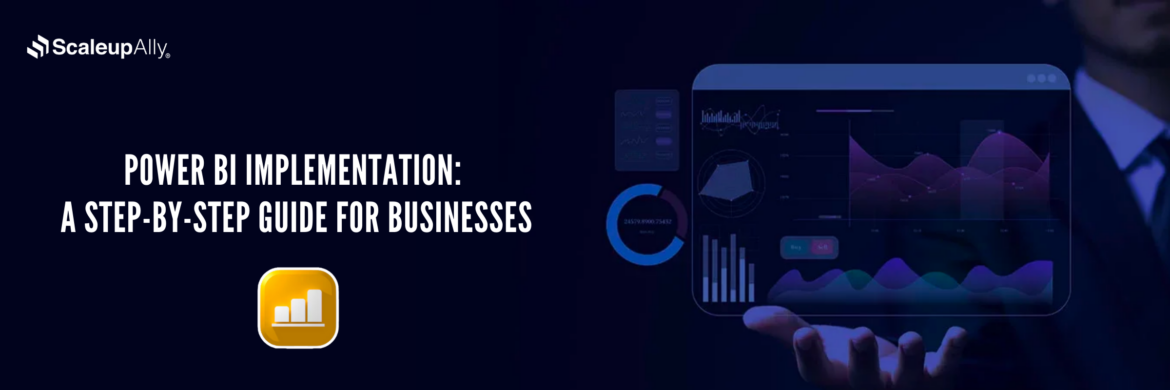
Power BI Implementation: A Step-by-Step Guide for Businesses
Discover how to implement Power BI in your organization with this comprehensive guide. Learn essential steps and best practices for successful implementation.
Tarsem Singh
Jun 30 ,
12 min read