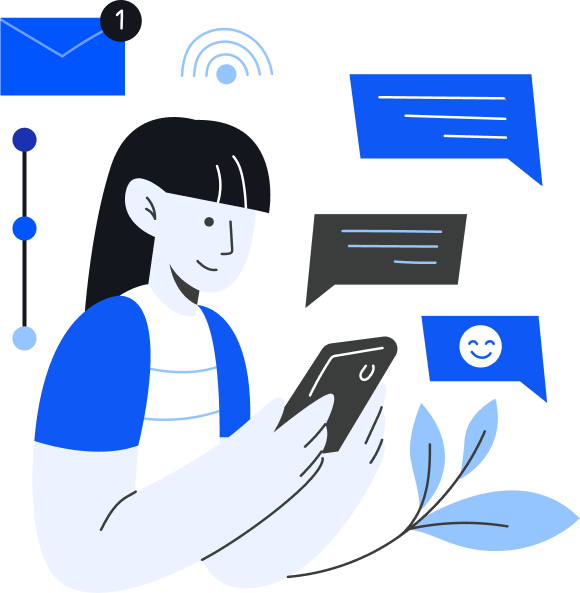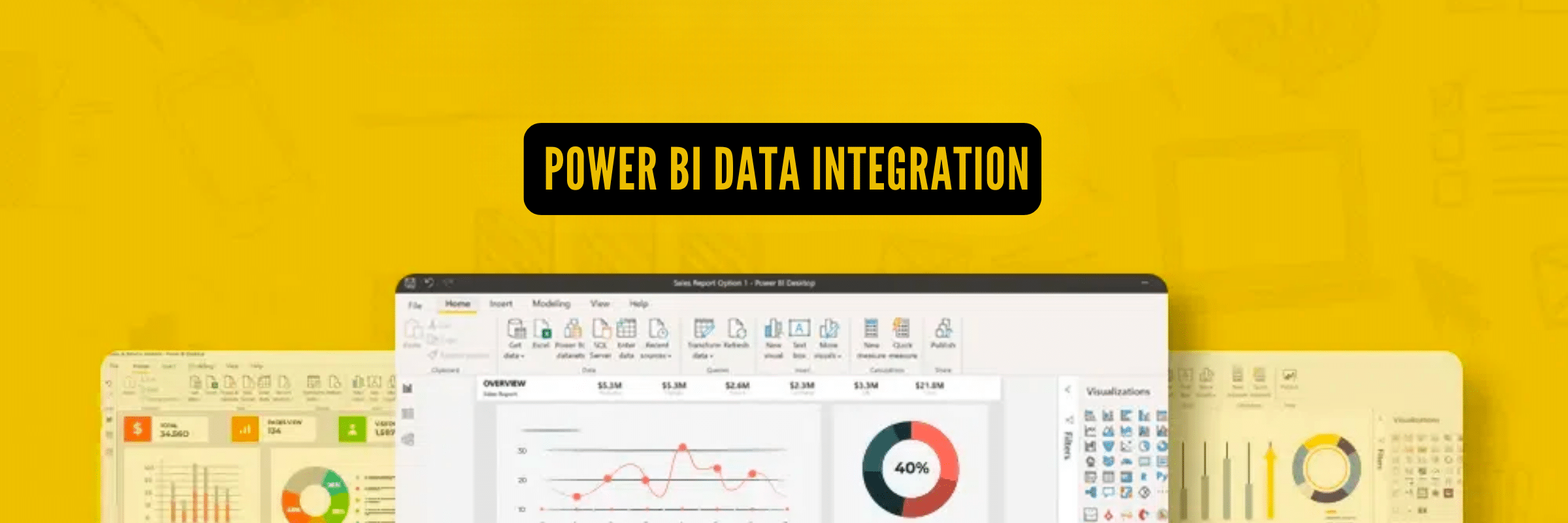
Power BI Data Integration: Everything You Need To Know
Pranay Agrawal | September 2, 2024 , 16 min read
Table Of Content
Meet Benedict & Benedict– a growing retail business. They’ve run into a problem. Their data is scattered across departments. Each department has its version of truth. This led to missed opportunities. How so? Their reports never matched, and chances of growth slipped through their fingers.
However, they found a solution when Power BI was brought into the picture. Things took a turn for the better with Power BI. They integrated their data and made it easier for everyone to make informed decisions. Not just CEOs and department heads–Everyone! As a result, their efficiency increased by 20%.
What’s interesting is they were not the first to meet the challenge of data silos and certainly not the last. They are also not the only ones benefiting from Power BI’s data integration. Over half of companies, around 54%, now consider Business Intelligence essential for their success.
Integration can help you maximise your data and drive your business in the right direction. In this blog, we will learn how Power BI data integration can help you grow your business.
Understanding Power BI Data Integration
- Understanding Power BI Data Integration
- Key Features of Power BI Data Integration
- Power BI Data Integration Tools
- 3 Popular Data Integration Techniques for Power BI
- 2 Real-World Use Cases of Power BI Data Integration
- 3 Best Practices for Effective Data Integration with Power BI
- 3 Challenges and Solutions in Power BI Data Integration
- How ScaleupAlly Can Help?
- Conclusion
- Frequently Asked Questions
The number of SaaS applications a business uses on average to run daily operations is around 130. Let’s take, for instance, a busy manufacturing company Where the project manager is constantly dealing with information scattered across different systems.
They could have inventory details in one software, supply chain data in another, and financial records stored elsewhere. But all these reports collected from different points are helpful, and sense needs to be made out of them, right?
Pulling this together to create a clear and helpful uniform report can be overwhelming and time-consuming. Just put yourself in the shoes of the project manager. You probably deal with a similar scenario.
Power BI’s data integration role is to combine all these separate data pieces into one simple, easy-to-understand dashboard. Data integration in Power BI combines data from various sources into a unified view for easy understanding and informed decision-making.
Key Features of Power BI Data Integration
Here’s a look at what you can do with Power BI when integrating data from different sources. These features will help you understand how to use Power BI’s tools and resources to get the most out of your data integration efforts.
1. Interactive Power BI desktop
Power BI Desktop simplifies report creation and data access with its user-friendly interface for non-technical users. It’s free and allows data import and export from various sources, enabling quick analysis without coding expertise. This makes it an ideal tool for businesses to capitalize on powerful business intelligence capabilities without incurring additional costs because it is free.
2. Customized Visualization
The Power BI tool has basic features that usually work fine for most tasks. However, when you have more complicated data, these standard features might not always be enough to complete the job properly. In such cases, you don’t have to worry.
Power BI allows you to explore a custom library with different visualization tools. You can choose from these options or create a design that fits your needs. This way, you can make sure the visual representation of your data is exactly how you need it to be.
3. Visibility
You already know this about Power BI. It gathers different data sets and shows them clearly and easily understood. This makes it easier to grasp the information to make a data-driven decision. You also have the option to add your custom visuals to your reports, which you can then share with others.
Once you add these custom visuals, they work just like the built-in ones in Power BI. You can filter them, highlight related data, and adjust how they look to suit your needs.
4. Real-Time/Streaming Data Integration
As you already know, you can connect to various data sources and display real-time data with Power BI. With this feature, you can directly monitor live data feeds from multiple sources, such as social media mentions, stock prices, or sensor readings, in your reports. Let’s assume you have a sensor tracking temperature in a warehouse.
Instead of manually checking the temperature at the warehouse, you can see the temperature updates on your Power BI dashboard. This is the convenience of integrating Power BI into your workflow.
5. Publishing and Sharing
You might need to share reports or findings with other team members or stakeholders in your organization. This has been anticipated, and provisions have been made for it. To make your reports accessible to others within your organization, you can publish them online.
Once these reports have been published, you can share links with colleagues or entire teams, making the information available for all.
6. Organizational Reports
Every organization’s needs differ. Some may need customized reports that include data from various departments, such as finance, marketing, or operations, while others may need something more complex. With a Power BI integration, you can create and manage reports tailored to your organization’s needs.
This enables you to provide a comprehensive view of your organization’s performance. For example, you could create a report that combines financial data with marketing campaign results to see how advertising spending impacts revenue.
Power BI Data Integration Tools
Let’s look at the three tools used to integrate Power BI.
1. Power Query
Power Query simplifies handling data by making it easier to transform, connect, and explore. With Power Query, users can easily link to various data sources, like social media streams and traditional databases.
After making the connection, users can perform different changes to the data to meet their needs, such as merging, cleaning, and reshaping data. The tool is designed to be easy to use, so people who aren’t technical can enhance and organize data for analysis. This makes Power Query an important part of the Power BI system.
2. Power BI Desktop
This tool is the key to making dashboards and reports. It’s where the real work of organizing and shaping data takes place, turning raw data into valuable insights. Analysts can import and arrange their data using Power BI Desktop and Power Query.
This helps create links and calculations that truly reflect how a business operates. On the desktop, you can also bring visualizations to life. Each can be customized to tell a story using basic bar charts or more complex interactive reports.
3. Power BI Services
Power BI Services takes over once dashboards and reports have been polished and fine-tuned. This is where data integration results are shared and used through a cloud-based platform. It offers various tools for regularly updating data, controlling who can access it, and working together. This helps create a secure environment for sharing important insights throughout the company, especially when supported by expert integration services tailored to organizational needs.
Additionally, the Power BI Service makes accessing data insights through mobile devices easy so decision-makers can view them virtually anywhere.
Struggling with Power BI Speed?
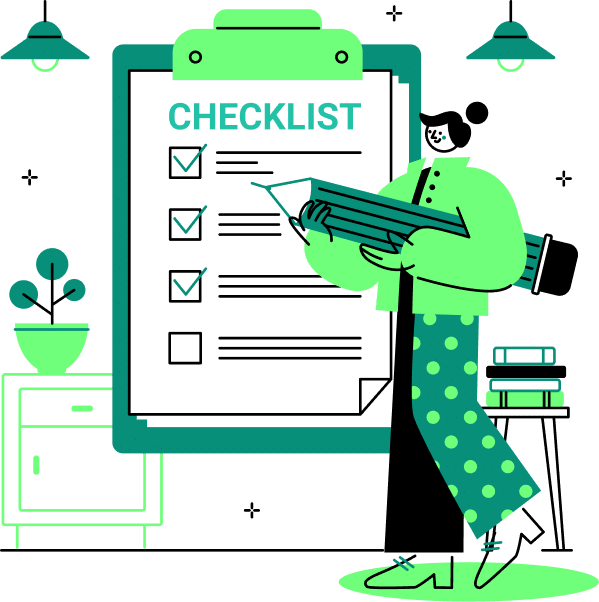
3 Popular Data Integration Techniques for Power BI
Power BI offers several ways to work with data, each with unique qualities, benefits, and downsides. Understanding these different methods—like DirectQuery, Import Data, Live Connection, and the Hybrid Approach—is important to pick the one that best suits your needs. This section will examine these options more closely so you can make a more informed choice.
1. DirectQuery
The name already gives it away. DirectQuery with Power BI allows the tool to ask the data source for information each time you interact with a report or the dashboard. This method is especially useful when you have very large sets of data that Power BI might struggle to manage because of its limits. It’s also ideal for situations where you need to see data updates in real-time.
On the other hand, there is a technique where you copy the data from the source into Power BI. This method is commonly used when working with datasets that don’t change often or are too large for Power BI’s built-in storage limits. This way, you don’t need to fetch the data from the source constantly.
2. Data Size
When working with Power BI, there are limits on how large the data models can be when importing datasets. This could be a problem if you’re dealing with really large datasets.
On the other hand, a Live Connection pulls data directly from the source, similar to what you get with DirectQuery. Live Connection is often used with SQL Server Analysis Services (SSAS), Azure Analysis Services, and Power BI datasets. The advantage is that it keeps the more complex models and calculations within the source system rather than having them all inside Power BI.
3. Hybrid Approach
We use several different methods to ensure everything works and stays up to date. For example, we might use DirectQuery to get important data immediately while loading older data. This way, we can keep everything running smoothly and ensure we always have the most current information.
2 Real-World Use Cases of Power BI Data Integration
If you’re a business leader, you might be thinking about how to make the most of Power BI data integration. Maybe you’re curious about how to use it effectively or create dashboards and reports that are visually appealing and easy to understand.
The goal is to use these tools to help make intelligent, informed, data-driven decisions.
Let’s explore examples of how Power BI dashboards and reports can change how we view and use data.
1. Retail Analytics
Retailers optimise operations by integrating data from sales systems, inventory tools, and supply chain details. This integration allows them to track real-time stock levels, forecast demand accurately, and manage inventory effectively. Analyzing sales trends and customer behaviour can prevent stockouts and overstock situations, streamline supply chain processes, and reduce costs.
The result is improved stock management, enhanced customer satisfaction through better product availability, and more strategic decision-making. For instance, Walmart uses Power BI to combine these data sources, optimizing inventory and supply chain efficiency to enhance overall performance and customer experience.
2. Healthcare Management
Healthcare providers increasingly use electronic health records and patient management tools to improve patient care and their work. These systems create a complete picture of each patient’s health by tracking their medical history in one place.
This makes it easier for doctors to see how patients are doing and quickly change their treatment if needed. Healthcare professionals can determine what medical treatments work best, adjust care to fit each patient’s unique needs, and find ways to improve their services By looking at the data from these records. This ongoing improvement results in better care for patients.
Moreover, integrating these systems helps reduce the time spent on administrative tasks, makes it easier for different teams to work together, and supports making decisions based on solid data.
For example, Providence St. Joseph Health uses its integrated data systems to monitor the quality of patient care, check how well treatments are working, and improve overall care. This ensures that patient records are thorough and that patients receive better outcomes from their treatment.
3 Best Practices for Effective Data Integration with Power BI
Getting data integration right is important to get valuable insights from Power BI. Here are some good practices to keep in mind:
1. Data Quality and Cleansing
To ensure consistent and reliable data, follow best practices throughout your data preparation process. First, always validate that your numbers and information match up correctly, regardless of their source, to maintain data integrity. Use Power Query to clean your data by addressing any missing pieces or errors that might have slipped in. Handling outliers effectively is important, as they can skew your analysis. Standardize your data into a uniform format to simplify analysis and ensure consistency across all datasets.
2. Data Modeling
Establish clear and well-defined relationships between tables to ensure optimal data modelling. This practice ensures that data is accurately linked, allowing for correct and consistent results when pulling information from multiple tables.
Consider structuring your data using methods like a star schema or data cubes, particularly in complex models, for enhanced performance. These approaches optimize how the system processes data, improving efficiency and speed.
Additionally, leverage calculated columns and measures to create custom fields for specific calculations or data summaries. These tools are invaluable for performing advanced analyses and extracting targeted insights from your data, making your models more powerful and customised to your needs.
3. Incremental Load and Data Refresh
To optimize performance and manage data effectively, it’s essential to implement best practices for data refresh and loading. Start using incremental load, where only the data that has changed since the last load is updated. This approach enhances efficiency by reducing the system load and speeding up data processing.
Next, schedule data refreshes wisely based on business needs—whether daily, weekly, or in real time. Finding the right frequency ensures data stays up-to-date without overwhelming the system.
Lastly, regularly monitor the performance of your data refresh process. Identifying and promptly addressing any slowdowns or issues will keep updates running smoothly and efficiently. Following these practices ensures your data remains accurate, timely, and manageable.
3 Challenges and Solutions in Power BI Data Integration
Challenge 1: Data Quality and Consistency
Problem:
Sometimes, data collected from different sources can be messy. It may have mistakes, missing parts, or be inconsistent, making the information you get less reliable and accurate.
Solution:
- Data cleansing: This process involves using tools like Power Query to fix and tidy up data. It helps transform and make the data consistent and easier to work with.
- Data profiling: This step involves closely examining the data to find and understand quality issues. Once these issues are identified, appropriate steps can be taken to clean and correct the data.
- Data validation: This is about setting up rules to check and ensure the data is accurate and consistent. It helps maintain the integrity of the data, ensuring it’s reliable for analysis.
Challenge 2: Data Volume and Performance
Problem:
Working with big datasets and complicated data models can cause performance problems. This often means reports take a long time to load, frustrating users.
Solution:
- Incremental load: This method only brings in new or updated data. It improves performance and reduces the amount of data being handled.
- Optimize data model: Efficient data models are created by using specific methods. These methods help in organizing data in a way that makes processing faster.
- Leverage DirectQuery: DirectQuery can be used for very large datasets. This technique lets you query the data directly from its source rather than loading it into memory.
- Performance tuning: This involves finding and fixing issues that slow down performance. Overall performance is enhanced by improving how queries, calculations, and visualizations work.
Challenge 3: Data Security and Governance
Problem:
It is important to keep sensitive data safe and ensure compliance with regulations. However, managing multiple data sources for Power BI and users can be tricky.
Solution:
- Row-level security: Implements granular access controls to protect sensitive data.
- Data encryption: Encrypts sensitive data both at rest and in transit.
- Data governance: Establishes data ownership, stewardship, and quality standards.
- Regular audits: Conduct regular security audits and vulnerability assessments.
How ScaleupAlly Can Help?
ScaleupAlly offers customised Power BI data integration services to meet your business needs.
Here’s how we can assist:
- Data Integration: Combining data from various sources into a unified platform.
- Data Modelling: Structuring data for effective analysis and reporting.
- Data Visualization: Creating interactive dashboards and reports.
- BI Consulting: Providing strategic guidance on BI initiatives.
- BI Implementation: Handling the entire BI implementation process.
Let’s harness the power of Power BI to build something remarkable. Let’s get started.
Conclusion
Businesses can ensure that their Power BI reports and dashboards are accurate and reflect their operational realities by understanding and effectively implementing the data integration techniques discussed. As you harness these integration tools, remember that the goal is to transform raw data into actionable intelligence that drives growth and innovation. Embrace the complexities of data integration as an advantage, and let Power BI propel your organization toward data-driven excellence.
Frequently Asked Questions
Q: How does Power BI integrate with other data sources?
Power BI offers extensive connectivity options to integrate with various data sources, including databases, cloud services, spreadsheets, and more. It also supports on-premises and cloud-based data sources.
Q: What are the benefits of using Power BI for data integration?
Power BI simplifies data integration, offering features like data cleaning, transformation, and modelling.
Q: Can Power BI handle large data sets from multiple sources?
Yes, Power BI can handle large data sets from various sources. It offers techniques like DirectQuery for real-time access to large data volumes and incremental load for efficient data updates. However, performance optimization might be required for large datasets.
Related Blogs
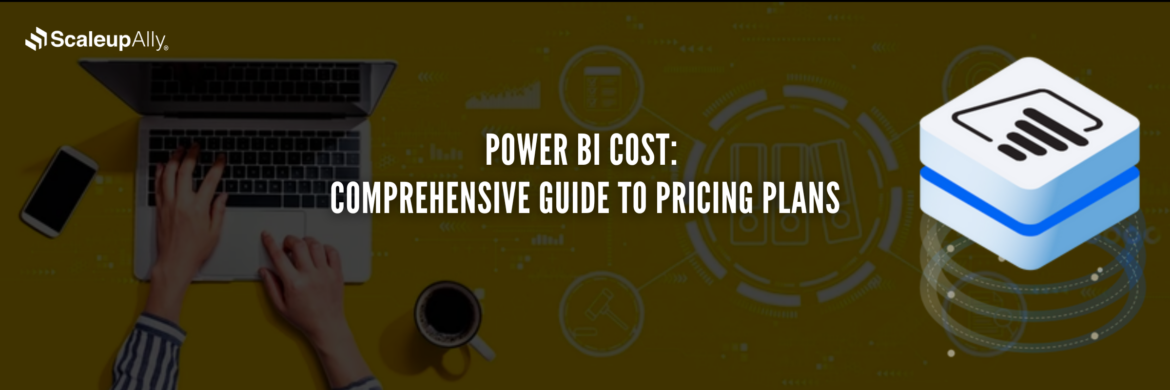
Power BI Cost: Comprehensive Guide to Pricing Plans
Compare different types of Power BI Licenses and their costs: Free, Pro, and Premium options explained. Discover which Power BI plan suits your business needs.
Tarsem Singh
Jun 30 ,
12 min read
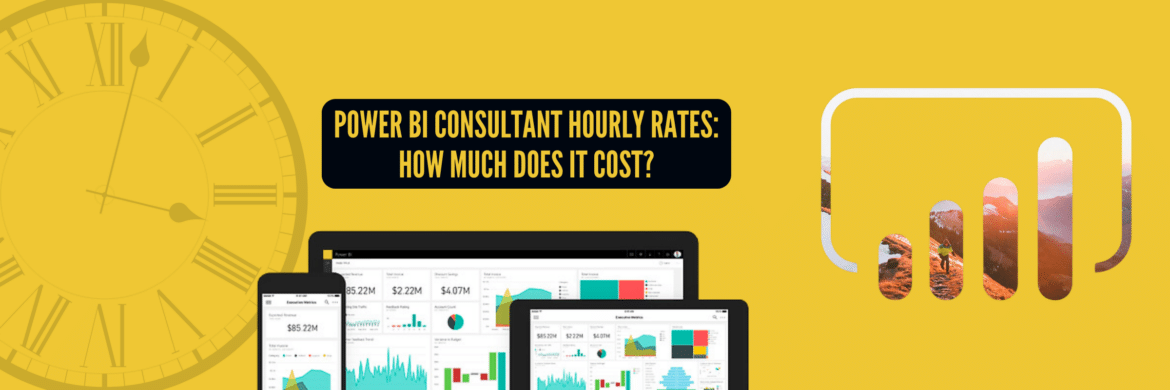
Power BI Consultant Hourly Rates: How Much Does It Cost?
Struggling to understand the cost of hiring a Power BI consultant? Find out the Power BI consultant hourly rates, what factors influence the price and how to find the best value for your business.
Pranay Agrawal
Jun 30 ,
15 min read
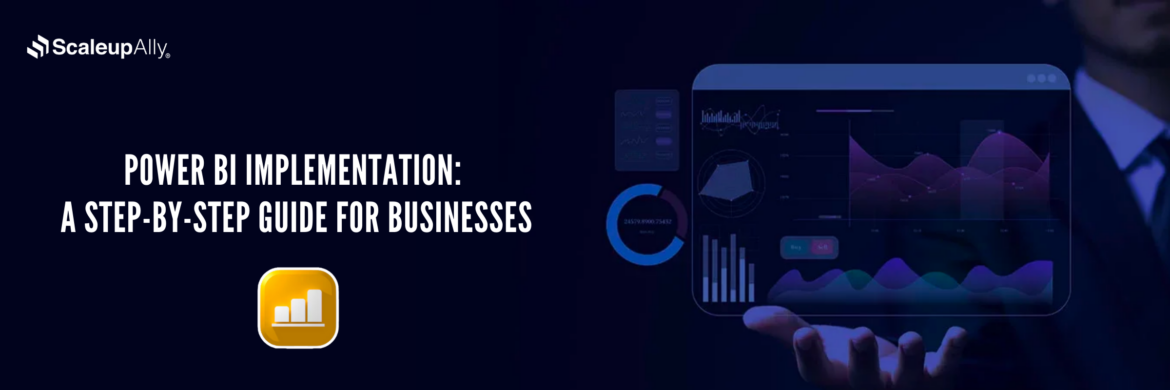
Power BI Implementation: A Step-by-Step Guide for Businesses
Discover how to implement Power BI in your organization with this comprehensive guide. Learn essential steps and best practices for successful implementation.
Tarsem Singh
Jun 30 ,
12 min read